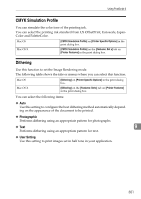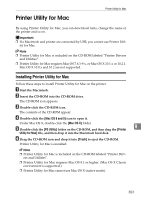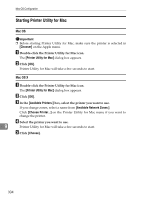Ricoh C410DN Software User Guide - Page 312
Image Smoothing, Separate into CMYK, Less than 90 ppi - Less than 300 ppi
 |
UPC - 026649025341
View all Ricoh C410DN manuals
Add to My Manuals
Save this manual to your list of manuals |
Page 312 highlights
Mac OS Configuration Image Smoothing Use this to select the image smoothing type. The following table shows the tabs or menus where you can select this function. Mac OS Mac OS X [Image Smoothing] on [Printer Specific Options] in the print dialog box. [Image Smoothing] on the [Features: Set x] tab on [Printer Features] in the print dialog box. ❖ Off Disables image smoothing. ❖ On Performs image smoothing unconditionally. ❖ Auto Performs image smoothing automatically for images that have a resolution less than 25% of supported printer resolution. ❖ Less than 90 ppi - Less than 300 ppi Performs image smoothing only when the image has an image resolution (pixels per inch) less than the respective value you have selected in the list. Note ❒ When [Auto] is selected, data processing may take a long time. ❒ When Image Smoothing is used for a mask image, this function may have an undesired effect on the print result. 9 Separate into CMYK Use this to select the print separation type. You can separate the printing data into CMYK to specify a specific color combination. Mac OS Mac OS X [Separate into CMYK] on [Printer Specific Options] in the print dialog box. [Separate into CMYK] on the [Features: Set x] tab on [Printer Features] in the print dialog box. 300