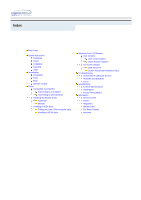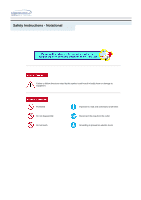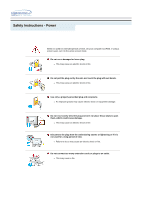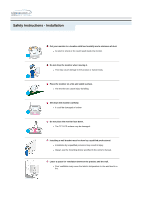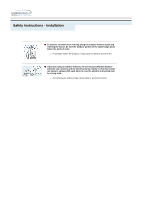Samsung 192mp User Manual (ENGLISH)
Samsung 192mp - SyncMaster 19" LCD Monitor Manual
 |
UPC - 729507706962
View all Samsung 192mp manuals
Add to My Manuals
Save this manual to your list of manuals |
Samsung 192mp manual content summary:
- Samsung 192mp | User Manual (ENGLISH) - Page 1
SyncMaster 192MP - Samsung 192mp | User Manual (ENGLISH) - Page 2
the base Installing a VESA Base Adjusting Your LCD Monitor User Controls User control buttons Direct-Access Features On-Screen Display OSD Functions Screen Adjustment Animation Clips Troubleshooting Check before Calling for Service Problems and Solutions Q & A Specifications General Specifications - Samsung 192mp | User Manual (ENGLISH) - Page 3
Safety Instructions - Notational Failure to follow directions noted by this symbol could result in bodily harm or damage to equipment. Prohibited Do not disassemble Do not touch - Samsung 192mp | User Manual (ENGLISH) - Page 4
Safety Instructions - Power When not used for extended periods of time, set your computer to DPMS. If using a screen saver, set it to long period of time. z Failure to do so may cause an electric shock or fire. Do not connect too many extension cords or plugs to an outlet. z This may cause a fire. - Samsung 192mp | User Manual (ENGLISH) - Page 5
Do not place the monitor face down. z The TFT-LCD surface may be damaged. Installing a wall bracket must be done by a qualified professional. z Installation by unqualified personnel may result in injury. z Always use the mounting device specified in the owner's manual. Leave a space for ventilation - Samsung 192mp | User Manual (ENGLISH) - Page 6
Safety Instructions - Installation To prevent rainwater from running along the outdoor antenna cable and entering the house, be sure the outdoor portion of the cable hangs down - Samsung 192mp | User Manual (ENGLISH) - Page 7
Instructions - Cleaning When cleaning the monitor case or the surface of the TFT-LCD screen, wipe with a slightly moistened, soft fabric. Do not spray water or detergent directly on the monitor from the remote, be monitor, disconnect the plug and then contact a service center. Contact a Service - Samsung 192mp | User Manual (ENGLISH) - Page 8
Safety Instructions - Other Do not remove cover (or back). No user serviceable parts inside. z This may cause an electric shock or a fire. z Refer servicing to qualified service personnel. If your monitor does not operate normally - in particular, if there are any unusual sounds or smells coming - Samsung 192mp | User Manual (ENGLISH) - Page 9
. z This may cause malfunction, an electric shock or a fire. z If a foreign substance enters the monitor, unplug the power cord and contact the Service Center. Do not use or store inflammable substances near the monitor. z This may cause an explosion or fire. Never insert anything metallic into the - Samsung 192mp | User Manual (ENGLISH) - Page 10
strong vibrations. z Exposure to strong vibrations can be a fire hazard and shorten the life of the monitor. When moving the monitor, turn the power switch off and unplug the power cord. Make sure that all cables, including the antenna cable and cables connecting to other devices, are disconnected - Samsung 192mp | User Manual (ENGLISH) - Page 11
dealer. User's Guide and Natural Color/ Driver Installation CD Quick Setup Guide Monitor Power Cord Signal Cable(15 pin D-Sub) Warranty Card (Not available in all locations) DC Adapter Audio Cable Remote Control Option Batteries (AAA X 2) DVI cable Contact a local dealer or Samsung call - Samsung 192mp | User Manual (ENGLISH) - Page 12
refer to User Controls under Adjusting Your Monitor. The monitor's front configuration may vary slightly depending on the monitor model. 1. Menu 2. Exit / Auto 3. Enter 4. Source 5. PIP 6. MagicBright™ 7. Up-Down / Channel 8. Left-Right / Volume 9. Power / Power indicator 10. Remote Control Sensor - Samsung 192mp | User Manual (ENGLISH) - Page 13
Cables under Setup. The monitor's rear configuration may vary slightly depending on the monitor model. A. Power Connection Terminal (14V DC terminal 2. DVD/DTV left / right audio connection terminal (L/R) 3. TV Connection Terminal D. AV Connection Terminal 1. Headphone connection terminal 2. Audio L - Samsung 192mp | User Manual (ENGLISH) - Page 14
Introduction - Remote Control For detailed information of the Remote Control Unit functions, refer to Adjusting Your Monitor > User Controls > User Control Buttons > Remote Control buttons. The remote control's configuration may vary slightly depending on the monitor model. The Remote control may - Samsung 192mp | User Manual (ENGLISH) - Page 15
is complete. The configuration at the back of the monitor may vary from product to product. 1. Connecting to a Computer 1. Connect the power cord to the DC adapter and connect the adapter jack to the DC POWER port on the back of your monitor. 2. Connect the signal cable to the PC Connecting Terminal - Samsung 192mp | User Manual (ENGLISH) - Page 16
For detailed information on connecting AV input devices, refer to User Controls under Adjusting Your Monitor. The configuration at the back of the monitor may vary from product to product. Connecting AV Devices | Connecting TV | Connecting DVD / DTV Set Top Box Connecting to a Macintosh | Connecting - Samsung 192mp | User Manual (ENGLISH) - Page 17
monitor. 3. Select TV using the SOURCE button on the monitor's front. 4. Select a desired TV channel. As this product is designed for NTSC signals only, you cannot view TV with the monitor as long as the power is on. 1. Connect a AV cable between the component(Y, Pb, Pr) jacks on the Monitor and the - Samsung 192mp | User Manual (ENGLISH) - Page 18
cord to the DC adapter and then connect the adapter jack to the DC POWER port on the monitor. (Voltage is automatically adjusted by the power adaptor.) 2. Connect the signal cable to the D-SUB port on the Macintosh computer. 3. For older model Macintoshes, you need to adjust the resolution control - Samsung 192mp | User Manual (ENGLISH) - Page 19
://www.samsung-monitor.com/ (Worldwide) http://www.samsungusa.com/monitor/ (USA) http://www.sec.co.kr/monitor/ (Korea) http://www.samsungmonitor.com.cn/ (China) Windows ME | Windows XP/2000 1. Windows ME Refer to "Installing the Monitor Driver and User Manual" CD-ROM supplied with the monitor. When - Samsung 192mp | User Manual (ENGLISH) - Page 20
Installing the Monitor Driver 2. Windows XP/2000 Refer to "Installing the Monitor Driver and User Manual" CD-ROM supplied with the monitor. When inserted into the computer CD drive, the CD-ROM boots up automatically. If it fails to boot up automatically, click monsetup.exe twice in the CD-ROM drive - Samsung 192mp | User Manual (ENGLISH) - Page 21
shown here. z Internet web site : http://www.samsung-monitor.com/ (Worldwide) http://www.samsungusa.com/monitor/ (USA) http://www.sec.co.kr/monitor/ (Korea) http://www.samsungmonitor.com.cn/ (China) To install the monitor driver manually, follow the procedures explained below after checking your - Samsung 192mp | User Manual (ENGLISH) - Page 22
Select "Don't search ,I will.." then click "Next" and then click "Have disk". 7. Click the "Browse" button then choose A:(D:\Driver)and choose your monitor model in the model list and click the "Next" button. 8. If you can see following "Message" window, then click the "Continue Anyway" button. Then - Samsung 192mp | User Manual (ENGLISH) - Page 23
driver will be posted on Samsung Monitor Homepage http://www.samsung-monitor.com/ 9. Click the "Close" button then click "OK" button continually. 10. Monitor driver A:(D:\Driver)then click the "Open" button and then click "OK" button. * How to install 1. Click "Start" , "Setting" , "Control Panel - Samsung 192mp | User Manual (ENGLISH) - Page 24
Monitor" tab. 5. Click the "Change" button in the "Monitor Type" area. 6. Choose "Specify the location of the driver". 7. Choose "Display a list of all the driver in a specific monitor.) 4. Microsoft® Windows® NT 4.0 Operating System 1. Click Start, Settings, Control Modes in the user guide. 5. Linux - Samsung 192mp | User Manual (ENGLISH) - Page 25
- Installing a VESA base Folding or removing the base Installing a VESA base This monitor supports various types of VESA-standard bases. You need to either fold or remove the base in use in order to install a VESA base. Folding the base | Removing the base 1. Folding the base The monitor may be - Samsung 192mp | User Manual (ENGLISH) - Page 26
a VESA base 1. Lay the LCD monitor face-down on a flat surface with a cushion beneath it to protect the screen. 2. Disconnect the monitor cables. 3. Remove the four bolts that fasten the base to the monitor. 4. Reconnect the monitor cables. You may install a VESA base when the monitor base is - Samsung 192mp | User Manual (ENGLISH) - Page 27
-compliant mounting interface pad. You need to fold the monitor base before installing a VESA base. Align the four bolt holes on the monitor base with the holes the base with the four bolts . on the VESA base and then fasten Samsung Electronics will not be responsible for damages caused by using - Samsung 192mp | User Manual (ENGLISH) - Page 28
LCD Monitor - User Controls User control buttons Direct-Access Features The control button configuration may vary slightly depending on the monitor model. Control Buttons | Remote Control Buttons | Control AV or TV screens in PIP mode. Using this function, you may view a AV or TV program while - Samsung 192mp | User Manual (ENGLISH) - Page 29
indicator Use this button for turn the monitor on and off. Power Indicator shows PowerSaver mode by green blinking. Refer to Specifications > PowerSaver. 10. Remote Control Sensor Aim the remote control towards this spot on the Monitor. | Remote Control Buttons | For more information on the screen - Samsung 192mp | User Manual (ENGLISH) - Page 30
Adjusting Your LCD Monitor User Controls Adjusts the screen display This button is used to return to the immediately previous channel. 10. CH In TV mode, selects TV channels. For more information, refer to Direct-Access Features > Channel 11. SOURCE SAP Mono SAP Default Manual Change Mono - Samsung 192mp | User Manual (ENGLISH) - Page 31
Adjusting Your LCD Monitor User Controls 19. PIP Push the PIP button to PIP screen ON. 20. SOURCE Push the button, the PIP window's signal source changes. 21. SIZE Adjusts the PIP - Samsung 192mp | User Manual (ENGLISH) - Page 32
Adjusting Your LCD Monitor User Controls User control buttons Direct-Access Features Direct-Access Features let you display Monitor Adjustment Menu by simply pressing Auto button once. Or they are used to adjust monitor functions. You need to activate functions other than Auto Adjustment only when - Samsung 192mp | User Manual (ENGLISH) - Page 33
Adjusting Your LCD Monitor User Controls The monitor display becomes more stabilized if adjusted by Auto Adjustment functions when the monitor is installed for the first time. Try Auto Adjustment before attempting Manual Adjustment. Ensure the clock frequency of the monitor matches that of the - Samsung 192mp | User Manual (ENGLISH) - Page 34
Adjusting Your LCD Monitor User Controls comfortable to your eyes depending on your taste. If this is the case, adjust the Brightness and Contrast by using the OSD menu. 4. Volume When - Samsung 192mp | User Manual (ENGLISH) - Page 35
Adjusting Your LCD Monitor User Controls 1. Push the button to decrease the channel number. 2. Push the button to increase the channel number. This function is available in TV or PC + TV (PIP) mode only. 6. PIP Every time you push the button, activate a PIP screen. This function is available in PC - Samsung 192mp | User Manual (ENGLISH) - Page 36
Adjusting Your LCD Monitor On-Screen Display OSD Functions Screen Adjustment Animation Clips Input Control | Picture Control | Sound Control | Channel Contrrol | Setup Control 1. Input Control For detailed information on Screen Adjustment in the Input Control, refer to the Input Control Adjustment - Samsung 192mp | User Manual (ENGLISH) - Page 37
Adjusting Your LCD Monitor On-Screen Display 2. Picture Control PC / DVI Mode For detailed information on Screen Adjustment in the Picture Control, refer to the Picture Control Adjustment Animation Clips. OSD MagicBright Description MagicBright is a new feature providing the optimum viewing - Samsung 192mp | User Manual (ENGLISH) - Page 38
LCD Monitor TV / AV / S-Video / Component Mode For detailed information on Screen Adjustment in the Picture Control, refer to the Picture Control Adjustment Animation Clips. OSD Description Mode The Monitor individual color Components are also user customizable. • Cool2 / Cool1 engine Samsung's new - Samsung 192mp | User Manual (ENGLISH) - Page 39
Adjusting Your LCD Monitor On-Screen Display 3. Sound Control For detailed information on Screen Adjustment in the Sound Control, refer to the Sound Control Adjustment Animation Clips. OSD Mode Custom MTS Description The Monitor has a built-in high fidelity stereo amplifier. 1) Standard : Choose - Samsung 192mp | User Manual (ENGLISH) - Page 40
For detailed information on Screen Adjustment in the Setup Control, refer to the Setup Control Adjustment Animation Clips. OSD Sleep Language Half tone Reset Caption V-Chip Description Use to set the Monitor to turn off automatically a set number of minutes. (Off, 30, 60, 90, 120, 150, 180) - Not - Samsung 192mp | User Manual (ENGLISH) - Page 41
" in the "Refresh Rate Unknown" box while setting Adapter for Display Properties. Contact the computer dealer or manufacturer for information on Safe Mode Booting. Refer to Specifications > Preset Timing Modes for the resolutions or frequencies that are supported by the monitor. Sometimes the screen - Samsung 192mp | User Manual (ENGLISH) - Page 42
which is found in the Adapter Driver Setup file. 5. Maintenance and Cleaning 1. Maintaining the Monitor Case. Clean with a soft cloth after disconnecting the power cord. z Do not use benzene, thinner or other flammable substances, or a wet cloth. z We recommend a Samsung cleansing agent is used to - Samsung 192mp | User Manual (ENGLISH) - Page 43
there is trouble with the computer or the video card, this can cause the monitor to become blank, have poor coloring, noise, Video mode not supported, etc. In this case, first check the source of the problem, and then contact a service center or your dealer. 1. Check if the power cord and the video - Samsung 192mp | User Manual (ENGLISH) - Page 44
. Problems Screen is blank and power indicator is off "Check Signal Cable" message "Not Supported Mode" message Picture rolls vertically. Image is not clear. Picture is blurred. Picture image is unstable and vibrates. Solutions z Ensure that the power cord is firmly connected and the LCD monitor - Samsung 192mp | User Manual (ENGLISH) - Page 45
to Remote Control Problems related to the remote control and their solutions are listed. Problems The remote control buttons do not respond. Items to check z Check the battery polarities (+/-). z Check if the batteries have been exhausted. z Check if the power is on. z Check if the power cord is - Samsung 192mp | User Manual (ENGLISH) - Page 46
outer case/LCD Panel? Answer Frequency can be changed by reconfiguring the AV card. Note that AV card support can vary, depending on the version of the driver used. (Refer to the computer or the AV card manual for details.) Windows XP: Reset resolution by clicking Control Panel Theme Display - Samsung 192mp | User Manual (ENGLISH) - Page 47
- General Design and specifications are subject to change without prior notice. General Model Name SyncMaster 192MP LCD Panel Size 19.0 inch (Diagonal) Display area 376.32 (H) x 301.056 (V) Pixel Pitch 0.294 (H) x 0.294 (V) Type a-si TFT active matrix Synchronization Horizontal - Samsung 192mp | User Manual (ENGLISH) - Page 48
computer systems will provide the best operating conditions and monitor settings. In most cases, monitor installation will proceed automatically, unless the user wishes to select alternate settings. Dot Acceptable TFT LCD panel manufactured by using advanced semiconductor technology with precision - Samsung 192mp | User Manual (ENGLISH) - Page 49
Specifications - PowerSaver This monitor has a built-in power management system called PowerSaver. This system saves energy by switching your monitor into a low-power mode when it has not been used for a certain amount of time. The monitor automatically returns to normal operation when you press a - Samsung 192mp | User Manual (ENGLISH) - Page 50
. Unit: kHz Vertical Frequency Like a fluorescent lamp, the screen has to repeat the same image many times per second to display an image to the user. The frequency of this repetition is called Vertical Frequency or Refresh Rate. Unit: Hz - Samsung 192mp | User Manual (ENGLISH) - Page 51
Ciencies, 55-65 (Poligono Pedrosa) 08908 Hospitalet de Llobregat (Barcelona) Tel. : (93) 261 67 00 Fax. : (93) 261 67 50 http://samsung.es/ FRANCE : SAMSUNG ELECTRONICS FRANCE Service Paris Nord 2 66 rue des Vanesses BP 50116 Villepinte 95950 Roissy CDG Cedex Tel : 08 25 08 65 65 Fax : 01 48 63 06 - Samsung 192mp | User Manual (ENGLISH) - Page 52
.co.za/ SWEDEN/DENMARK/NORWAY/FINLAND : Samsung Electronics AB Box 713 S-194 27 UPPLANDS VÄSBY SVERIGE Besöksadress : Johanneslundsvägen 4 Samsung support Sverige: 020-46 46 46 Samsung support Danmark : 8088-4646 Samsung support Norge: 8001-1800 Samsung support Finland: 0800-118001 Tel +46 8 590 - Samsung 192mp | User Manual (ENGLISH) - Page 53
391 0168 Fax. : (0208) 397 9949 < European Service Center & National Service > Stafford Park 12 Telford, Shropshire, TF3 3BJ Tel. : (0870) 242 0303 Fax. : (01952) 292 033 http://samsungservice.co.uk/ U.S.A. : Samsung Electronics America Service Division 400 Valley Road, Suite 201 Mount Arlington, NJ - Samsung 192mp | User Manual (ENGLISH) - Page 54
required to display desired colors on the monitor. They are divided into Vertical and Horizontal an image for the user. The frequency of this repetition per second is called Vertical Frequency or Refresh Rate. Unit: Hz Example for TV antennas. Satellite Broadcasting Broadcasting service provided - Samsung 192mp | User Manual (ENGLISH) - Page 55
educational programs. (Different from cable TV.) CATV can be viewed only within the area in which the CATV service is offered. S-Video Short for viewer to fine-tune the TV channel to obtain the best viewing conditions. The Samsung Monet TV has both automatic and manual channel fine-tuning features - Samsung 192mp | User Manual (ENGLISH) - Page 56
QA Lab of Samsung 3351 Michelson Drive, Suite #290, Irvine, CA92612 USA Tel) 949-975-7310 Fax) 949-922-8301 Warning User must use shielded signal interface cables to maintain FCC compliance for the product. Provided with this monitor is a detachable power supply cord with IEC320 style terminations - Samsung 192mp | User Manual (ENGLISH) - Page 57
based on the standard of the Voluntary Control Council for Interference by Information Technology Equipment (VCCI). If this is used near a radio or television receiver in a domestic environment, it may cause radio interference. Install and use the equipment according to the instruction manual - Samsung 192mp | User Manual (ENGLISH) - Page 58
certain period of inactivity, shall reduce its power consumption to a lower level in one or reactivate the computer shall be reasonable for the user. Below you will find a brief summary permitted in the back light system of flat panel monitors as today there is no commercially available alternative. - Samsung 192mp | User Manual (ENGLISH) - Page 59
TCO'03-Ecological requirements for personal computers (TCO'03 applied model only) Congratulations! The display you have just purchased carries in order to improve the working environment for the user and to reduce sight and strain problems. Important parameters are luminance, contrast, resolution, - Samsung 192mp | User Manual (ENGLISH) - Page 60
TCO'03 applied model only) For recycling information for TCO'03 certified monitors, for the residents in the following countries, please contact the company corresponding to your region of residence. For those who reside in other countries, please contact a nearest local Samsung dealer for recycling - Samsung 192mp | User Manual (ENGLISH) - Page 61
Natural Color software. To install the program manually, insert the CD included with the Samsung monitor into the CDROM Drive, click the [Start drive where the CD is inserted is not D:\, enter the applicable drive.) How to delete the Natural Color software program Select [Setting]/[Control Panel] on - Samsung 192mp | User Manual (ENGLISH) - Page 62
is not provided in TFT-LCD. { Resolution: 1280 x 1024 { Vertical frequency (refresh rate): 60 Hz 2. TFT LCD panel manufactured by using advanced example, the number of TFT LCD pixels that is contained in this product are 3,932,160. 3. When you clean the monitor and the panel outside, please apply - Samsung 192mp | User Manual (ENGLISH) - Page 63
Association; the ENERGY STAR name and logo are registered trademarks of the U.S. Environmental Protection Agency (EPA). As an ENERGY STAR Partner, Samsung Electronics Co., Ltd. has determined that this product meets the ENERGY STAR guidelines for energy efficiency. All other product names mentioned

SyncMaster
192
MP