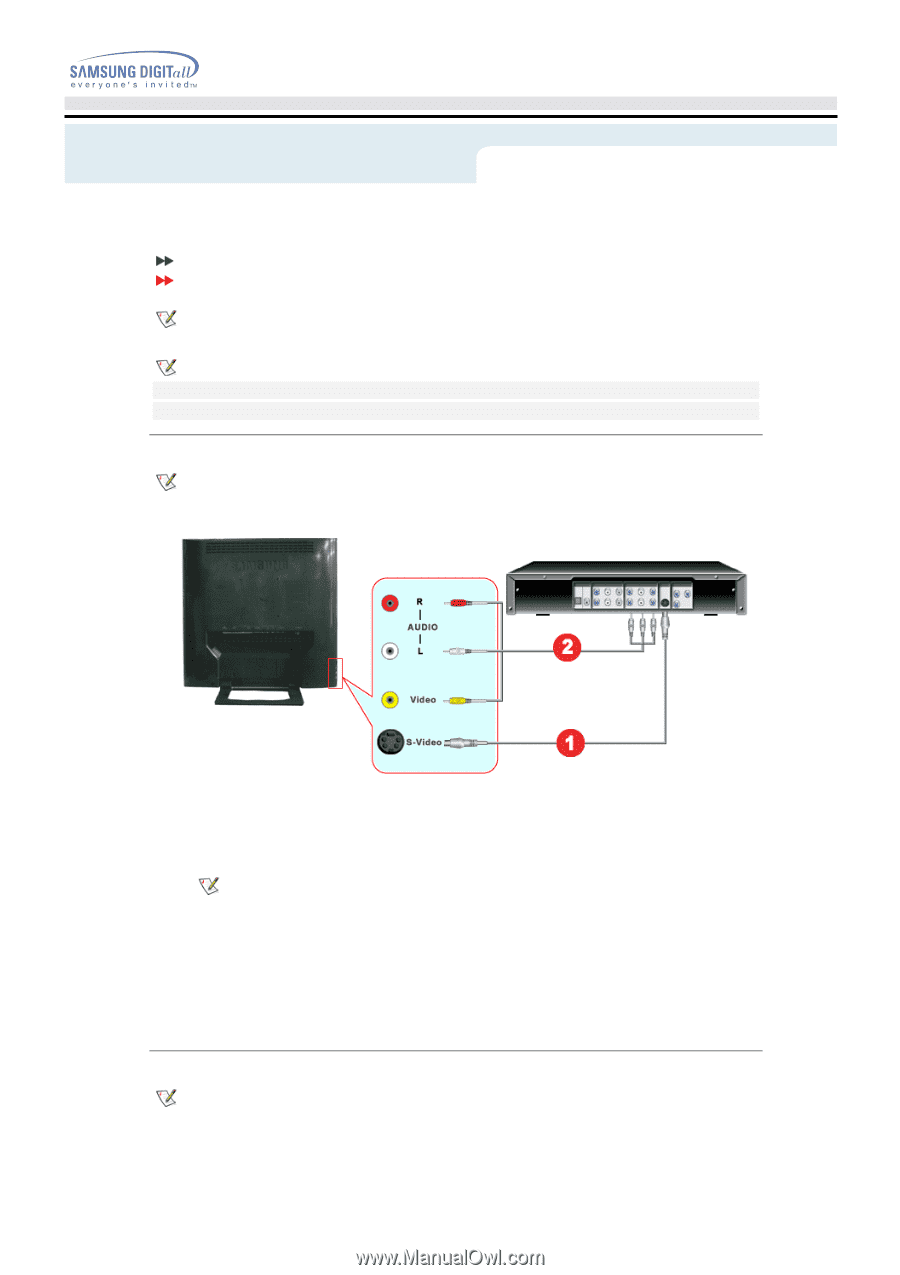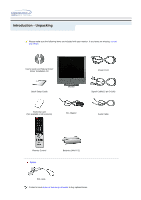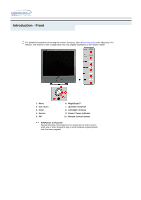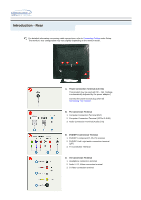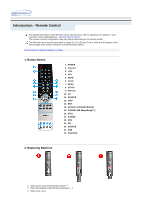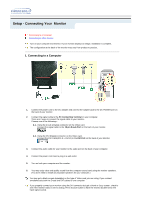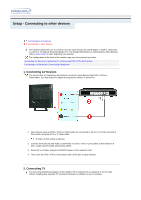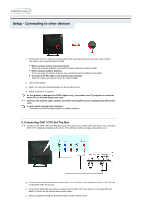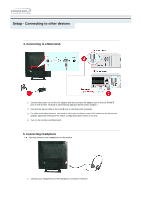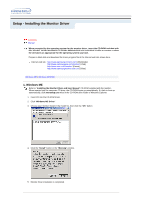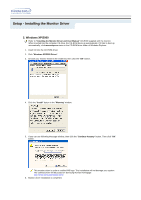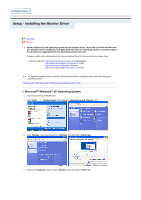Samsung 192mp User Manual (ENGLISH) - Page 16
Setup - Connecting to other devices, Connecting AV Devices, Connecting TV
 |
UPC - 729507706962
View all Samsung 192mp manuals
Add to My Manuals
Save this manual to your list of manuals |
Page 16 highlights
Setup - Connecting to other devices Connecting to a Computer Connecting to other devices This monitor allows the user to connect it to such input devices as a DVD player, a VCR or camcorder, or a DTV or TV without disconnecting the PC. For detailed information on connecting AV input devices, refer to User Controls under Adjusting Your Monitor. The configuration at the back of the monitor may vary from product to product. Connecting AV Devices | Connecting TV | Connecting DVD / DTV Set Top Box Connecting to a Macintosh | Connecting Headphone 1. Connecting AV Devices The monitor has AV connection terminals to connect AV input devices like DVDs, VCRs or Camcorders. You may enjoy AV signals as long as the monitor is turned on. 1. Input devices such as DVDs, VCRs or Camcorders are connected to the AV or S-Video terminal of the monitor using the RCA or S-Video cable. S-Video or RCA cable is optional. 2. Connect the Audio (R) and Audio (L) terminals of a DVD, VCR or Camcorders to the monitor's R and L audio input terminals using audio cables. 3. Select AV or S-Video using the SOURCE button on the monitor's front. 4. Then, start the DVD, VCR or Camcorders with a DVD disc or tape inserted. 2. Connecting TV You may view television programs on the monitor if it is connected to an antenna or CATV cable without installing any separate TV reception hardware or software on your computer.