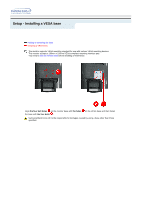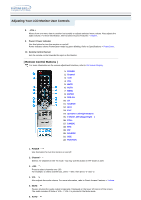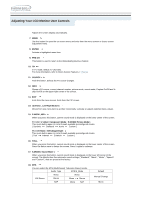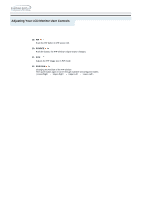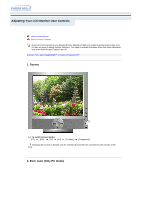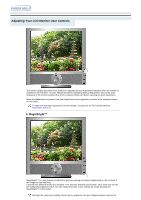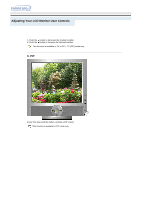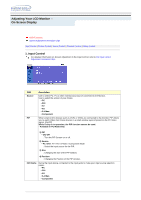Samsung 192mp User Manual (ENGLISH) - Page 32
Source, Exit / Auto Only PC mode, User control buttons, Exit / Auto, MagicBright™, Volume, Channel
 |
UPC - 729507706962
View all Samsung 192mp manuals
Add to My Manuals
Save this manual to your list of manuals |
Page 32 highlights
Adjusting Your LCD Monitor User Controls User control buttons Direct-Access Features Direct-Access Features let you display Monitor Adjustment Menu by simply pressing Auto button once. Or they are used to adjust monitor functions. You need to activate functions other than Auto Adjustment only when Auto-Access Features are off. Source | Exit / Auto | MagicBright™ | Volume | Channel | PIP 1. Source Ex) To switch Screen modes: [PC] [DVI] [TV] [AV] [S-Video] [Component] Changing the source is allowed only for external devices that are connected to the monitor at the time. 2. Exit / Auto (Only PC mode)
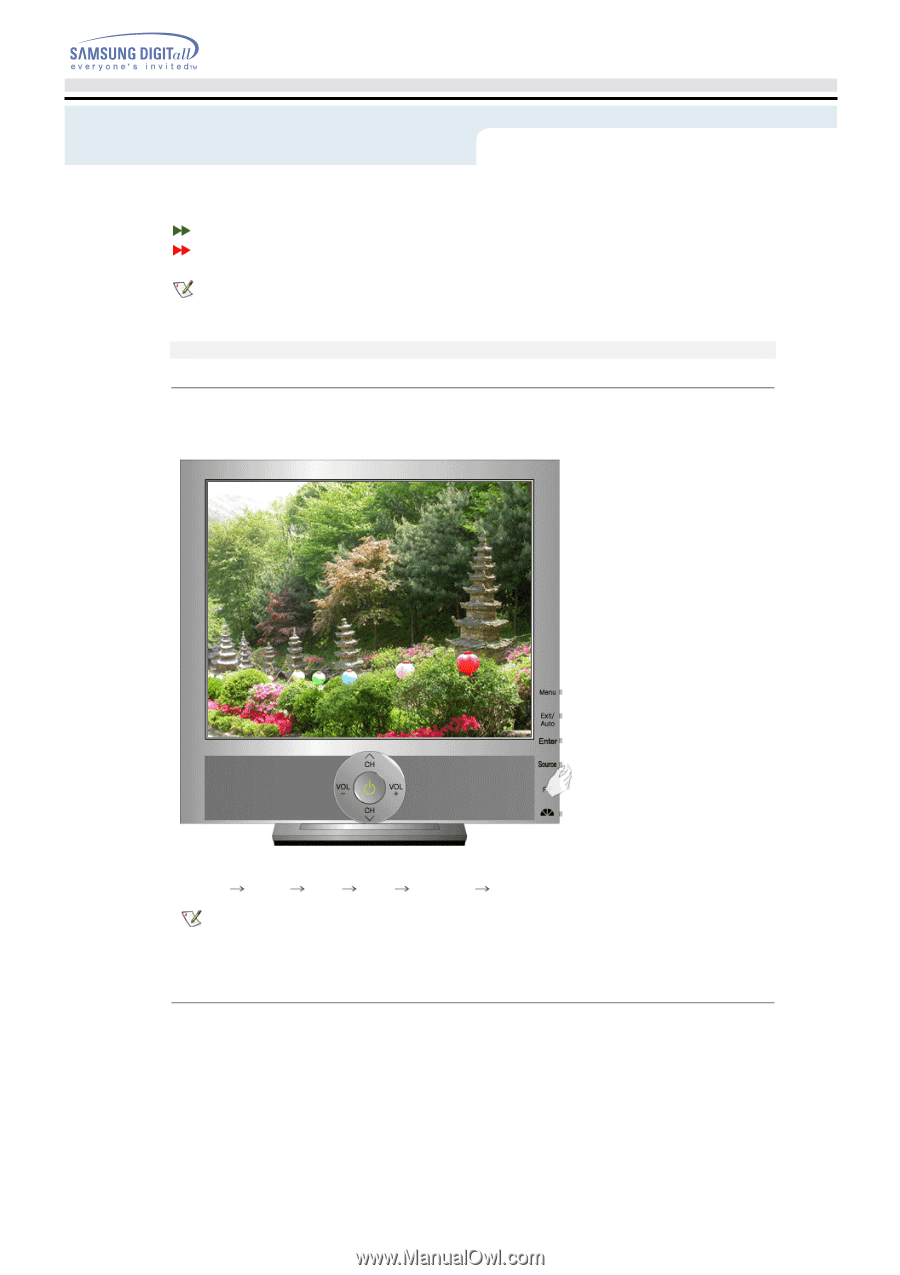
User control buttons
Direct-Access Features
Direct-Access Features let you display Monitor Adjustment Menu by simply pressing Auto button once.
Or they are used to adjust monitor functions. You need to activate functions other than Auto Adjustment
only when Auto-Access Features are off.
Source
|
Exit / Auto
|
MagicBright™
|
Volume
|
Channel
|
PIP
1. Source
Ex)
To switch Screen modes:
[PC]
[DVI]
[TV]
[AV]
[S-Video]
[Component]
Changing the source is allowed only for external devices that are connected to the monitor at the
time.
2. Exit / Auto (Only PC mode)
Adjusting Your LCD Monitor User Controls