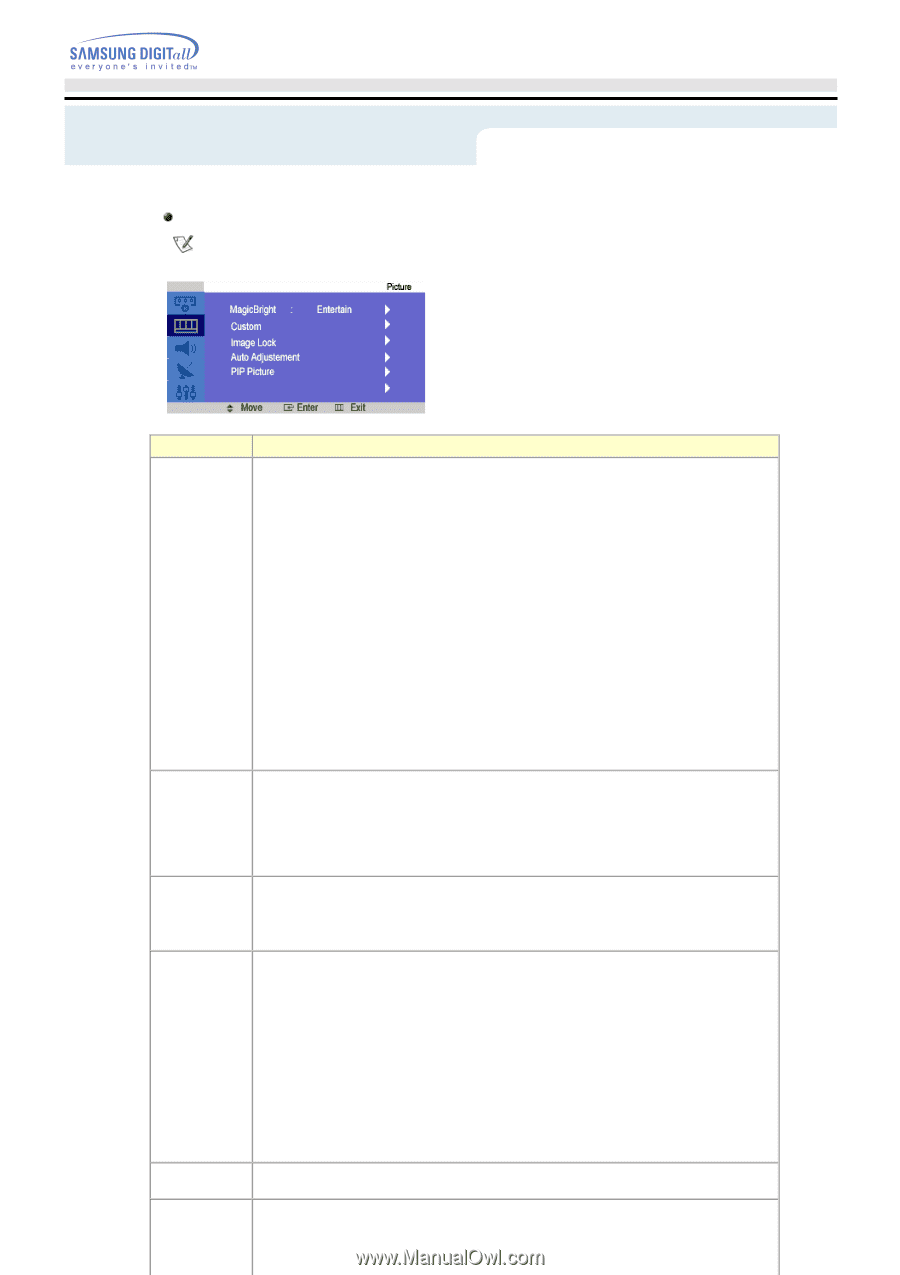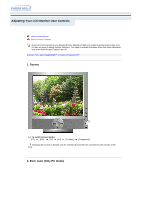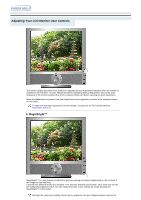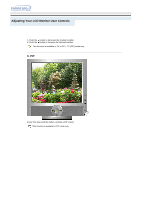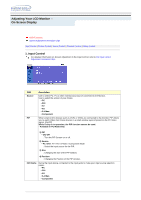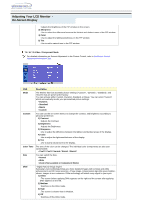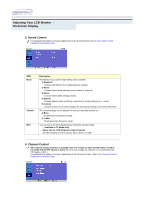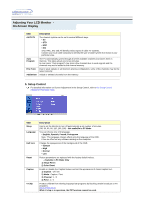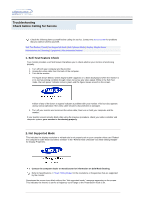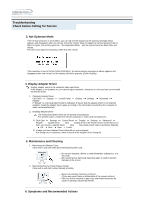Samsung 192mp User Manual (ENGLISH) - Page 37
Picture Control, Available in PC Mode Only
 |
UPC - 729507706962
View all Samsung 192mp manuals
Add to My Manuals
Save this manual to your list of manuals |
Page 37 highlights
Adjusting Your LCD Monitor On-Screen Display 2. Picture Control PC / DVI Mode For detailed information on Screen Adjustment in the Picture Control, refer to the Picture Control Adjustment Animation Clips. OSD MagicBright Description MagicBright is a new feature providing the optimum viewing environment depending on the contents of the image you are watching. Currently four different modes are available: Text, Internet, Game and Custom. Each mode has its own pre-configured brightness value. You can easily select one of four settings by simply pressing the MagicBright control button. 1) Text : Normal Brightness For documentations or works involving heavy text. 2) Internet : Medium Brightness For working with a mixture of images such as text and graphics. 3) Entertain : High Brightness For watching motion pictures such as a DVD or VCD. 4) Custom Although the values are carefully chosen by our engineers, the pre-configured values may not be comfortable to your eyes depending on your taste. If this is the case, adjust the Brightness and Contrast by using the OSD menu. Or push the (+) button when OSD screen is not on to access the Brightness control directly. Custom Picture You can use the on-screen menus to change the contrast, and brightness according to personal preference. 1) Contrast : Adjust the Contrast. 2) Brightness : Adjust the Brightness. Color Control Adjust the individual R, G, B color controls. 1) Red 2) Green 3) Blue Image Lock Image Lock is used to fine tune and get the best image by removing noise that creates unstable images with jitter and shimmer. If satisfactory results are not obtained using the Fine adjustment, use the Coarse adjustment and then use Fine again. - Available in PC Mode Only 1) Coarse : Removes noise such as vertical stripes. Coarse adjustment may move the screen image area. You may relocate it to the center using the Horizontal Control menu. 2) Fine : Removes noise such as horizontal stripes. If the noise persists even after Fine tuning, repeat it after adjusting the frequency (clock speed). 3) Position : Adjusts the screen location horizontally and vertically. Auto Adjustment PIP Picture The values of Fine, Coarse, position are adjusted automatically. You can adjust the PIP Screen Settings. 1) Contrast : Adjusts the Contrast of the PIP window on the screen. 2) Brightness