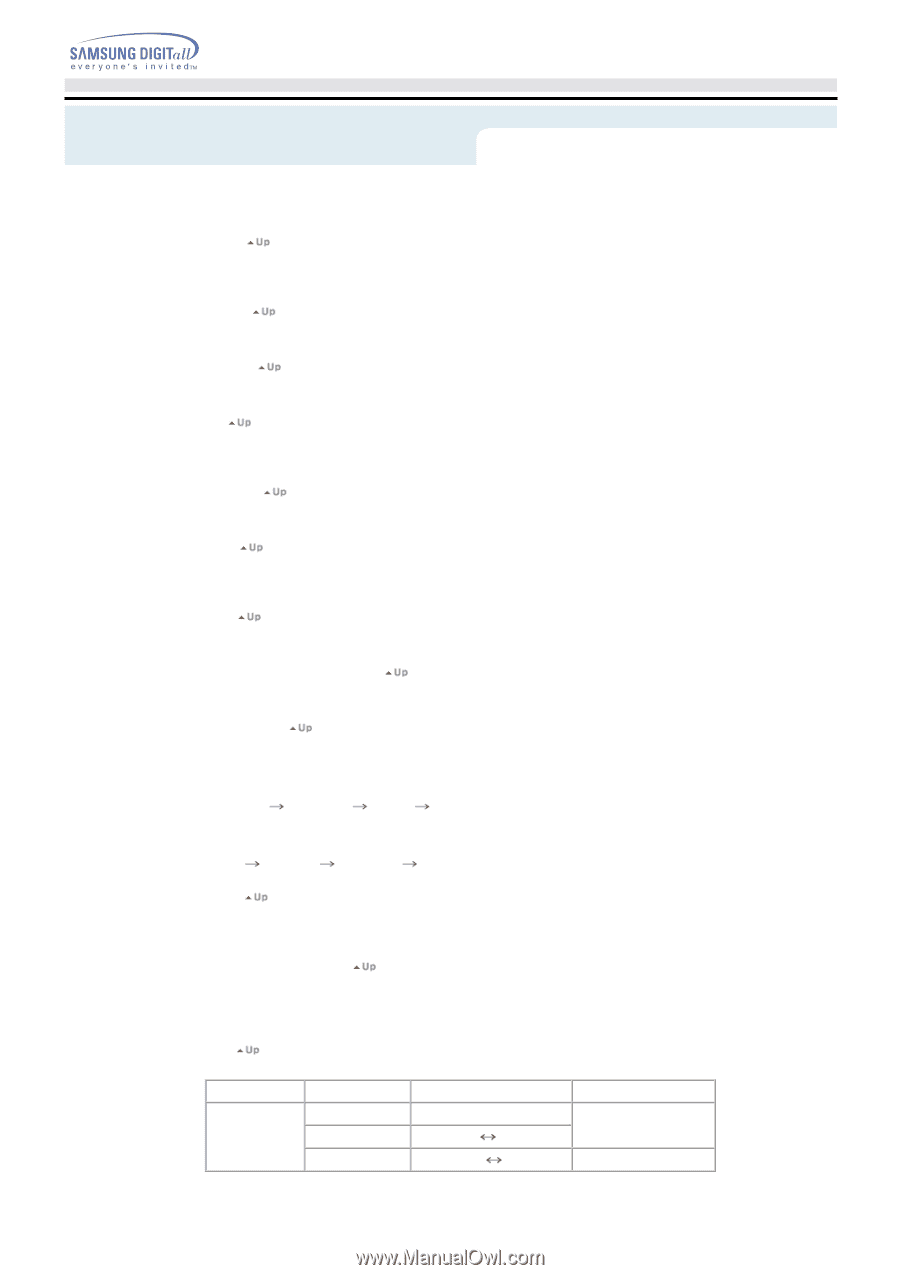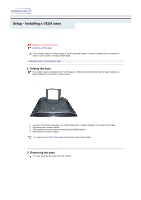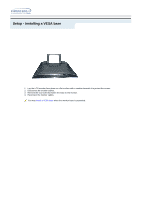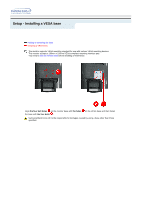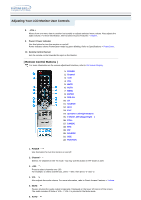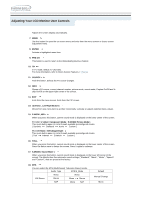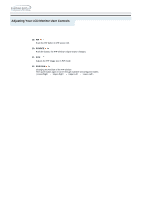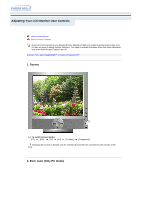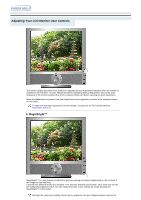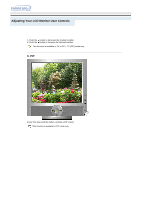Samsung 192mp User Manual (ENGLISH) - Page 30
TV / AV / S-Video / Component Mode : P.MODE Picture Mode, PC / DVI Mode : M/B MagicBright - manual for
 |
UPC - 729507706962
View all Samsung 192mp manuals
Add to My Manuals
Save this manual to your list of manuals |
Page 30 highlights
Adjusting Your LCD Monitor User Controls Adjusts the screen display automatically. 7. MENU Use this button for open the on-screen menu and exits from the menu screen or closes screen adjustment menu. 8. ENTER Activate a highlighted menu item. 9. PRE-CH This button is used to return to the immediately previous channel. 10. CH In TV mode, selects TV channels. For more information, refer to Direct-Access Features > Channel 11. SOURCE Push the button, Selects the AV source changes. 12. INFO Shows a AV source, current channel number, picture mode, sound mode, Caption On/Off and Vchip On/Off on the upper right corner of the screen. 13. EXIT Exits from the menu screen. Exits from the PIP screen. 14. Up-Down , Left-Right Buttons Moves from one menu item to another horizontally, vertically or adjusts selected menu values. 15. P.MODE, M/B When you press this button, current sound mode is displayed on the lower center of the screen. TV / AV / S-Video / Component Mode : P.MODE( Picture Mode ) Then push button again to circle through available preconfigured modes. ( Dynamic Standard Movie Custom ) PC / DVI Mode : M/B (MagicBright ) Then push button again to circle through available preconfigured modes. ( Text Internet Entertain Custom ) 16. STILL When you press this button, current sound mode is displayed on the lower center of the screen. Press the button once to freeze the screen. Press it again to unfreeze. 17. S.MODE ( Sound Mode ) When you press this button, current sound mode is displayed on the lower left corner of the screen. The Monitor has five automatic sound settings ("Standard", "Music", "Movie", "Speech" and "Custom" ) that are preset at the factory. 18. MTS You can select the MTS (Multichannel Television Stereo) mode. Audio Type MTS/S_Mode Mono Mono FM Stereo Stereo Mono Stereo SAP Mono SAP Default Manual Change Mono