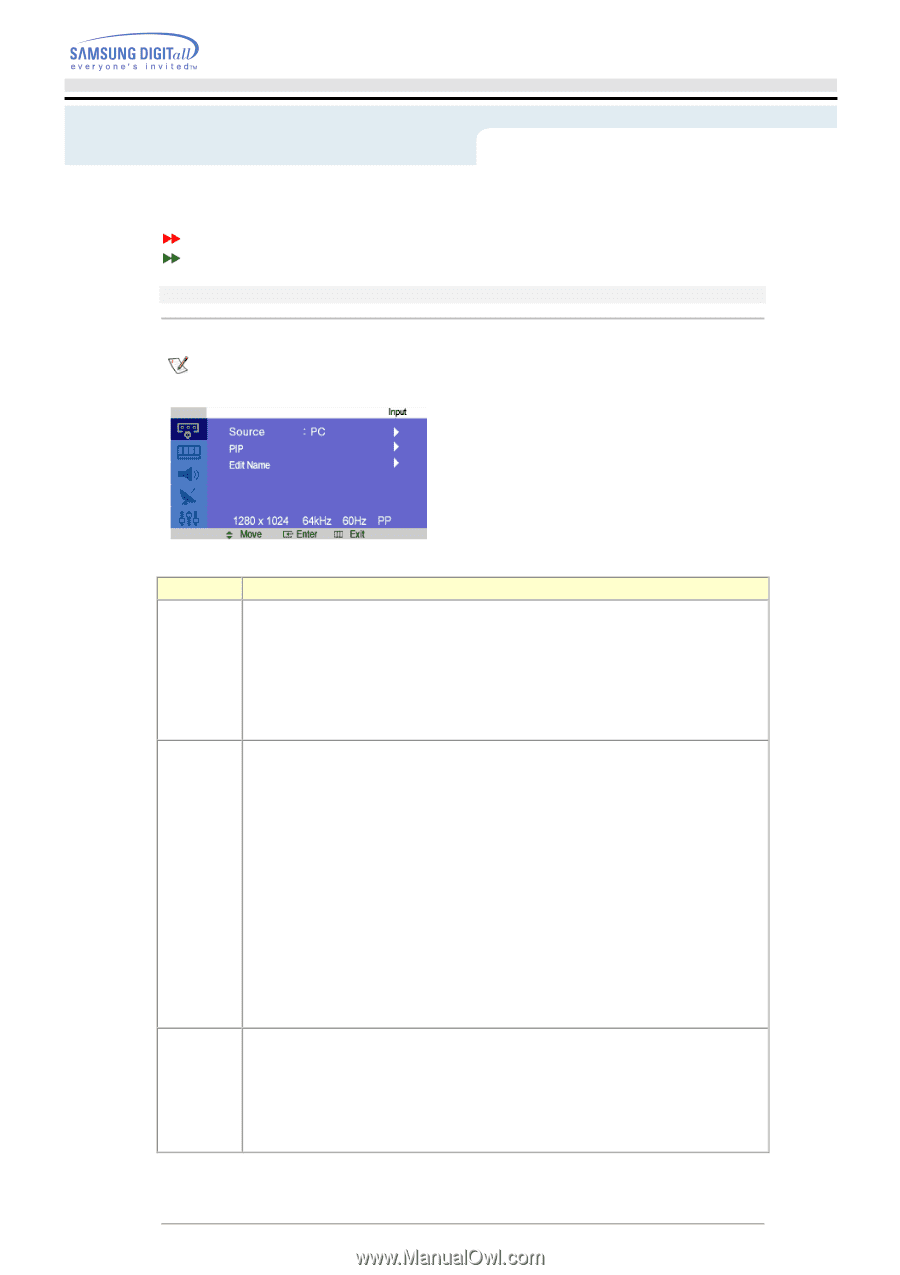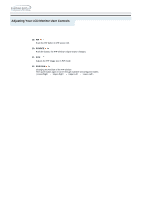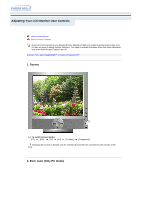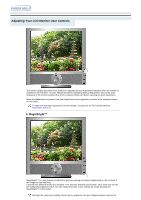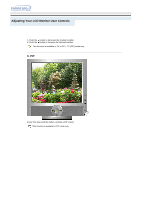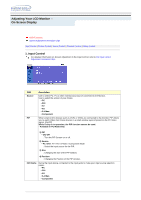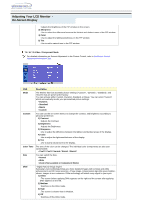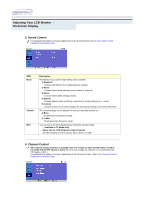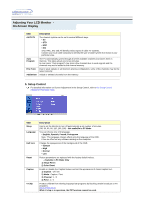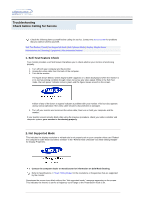Samsung 192mp User Manual (ENGLISH) - Page 36
On-Screen Display, Input Control
 |
UPC - 729507706962
View all Samsung 192mp manuals
Add to My Manuals
Save this manual to your list of manuals |
Page 36 highlights
Adjusting Your LCD Monitor On-Screen Display OSD Functions Screen Adjustment Animation Clips Input Control | Picture Control | Sound Control | Channel Contrrol | Setup Control 1. Input Control For detailed information on Screen Adjustment in the Input Control, refer to the Input Control Adjustment Animation Clips. OSD Source PIP Description Use to select PC, TV or other external input source connected to the Monitor. Use to select the screen of your choice. • PC • DVI • TV • AV • S-Video • Component When external A/V devices such as VCRs or DVDs are connected to the monitor, PIP allows you to watch Video from those devices in a small window super-imposed on the PC Video signal. (On/Off) While V-chip is in operation, the PIP function cannot be used. - Available in PC Mode Only 1) PIP • ON/ Off : Turn the PIP Screen on or off. 2) Source • PC / DVI : TV / AV / S-Video / Component Mode : Select the input source for the PIP. 3) Size : Changing the Size of the PIP window. 4) Position : Changing the Position of the PIP window. Edit Name Name the input device connected to the input jacks to make your input source selection easier. • PC • DVI • AV • S-Video • Component