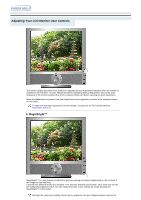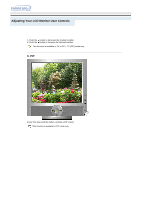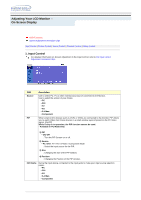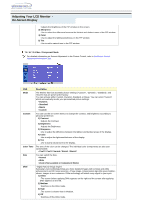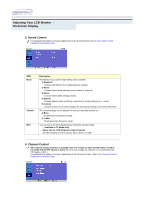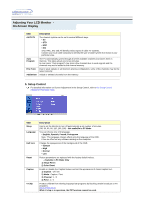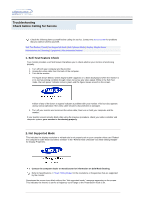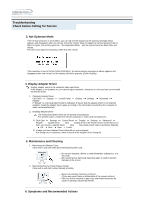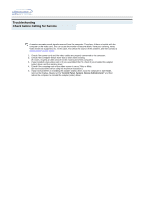Samsung 192mp User Manual (ENGLISH) - Page 38
Sharpness, Color, TV / AV / S-Video / Component Mode, Description, Custom, Contrast, Brightness
 |
UPC - 729507706962
View all Samsung 192mp manuals
Add to My Manuals
Save this manual to your list of manuals |
Page 38 highlights
Adjusting Your LCD Monitor On-Screen Display : Adjusts the Brightness of the PIP window on the screen. 3) Sharpness : Use to adjust the difference between the lightest and darkest areas of the PIP window. 4) Color : Use to adjust the lightness/darkness on the PIP window. 5) Tint : Use to add a natural tone to the PIP window. TV / AV / S-Video / Component Mode For detailed information on Screen Adjustment in the Picture Control, refer to the Picture Control Adjustment Animation Clips. OSD Description Mode The Monitor has four automatic picture settings ("Custom", "Dynamic", "Standard", and "Movie") that are preset at the factory. You can activate either Custom, Dynamic, Standard, or Movie. You can select "Custom" which automatically recalls your personalized picture settings. • Dynamic • Standard • Movie • Custom Custom You can use the on-screen menus to change the contrast, and brightness according to personal preference. 1) Contrast : Adjusts the Contrast. 2) Brightness : Adjusts the Brightness. 3) Sharpness : Use to adjust the difference between the lightest and darkest areas of the display. 4) Color : Use to adjust the lightness/darkness of the display. 5) Tint : Use to add a natural tone to the display. Color Tone The tone of the color can be changed. The individual color Components are also user customizable. • Cool2 / Cool1 / Normal / Warm1 / Warm2 Size You can switch the Size. • Normal • Wide • Zoom ( Not available in Component Mode) DNIe - Digital Natural Image engine Samsung's new technology brings you more detailed images with contrast and white enhancement and 3D noise reduction. A New image compensation algorithm gives brighter, clearer, images to our customers. DNIe technology will match every signal to your eyes. 1) Demo : The screen before applying DNIe appears on the right and the screen after applying DNIe appears on the left. 2) Medium : Switches on the DNIe mode. 3) High : The screen is clearer than in Medium. 4) Off : Switches off the DNIe mode.