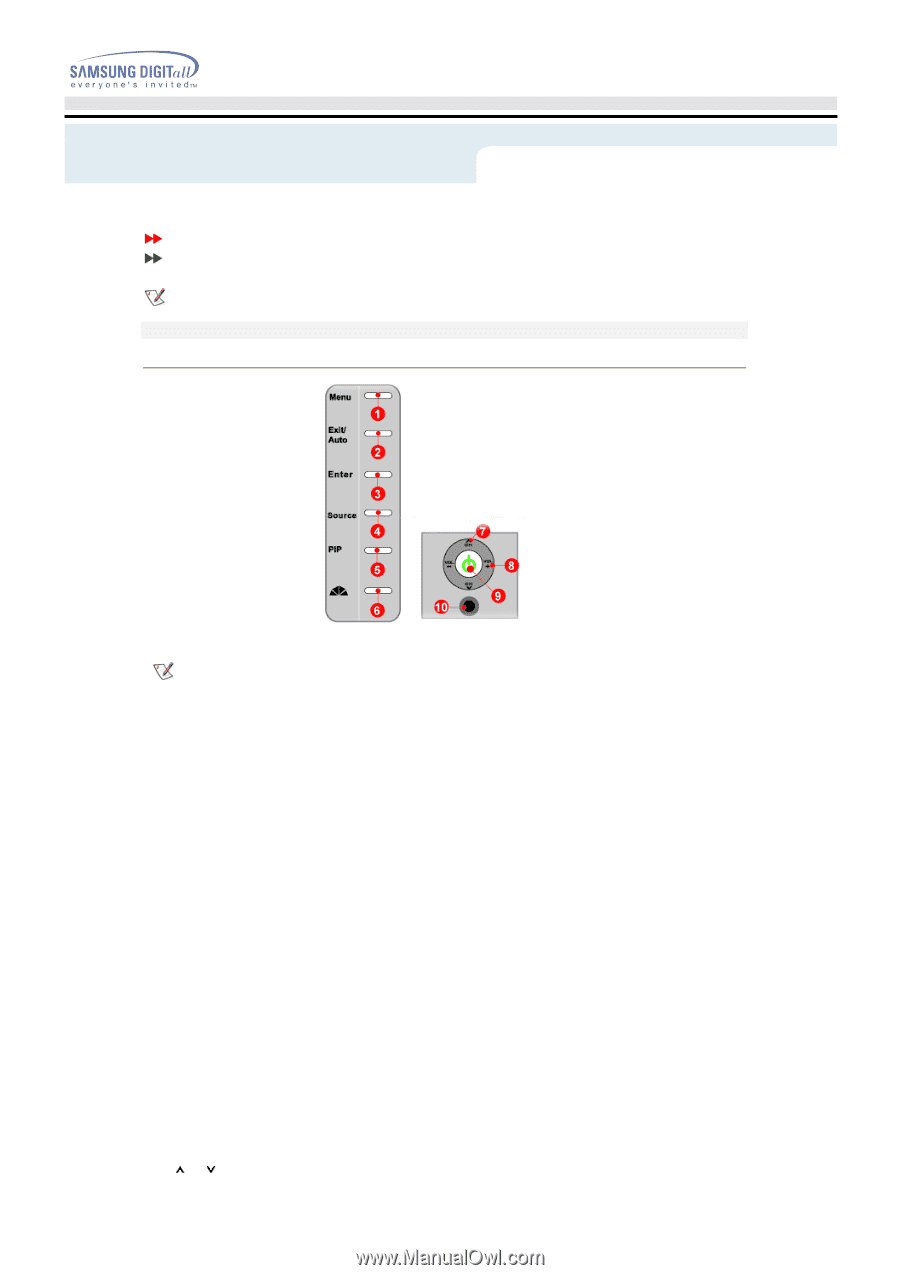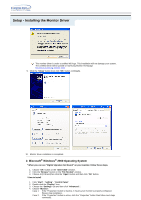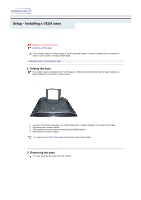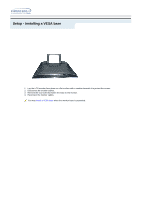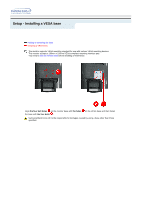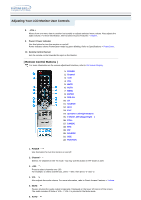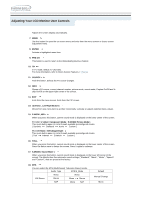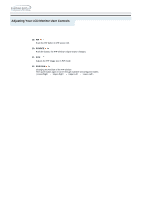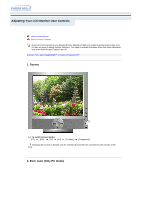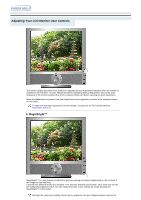Samsung 192mp User Manual (ENGLISH) - Page 28
Adjusting Your LCD Monitor, User Controls, Control Buttons - lcd tv
 |
UPC - 729507706962
View all Samsung 192mp manuals
Add to My Manuals
Save this manual to your list of manuals |
Page 28 highlights
Adjusting Your LCD Monitor - User Controls User control buttons Direct-Access Features The control button configuration may vary slightly depending on the monitor model. Control Buttons | Remote Control Buttons | Control Buttons | For more information on the screen adjustment functions, refer to On-Screen Display. 1. Menu Use this button for open the on-screen menu and exits from the menu screen or closes screen adjustment menu. 2. Exit / Auto When screen adjustment menu is on : Exit button exits from the menu screen or closes screen adjustment menu. When screen adjustment menu is off : Auto button adjusts the screen automatically For more information, refer to Direct-Access Features > Auto Adjustment. 3. ENTER Activate a highlighted menu item. 4. SOURCE Push the button, Selects the Video source changes. For more information, refer to Direct-Access Features > Source. 5. PIP In PC Mode, turns on AV or TV screens in PIP mode. Using this function, you may view a AV or TV program while performing PC work. (PIP mode button works in PC mode only.) 6. MagicBright MagicBright is a new feature providing optimum viewing environment depending on the contents of the image you are watching. (Press here to view MagicBright Animation Clips) 7. CH Moves from one menu item to another vertically or adjusts selected menu values. In TV mode, selects TV channels. For more information, refer to Direct-Access Features > Channel.