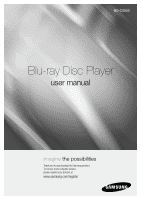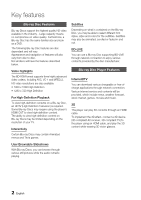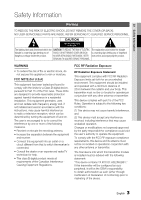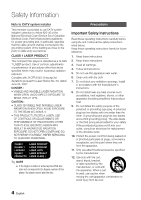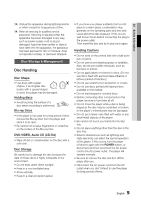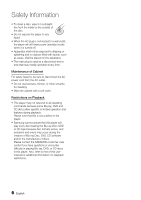Samsung BD-C6800 User Manual (user Manual) (ver.1.0) (English)
Samsung BD-C6800 Manual
 |
UPC - 036725608368
View all Samsung BD-C6800 manuals
Add to My Manuals
Save this manual to your list of manuals |
Samsung BD-C6800 manual content summary:
- Samsung BD-C6800 | User Manual (user Manual) (ver.1.0) (English) - Page 1
BD-C6800 Blu-ray Disc Player user manual imagine the possibilities Thank you for purchasing this Samsung product. To receive more complete service, please register your product at www.samsung.com/register - Samsung BD-C6800 | User Manual (user Manual) (ver.1.0) (English) - Page 2
use a Blu-ray Disc supporting BD-LIVE through network connection to enjoy various contents provided by the disc manufacturer. Blu-ray Disc Player Features Internet@TV You can download various chargeable or free-ofcharge applications through network connection. Various internet service and contents - Samsung BD-C6800 | User Manual (user Manual) (ver.1.0) (English) - Page 3
the product. NO USER SERVICEABLE PARTS INSIDE. REFER instructions accompanying the product. SERVICING TO QUALIFIED SERVICE PERSONNEL. WARNING • To equipment and receiver. • Connect this equipment into an outlet on a circuit different from that to which the receiver is connected. • Consult the - Samsung BD-C6800 | User Manual (user Manual) (ver.1.0) (English) - Page 4
LASER APPARAT LÁSER CLASE 1 ✎ NOTE ▪ If the Region number of a Blu-ray Disc/DVD disc does not correspond to the Region number of this player, the player cannot play the disc. Precautions Important Safety Instructions Read these operating instructions carefully before using the unit. Follow all the - Samsung BD-C6800 | User Manual (user Manual) (ver.1.0) (English) - Page 5
. If an irregular disc (a disc with a special shape) is used, this player may be damaged. Holding discs • Avoid touching the surface of a disc where recording is performed. Blu-ray Discs • If the player is not used for a long period of time, remove the Blu-ray Disc from the player and store it in - Samsung BD-C6800 | User Manual (user Manual) (ver.1.0) (English) - Page 6
. Please note that this is not a defect in the player. • Samsung cannot assure that this player will play every disc bearing the Blu-ray Disc, DVD or CD logo because disc formats evolve, and problems and errors may occur during the creation of Blu-ray Disc, DVD, CD software and/or the manufacture of - Samsung BD-C6800 | User Manual (user Manual) (ver.1.0) (English) - Page 7
Instructions 5 Disc Storage & Management 5 Disc Handling Getting Started 11 Before using the User Manual 11 Disc Types and Contents that can be played. 11 Disc types that cannot be played 12 Blu-ray Disc Compatibility 12 Disc Types 14 Region Code 14 Copyright 15 Logos of Discs - Samsung BD-C6800 | User Manual (user Manual) (ver.1.0) (English) - Page 8
Connecting to the Network 28 Cable Network 29 Wireless Network Setup 30 Before Starting (Initial Settings) 31 Setting the Menu 32 Display 32 3D 33 TV Aspect 33 BD Wise (Samsung Players Initial Settings 38 Internet@TV Screen Size 38 Anynet+(HDMI-CEC) 38 BD Data Management 39 - Samsung BD-C6800 | User Manual (user Manual) (ver.1.0) (English) - Page 9
BD-LIVE Internet Connection 43 Language 43 Security 43 Parental Rating 44 Change Password 44 General 44 Background 44 Energy Saving 44 Front Display 44 Power On/Off Sound 45 Support 45 Software Upgrade 45 Contact Samsung Basic Functions 46 Playing a Disc 46 Playback 46 Disc - Samsung BD-C6800 | User Manual (user Manual) (ver.1.0) (English) - Page 10
Device 54 Notes on USB connection Network Services 55 Using Internet@TV 55 Getting Started with Internet@TV 57 Settings 58 Samsung Apps 59 BD-LIVE™ 59 Software Upgrade Notification 59 Using the AllShare Function Appendix 61 Troubleshooting 64 Index 65 Specifications 66 Compliance - Samsung BD-C6800 | User Manual (user Manual) (ver.1.0) (English) - Page 11
available in a CD-RW/-R, DVD-RW/-R, BD-RE/-R disc or a USB storage media containing JPEG contents. DivX MKV MP4 - � This involves a function available in a CD-RW/-R, DVD-RW/-R, BD-RE/-R disc or a USB storage media containing DivX, MKV, MP4 contents. ✎ NOTE ▪ The player may not play certain CD-RW - Samsung BD-C6800 | User Manual (user Manual) (ver.1.0) (English) - Page 12
. Please note that this is not a defect in the player. ▪ Samsung cannot assure that this player will play every disc bearing the Blu-ray Disc, DVD or CD logo because disc formats evolve, and problems and errors may occur during the creation of Blu-ray Disc, DVD, CD software and/or the manufacture of - Samsung BD-C6800 | User Manual (user Manual) (ver.1.0) (English) - Page 13
was not recorded as a closed session, you may experience delays when playing back the beginning of the disc or all recorded files may not play. • Some CD-RW/-R discs may not be playable with this player, depending on the device which was used to burn them. For contents recorded on CD-RW/-R media - Samsung BD-C6800 | User Manual (user Manual) (ver.1.0) (English) - Page 14
panel of the player. Disc Type Region Code Area North America, Central America, a South America, Korea, Japan, Taiwan, Hong Kong and South East Asia. Blu-ray Europe, Greenland, French b territories, Middle East, Africa, Australia and New Zealand. Copyright © 2010 Samsung Electronics Co.,Ltd - Samsung BD-C6800 | User Manual (user Manual) (ver.1.0) (English) - Page 15
Started Logos of Discs that can be played Blu-ray Disc 3D Blu-ray Disc DTS-HD Master Audio DivX BD-LIVE Dolby TrueHD NTSC broadcast system in U.S.A, Canada, Korea, Japan Accessories Check for the supplied accessories below. Audio/Video cable (AC39-00073A) Batteries for Remote Control (AAA - Samsung BD-C6800 | User Manual (user Manual) (ver.1.0) (English) - Page 16
Stops disc playback. 6 PLAY/PAUSE BUTTON Plays a disc or pauses playback. 7 POWER BUTTON Turns the player on and off. 8 USB HOST A USB memory flash stick can be connected here and used as storage when connected to BD-LIVE. It can also be used for software upgrades and MP3/JPEG/ DivX/MKV/MP4 - Samsung BD-C6800 | User Manual (user Manual) (ver.1.0) (English) - Page 17
03 Getting Started Front Panel Display a b 1 IN DISC INDICATOR 2 CURRENT TIME AND STATUS INDICATOR 3 WIFI INDICATOR c Lights when a disc is inserted or played back. Displays the play time and the current status. Lights when the wireless network is connected. English 17 - Samsung BD-C6800 | User Manual (user Manual) (ver.1.0) (English) - Page 18
Started Rear Panel abc d e gf 1 LAN Can be used for network based services (See pages 55~60), BD-LIVE and software upgrades using a network connection. 2 HDMI OUT 3 DIGITAL AUDIO OUT 4 COMPONENT OUT Using an HDMI cable, connect this HDMI output terminal to the HDMI input terminal on your TV - Samsung BD-C6800 | User Manual (user Manual) (ver.1.0) (English) - Page 19
switch the Blu-ray Disc/DVD's subtitle language. Press to skip backwards or forwards. Press to stop a disc. Use this to enter the disc menu. Press this to move to the home menu. Press this to use Tools menu. Return to the previous menu. Press this to link to various Internet@TV services. Press this - Samsung BD-C6800 | User Manual (user Manual) (ver.1.0) (English) - Page 20
problems, operate the television directly. To determine whether your television is compatible, follow the instructions below. 1. Switch your television on. 2. Point the remote replace the remote control's batteries, you must set the brand code again. Controllable Tv Codes Brand Code SAMSUNG TV - Samsung BD-C6800 | User Manual (user Manual) (ver.1.0) (English) - Page 21
to the user manual of your TV. ▪ When you connect the player to the TV using the HDMI cable for the first time or to a new TV, the HDMI output resolution will be automatically set to the highest supported by the TV. ▪ You must have an HDMI connection to enjoy videos with 3D technology. ▪ A long HDMI - Samsung BD-C6800 | User Manual (user Manual) (ver.1.0) (English) - Page 22
the TV. If your TV does not support HDCP (High-bandwidth Digital Content Protection), random noise appears on the screen. ▪ Depending on your TV, certain HDMI output resolutions may not work. Please refer to the user manual of your TV. ▪ When you connect the player to the TV using the HDMI-DVI cable - Samsung BD-C6800 | User Manual (user Manual) (ver.1.0) (English) - Page 23
user manual of your TV. ▪ You can select from a variety of resolution settings for Blu-ray Discs such as 1080i, 720p, 480p, 480i, depending on the disc type. (See pages 33~34) ▪ The actual resolution may differ from the setting in the setup menu if both Component and HDMI cables are connected. The - Samsung BD-C6800 | User Manual (user Manual) (ver.1.0) (English) - Page 24
may vary depending on your TV set. Please refer to the user manual of your TV. ▪ If there is only one audio input terminal on the TV, connect it to the AUDIO OUT(right/white) terminal of the player. ! CAUTION ▪ Do not connect the unit through a VCR. Video signals fed through VCRs may be - Samsung BD-C6800 | User Manual (user Manual) (ver.1.0) (English) - Page 25
on the Amplifier. Please refer to the user manual of your Amplifier. Case 1 : Connecting to an Audio System (HDMI Supported Amplifier) - Best Quality (Recommended) 1. Using an HDMI cable, connect the HDMI OUT terminal on the rear of the player to the HDMI IN terminal of your Amplifier. 2. Using - Samsung BD-C6800 | User Manual (user Manual) (ver.1.0) (English) - Page 26
Amplifier's user manual to set the Amplifier's audio input. 7.1CH audio cables (not included) 7.1 Channel Amplifier ✎ NOTE ▪ The front left and right outputs on your player and 7.1 channel amplifier must be connected to hear disc menu audio from certain Blu-ray discs. ▪ When you connecting the 7.1CH - Samsung BD-C6800 | User Manual (user Manual) (ver.1.0) (English) - Page 27
external input in order to hear sound from the player. Refer to your Amplifier's user manual to set the Amplifier's audio input. Case 3 : Optical cable (not included) Case 4 : Audio cable Red White ✎ NOTE ▪ When following the case 3 connection, discs with PCM audio soundtracks will only be heard - Samsung BD-C6800 | User Manual (user Manual) (ver.1.0) (English) - Page 28
based services (See pages 55~60) such as Internet@TV and BD-LIVE, as well as receive software upgrades when a network connection is made. We recommend using an AP (Access Point) or IP router for the connection. For more information on router connection, refer to the user manual of the router or - Samsung BD-C6800 | User Manual (user Manual) (ver.1.0) (English) - Page 29
service Wireless IP sharer Networking with PC for AllShare function (See pages 59~60) ✎ NOTE ▪ To use a wireless network, your player must be connected to a wireless IP sharer. If the wireless IP sharer supports DHCP, your player can use a DHCP or static IP address to connect to the wireless - Samsung BD-C6800 | User Manual (user Manual) (ver.1.0) (English) - Page 30
to use various Internet services. Choose the primary method for connecting to network. Wired : Set the network connection using the Ethernet cable. Please make sure that the Ethernet cable is connected. Wired Wireless PBC (WPS) a Previous d Skip < Move " Select No Disc a Change Device d View - Samsung BD-C6800 | User Manual (user Manual) (ver.1.0) (English) - Page 31
from Samsung Apps. (See page 58) ▪ The access step may differ depending on the selected menu. ▪ The OSD (On Screen Display) may change in this player after upgrading the software version. 1 Please activate Interninteertne@t raTdioV serviYcoueTube to enjoy a variety of Internet Services. No Disc - Samsung BD-C6800 | User Manual (user Manual) (ver.1.0) (English) - Page 32
Setup Display You can configure various display options such as the TV Aspect, Resolution, etc. 3D Select whether to play a Blu-ray Disc with 3D contents in 3D Mode. Settings Display Audio 3D 3D System 3D Mode : Auto \ Network TV Screen Size : 55 inch Language Security General Support > - Samsung BD-C6800 | User Manual (user Manual) (ver.1.0) (English) - Page 33
disc. ✎ NOTE ▪ If you want to change the resolution in BD Wise, you must set BD Wise to Off in advance. ▪ If you set off the BD Wise, the resolution of the connected TV will be adjusted to its maximum resolution automatically. ▪ If the player is connected to a device that does not support BD Wise - Samsung BD-C6800 | User Manual (user Manual) (ver.1.0) (English) - Page 34
the Display Setup that your TV will support. ▪ When the factory default settings are restored, all the user data stored in the BD data will be deleted. ▪ The Blu-ray Disc must have the 24 frame feature in order to use the Movie Frame (24Fs) mode. ▪ If both HDMI and Component jacks are connected and - Samsung BD-C6800 | User Manual (user Manual) (ver.1.0) (English) - Page 35
and Navigation Sound Effects. ▪ Some Blu-ray Discs do not have BONUSVIEW audio and Navigation Sound Effects. ▪ This Digital Output setup does not effect the analog (L/R) audio or HDMI audio output to your TV. It effects the optical and HDMI audio output when connected to a receiver. ▪ If you play - Samsung BD-C6800 | User Manual (user Manual) (ver.1.0) (English) - Page 36
navigation, Navigation Sound Effects may sounds. Navigation Sound Effects is different on each Blu-ray Disc. PCM Downsampling Set whether to downsample 96kHz signals. • On : Select this when the Amplifier connected to the player is not 96kHz compatible. 96kHz signals will be down converted to 48kHz - Samsung BD-C6800 | User Manual (user Manual) (ver.1.0) (English) - Page 37
Audiophile) on your setup menu. • If your TV is not compatible with PCM sampling rates over 48kHz, the player may output 48kHz multi-channel audio into fewer channels. • Normal Stereo : Downmixes the multi-channel audio into two channel stereo. Choose when connected to equipment that does not support - Samsung BD-C6800 | User Manual (user Manual) (ver.1.0) (English) - Page 38
Samsung TV has an n logo, then it supports the Anynet+ function. ▪ Depending on your TV, certain HDMI output resolutions may not work. Please refer to the user manual of your TV. BD Data Management Enables you to manage the downloaded contents from a Blu-ray Disc that supports the BD-LIVE service - Samsung BD-C6800 | User Manual (user Manual) (ver.1.0) (English) - Page 39
to get a new registration code. Settings Display Audio System Network Language Security General Support Initial settings Disc Menu : Audio : Do you waSnut btotidtleeactivate your d: evice? Yes No • Clock Mode : You can set it to Auto or Manual. If you select Manual, the Clock Set menu - Samsung BD-C6800 | User Manual (user Manual) (ver.1.0) (English) - Page 40
Setting Display Audio Internet Protocol Setup : Manual \ System IP Address :0 0 0 0 Network Subnet Mask : 255 255 255 0 Language Gateway :0 0 0 0 DNS : Manual Security General DNS Server :0 0 0 0 Support > Move " Select ' Return 4. Use the number buttons on your remote to enter - Samsung BD-C6800 | User Manual (user Manual) (ver.1.0) (English) - Page 41
9. Press the Return button on your remote. 10. Run a Network Test to ensure the player has connected to your network (See page 43). Wireless Network You can setup the wireless network three ways: • Using PBC (WPS) • Using the Auto Network Search function. • Manually. Each method is described below. - Samsung BD-C6800 | User Manual (user Manual) (ver.1.0) (English) - Page 42
, click the Support tab. 4. On the Support tab, click the Details button. The Network settings are displayed. To Enter the Network settings into your player, follow these steps: 1. On the Internet Protocol Setup screen, press the ENTER button. 2. Press the ▲▼ buttons to select Manual, and then - Samsung BD-C6800 | User Manual (user Manual) (ver.1.0) (English) - Page 43
MAC Address (00:00:00:00:00:00) System IP Address,Subnet Mask,Gateway,DNS Server Network Language Gateway Ping Security Internet Service Test General Network testing... Support Network Status Check whether a connection to the network and the Internet have been established. BD-LIVE Internet - Samsung BD-C6800 | User Manual (user Manual) (ver.1.0) (English) - Page 44
Setup Settings Display Audio System Network Language Security General Support forgot your password 1. Remove the disc. 2. Press and hold the all the user data stored in the BD data will be deleted. Front Display Change Power On/Off Sound Play a melody when the player is turned on and off. • On : - Samsung BD-C6800 | User Manual (user Manual) (ver.1.0) (English) - Page 45
services. You can check the current software version, upgrade using the internet and set the Auto upgrade notification. If the player is properly connected to the network by cable or wirelessly, the player will automatically connect to Samsung's website each time it is turned on and download update - Samsung BD-C6800 | User Manual (user Manual) (ver.1.0) (English) - Page 46
memorize the resume position. Disc Structure The contents of disc are usually divided as below. • Blu-ray Disc, DVD-VIDEO title 1 title 2 chapter 1 chapter 2 chapter 1 chapter 2 chapter 3 • Audio CD (CD-DA) track 1 track 2 track 3 track 4 track 5 • MP3, WMA, DivX, MKV and MP4 folder (group - Samsung BD-C6800 | User Manual (user Manual) (ver.1.0) (English) - Page 47
the remote control. 2. Press the buttons or ENTER button to select the desired menu. ✎ NOTE ▪ Depending on the disc, the will change as follows. BD-ROM, BD-RE/-R, DVD-RW/-R, DVD+RW/+R, DVD-VIDEO ) 1 ) 2 ) 3 ) 4 ) 5 ) 6 ) 7 ( 1 ( 2 ( 3 ( 4 ( 5 ( 6 ( 7 DivX, MKV, MP4 ) 1 - Samsung BD-C6800 | User Manual (user Manual) (ver.1.0) (English) - Page 48
disc title or chapter. Depending on the disc, the Repeat function may not be available. 1. During playback, press the REPEAT button on the remote Chapter < 4/21 > Playing Time : 00:12:06 Audio : 1/7 ENG Multi CH Subtitle : 1/6 ENG Angle : 1/1 BONUSVIEW Video : Off BONUSVIEW Audio : - Samsung BD-C6800 | User Manual (user Manual) (ver.1.0) (English) - Page 49
Blu-ray Discs may allow you to select either the multi-channel LPCM or Dolby digital audio soundtrack in English. ▪ If you press the AUDIO button on the remote hzZy This function enables you to adjust video quality when you are connected to a TV via HDMI. 1. During playback, press the TOOLS button - Samsung BD-C6800 | User Manual (user Manual) (ver.1.0) (English) - Page 50
screen window while the movie is playing. This function is only available if the disc has the bonusview feature. You can also operate this function by pressing the BONUSVIEW button on the remote control. 1. During playback, press the TOOLS button. 2. Press the ▲▼ buttons to select BONUSVIEW Video - Samsung BD-C6800 | User Manual (user Manual) (ver.1.0) (English) - Page 51
(CD-DA)/MP3 All tracks are repeated. ( ) Shuffle Audio CD (CD-DA)/MP3 The random option plays a disc's track in random order. Playlist 1. Insert an Audio CD (CD-DA) or an MP3 Disc into the disc tray. • For an Audio CD (CD-DA), the first track will be played automatically. • For an MP3 - Samsung BD-C6800 | User Manual (user Manual) (ver.1.0) (English) - Page 52
procedure to select additional tracks. Playing back a Picture G Playing a JPEG Disc Music TRACK 003 CDDA TRACK 001 00:05:57 TRACK 003 00:04: with up to 99 tracks on Audio CD (CD-DA). 1. Insert a JPEG disc into the disc tray. 2. Press the ◄► buttons to select the Photos, and then press the ENTER - Samsung BD-C6800 | User Manual (user Manual) (ver.1.0) (English) - Page 53
Internet Services. USB Playing back a USB Storage Device You can use the USB connection to play multimedia files (MP3, JPEG, DivX, etc) downloaded from the USB storage device. 1. Move to the home menu. 2. In Stop mode, connect the USB storage device to the USB port on the front panel of the player - Samsung BD-C6800 | User Manual (user Manual) (ver.1.0) (English) - Page 54
be compatible with the product. • FAT16, FAT32 and NTFS file systems are supported. • Connect directly to the product's USB port. Connecting through another cable may raise problems with USB compatibility. • Inserting more than one memory device to a multi-card reader may not operate properly. • PTP - Samsung BD-C6800 | User Manual (user Manual) (ver.1.0) (English) - Page 55
network settings. (See pages 39~43) Using Internet@TV Connect this player to the network to download various for a fee or free-of-charge applications. Internet@TV brings useful and entertaining content and services directly from the web to your player such as news, weather forecasts, stock market - Samsung BD-C6800 | User Manual (user Manual) (ver.1.0) (English) - Page 56
@TV service caused by the service provider for any reasons. ▪ The Internet@TV service is to download and process data via the Internet so that you can enjoy the contents on the TV screen. If the Internet connection is unstable, the service may be delayed or interrupted. Furthermore, the player may - Samsung BD-C6800 | User Manual (user Manual) (ver.1.0) (English) - Page 57
Samsung Apps Settings a Login b Mark as Favourite d Sort by ' Return 2. Enter the user account and password. Settings Create IDs and configure Internet@TV settings from this screen. Settings System setup Internet@TV ID Service Manager Properties Change the Service Lock password Reset - Samsung BD-C6800 | User Manual (user Manual) (ver.1.0) (English) - Page 58
with the Samsung Apps • RED(A) (Login) : To log in to the internet service. • GREEN(B) (Thumbnail View) : To change the view mode. • BLUE(D) (Sort By) : To sort the applications by Featured, Most Downloaded, Most Recent or Name. Internet@TV Services Available • YouTube/Pandora/Netflix/Blockbuster - Samsung BD-C6800 | User Manual (user Manual) (ver.1.0) (English) - Page 59
player is connected to the network, you can enjoy various movie-related service contents using a BD-LIVE compliant disc. 1. Check the size of the remaining memory. The memory device must have at least 1GB of free space to accommodate the BD-LIVE services. 2. Insert a Blu-ray disc that supports BD - Samsung BD-C6800 | User Manual (user Manual) (ver.1.0) (English) - Page 60
SAMSUNG Blu-rFaiyleDisc Player player. 8. To select a device, use the RED(A) or BLUE(D) button to select a file to play. (For playing back Video, Music or Photos files, see pages 50~53.) Please activate Interninteertne@t raTdioV serviYcoueTube to enjoy a variety of Internet Services. No Disc - Samsung BD-C6800 | User Manual (user Manual) (ver.1.0) (English) - Page 61
Ratio is fixed on your Blu-ray Disc/DVDs. • This is not a problem with the player. No audio. • Make sure you have selected the correct Digital Output in the Audio Options Menu. The screen is blocked • If the HDMI output is set to a resolution your TV cannot support (for example, 1080p), you may - Samsung BD-C6800 | User Manual (user Manual) (ver.1.0) (English) - Page 62
contact your nearest Samsung authorized service center. The picture is noisy or distorted • Make sure that the disc is not dirty or scratched. • Clean the disc. No HDMI output. • Check the connection between the TV and the HDMI jack of the player. • Check if your TV supports 480p, 720p, 1080i - Samsung BD-C6800 | User Manual (user Manual) (ver.1.0) (English) - Page 63
whether the BD-LIVE Internet Connection menu is set to Allow(All). • If all above fails, contact the contents provider or update the latest firmware. When using the BD-LIVE service, an error occurs. • The memory device must have at least 1GB of free space to accommodate the BD-LIVE service. You - Samsung BD-C6800 | User Manual (user Manual) (ver.1.0) (English) - Page 64
21, 37 HDMI Supported Amplifier 25 HDMI Deep Color 35 I Internet@TV Initial Settings 38, 55~58 30, 38 Index J JPEG 52~53 M Movie Frame (24F) MP3 35 50~52 N Network Setup 39~43 O Optimal Resolution 33~34 P PCM Downsampling Popup Menu Picture Setting 36~37 47 49~50 R Region Code 14 - Samsung BD-C6800 | User Manual (user Manual) (ver.1.0) (English) - Page 65
BD (Blu-ray Disc) DVD (Digital Versatile Disc) CD : 5 inches (COMPACT DISC) CD : 3 1/2 inches (COMPACT DISC 75Ω load) PB : 0.70 Vp-p (75Ω load) Blu-ray Disc : 1080i, 720p, 480p, 480i DVD : 480p, 480i 2D : 1080p, 1080i, 720p, 480p 3D : 1080p, 720p PCM multichannel audio, Bitstream audio L(1/L), R(2/R) - Samsung BD-C6800 | User Manual (user Manual) (ver.1.0) (English) - Page 66
added to the Blu-ray Disc format after the production of this player, and certain available features may be subject to delayed availability; - not all new and existing disc format versions are supported by this player; - new and existing disc formats may be revised, changed, updated, improved and/or - Samsung BD-C6800 | User Manual (user Manual) (ver.1.0) (English) - Page 67
08 Appendix • Many Blu-ray Disc/DVD discs are encoded with copy protection. Because of this, you should only connect your Player directly to your TV, not to a VCR. Connecting to a VCR results in a distorted picture from copy-protected Blu-ray Disc/DVD discs. • This item incorporates copy protection - Samsung BD-C6800 | User Manual (user Manual) (ver.1.0) (English) - Page 68
DivX VOD section in the device setup menu. Go to vod.divx.com with this code to complete the registration process and learn more about DivX VOD. • DivX Certified to play DivX video up to HD 1080p, including premium content. • The product unit accompanying this user manual is licensed under certain - Samsung BD-C6800 | User Manual (user Manual) (ver.1.0) (English) - Page 69
that are covered and prescribed in the instruction book; use of non-SAMSUNG or unauthorized parts, supplies, accessories or equipment which damage this product or result in service problems; failures or problems due to incompatibility with other equipment. No person, agent, distributor, dealer - Samsung BD-C6800 | User Manual (user Manual) (ver.1.0) (English) - Page 70
-607-93-33 www.samsung.com Portugal 80820-SAMSUNG (726-7864) www.samsung.com Slovakia 0800-SAMSUNG (726-7864) www.samsung.com Spain 902 - 1 - SAMSUNG (902 172 678) www.samsung.com Sweden 0771 726 7864 (SAMSUNG) www.samsung.com U.k 0845 SAMSUNG (7267864) www.samsung.com Eire 0818 717100 - Samsung BD-C6800 | User Manual (user Manual) (ver.1.0) (English) - Page 71
QUESTIONS OR COMMENTS? COUNTRY CALL OR VISIT US ONLINE AT IN THE US 1-800-SAMSUNG (7267864) www.samsung.com WRITE Samsung Electronics America, Inc. 105 Challenger Road Ridgefield Park, NJ 07660-0511 AK68-01963N
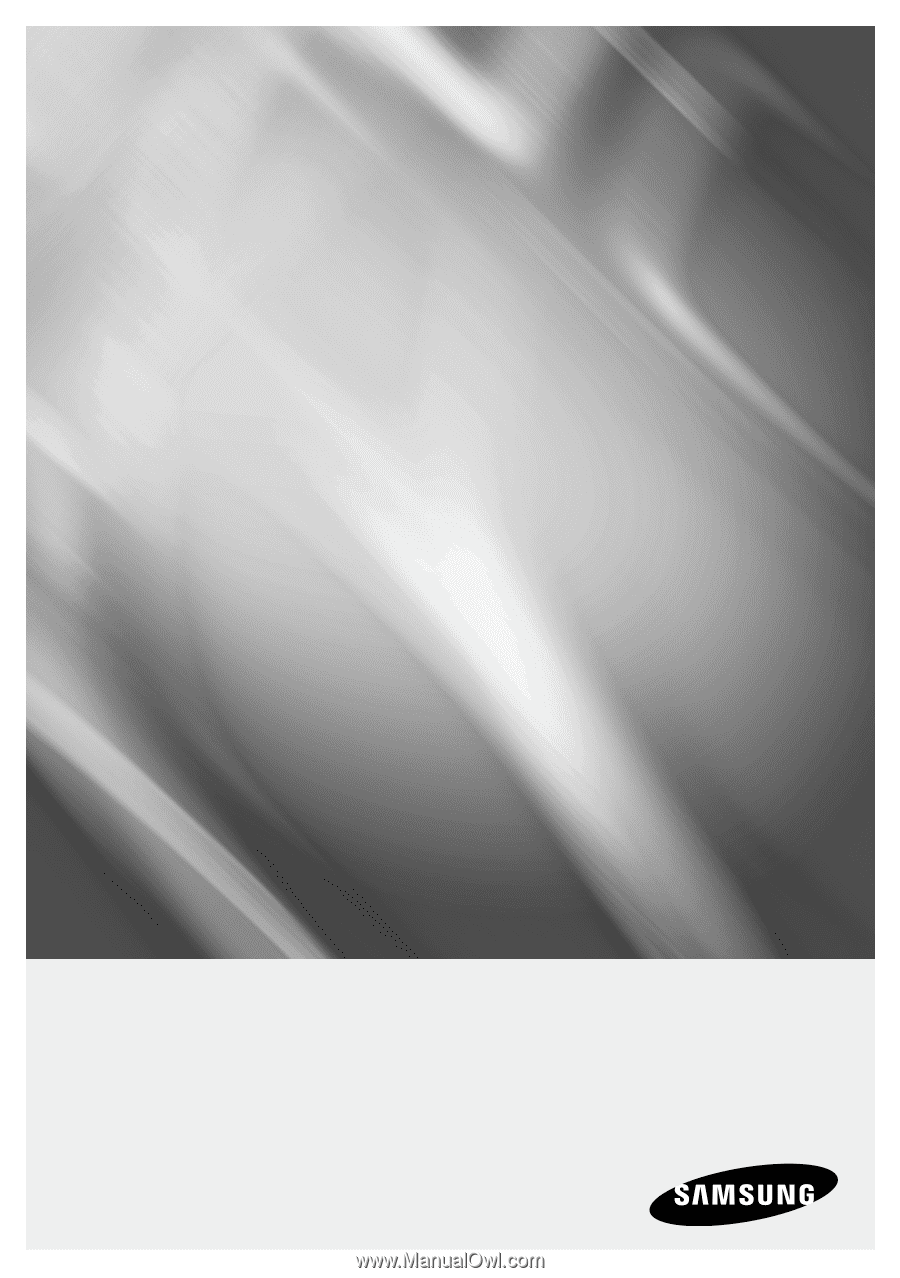
imagine
the possibilities
Thank you for purchasing this Samsung product.
To receive more complete service,
please register your product at
www.samsung.com/register
Blu-ray Disc Player
user manual
BD-C6800