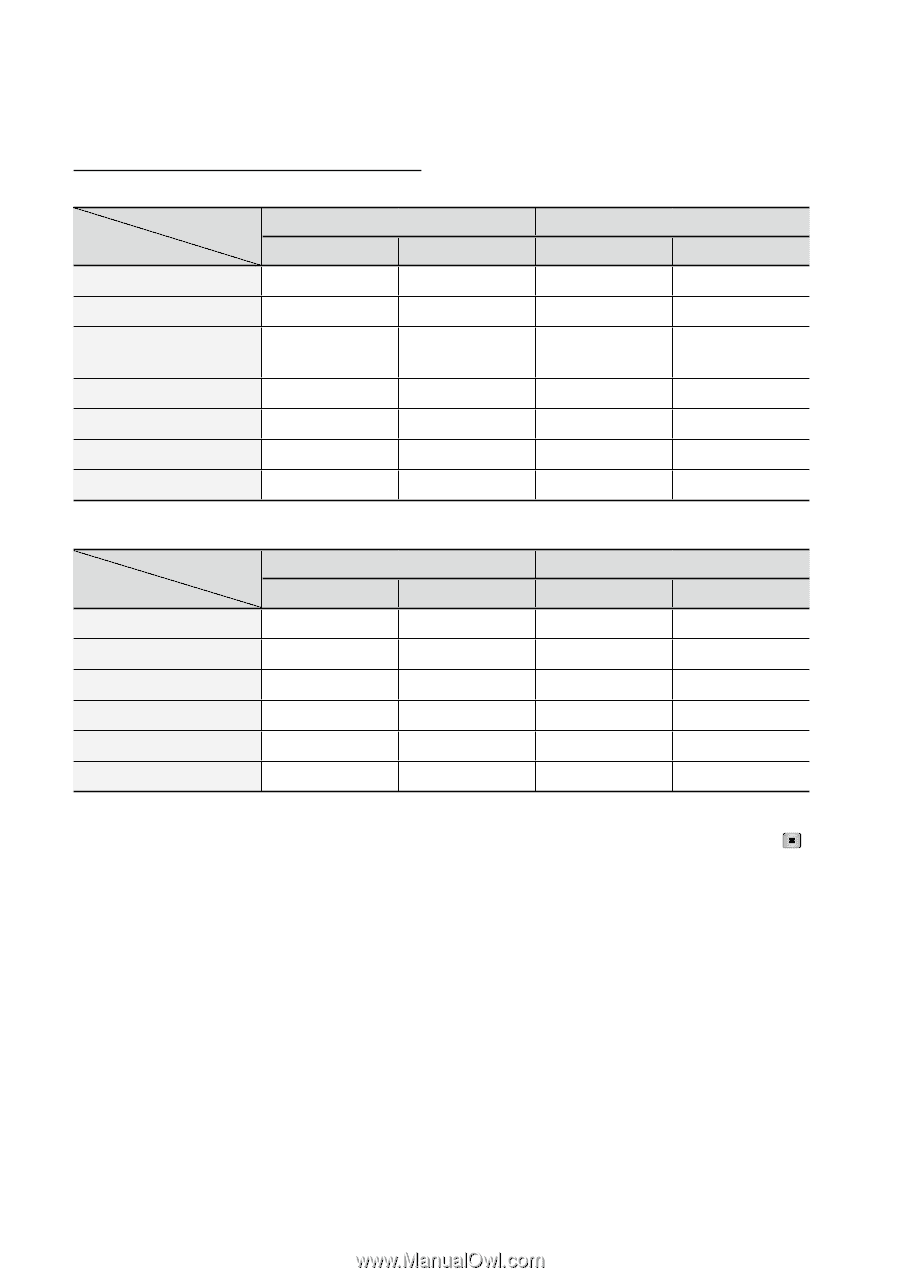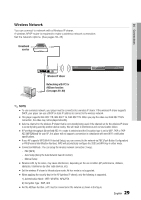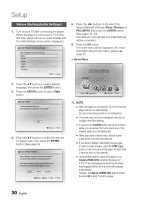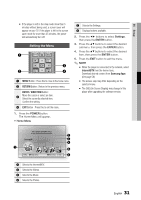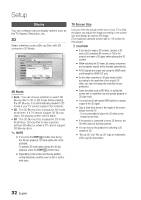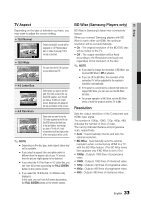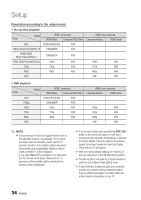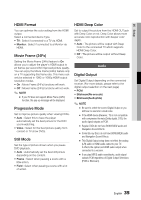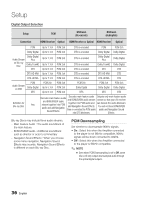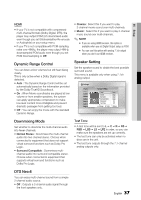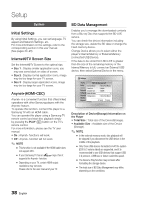Samsung BD-C6800 User Manual (user Manual) (ver.1.0) (English) - Page 34
Resolution according to the output mode, Blu-ray Disc playback, DVD playback
 |
UPC - 036725608368
View all Samsung BD-C6800 manuals
Add to My Manuals
Save this manual to your list of manuals |
Page 34 highlights
Setup Resolution according to the output mode • Blu-ray Disc playback Output HDMI / connected Setup HDMI Mode Component/VIDEO Mode Auto Optimal Resolution 480i 1080p, Movie Frame(24Fs) off 1080p@60F 480i 1080p/1080i, Movie Frame(24Fs) on 1080p@24F 480i 1080i, Movie Frame(24Fs) off 1080i 480i 720p 720p 480i 480p 480p 480i 480i - - HDMI / not connected Component Mode VIDEO Mode - - - - - - 1080i 480i 720p 480i 480p 480i 480i 480i • DVD playback Setup Auto 1080p 1080i 720p 480p 480i Output HDMI / connected HDMI Mode Component/VIDEO Mode Optimal Resolution 480i 1080p@60F 480i 1080i 480i 720p 480i 480p 480i - - HDMI / not connected Component Mode VIDEO Mode - - - - 480p 480i 480p 480i 480p 480i 480i 480i ✎ NOTE ▪ If the connected TV does not support Movie Frame or the selected resolution, the message "If no pictures are shown after the selection, please wait for 15 seconds. And then, the resolution will be reverted to the previous value automatically. Would you like to make a selection?" will be displayed. If you select Yes and the resolution is not supported, the TV's screen will be blank. Please wait for 15 seconds and the resolution will be reverted to the previous value automatically. ▪ If the screen is blank, press and hold the STOP ( ) button on the front of the player for more than 5 seconds (no disc inserted). All settings are restored to the factory default. Follow the steps on the previous page to access each mode and select the Display Setup that your TV will support. ▪ When the factory default settings are restored, all the user data stored in the BD data will be deleted. ▪ The Blu-ray Disc must have the 24 frame feature in order to use the Movie Frame (24Fs) mode. ▪ If both HDMI and Component jacks are connected and you are currently viewing component output, there is a difference between resolution table and actual resolution depending on your TV. 34 English