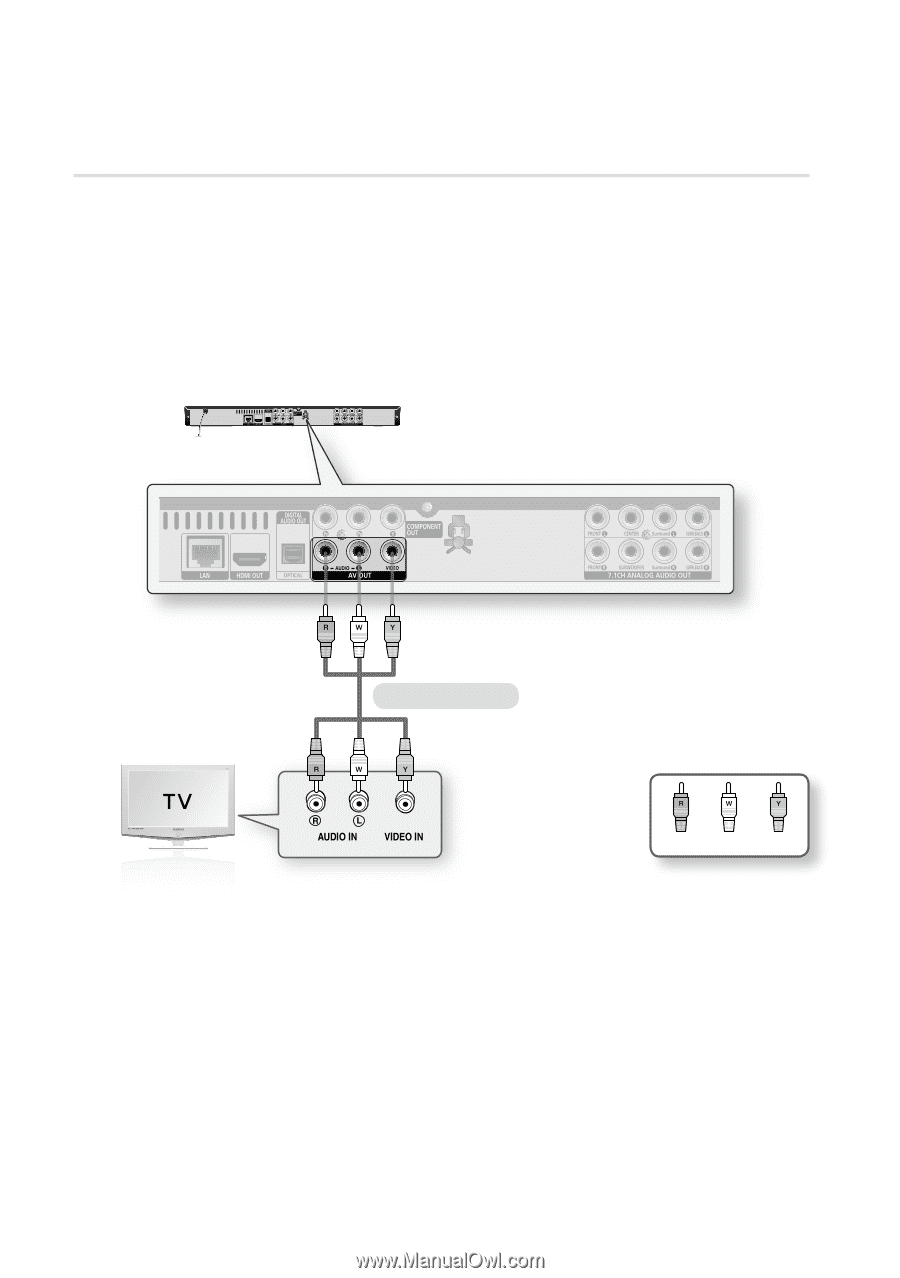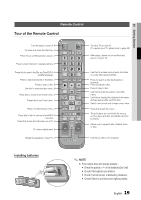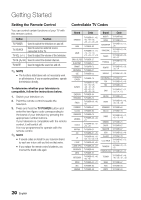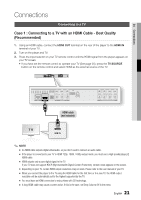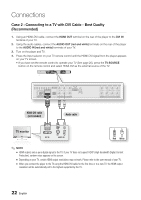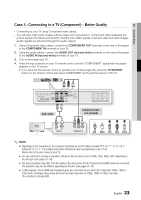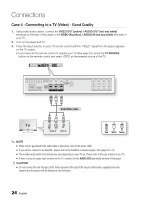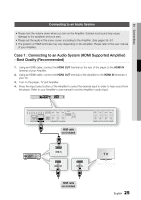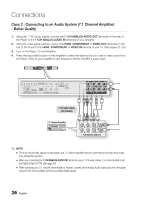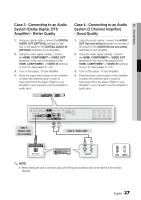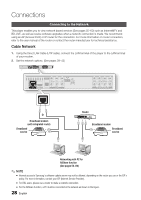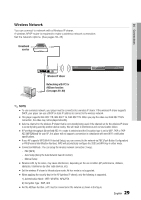Samsung BD-C6800 User Manual (user Manual) (ver.1.0) (English) - Page 24
Case 4 : Connecting to a TV (Video) - Good Quality
 |
UPC - 036725608368
View all Samsung BD-C6800 manuals
Add to My Manuals
Save this manual to your list of manuals |
Page 24 highlights
Connections Case 4 : Connecting to a TV (Video) - Good Quality 1. Using video/audio cables, connect the VIDEO OUT (yellow) / AUDIO OUT (red and white) terminals on the rear of the player to the VIDEO IN (yellow) / AUDIO IN (red and white) terminals of your TV. 2. Turn on the player and TV. 3. Press the input selector on your TV remote control until the "VIDEO" signal from the player appears on the TV screen. • If you have set the remote control to operate your TV (See page 20), press the TV SOURCE button on the remote control and select VIDEO as the external source of the TV. Audio/Video cable Red White Yellow ✎ NOTE ▪ Noise may be generated if the audio cable is placed too close to the power cable. ▪ If you want to connect to an Amplifier, please refer to the Amplifier connection pages. (See pages 25~27) ▪ The number and position of terminals may vary depending on your TV set. Please refer to the user manual of your TV. ▪ If there is only one audio input terminal on the TV, connect it to the AUDIO OUT(right/white) terminal of the player. ! CAUTION ▪ Do not connect the unit through a VCR. Video signals fed through VCRs may be affected by copyright protection systems and the picture will be distorted on the television. 24 English