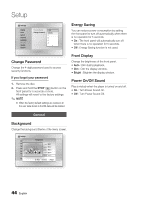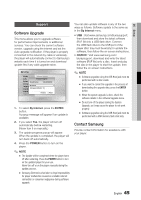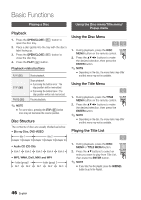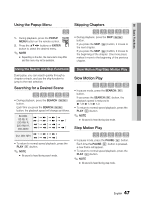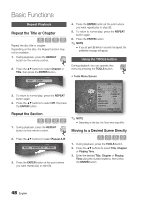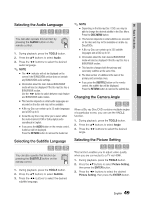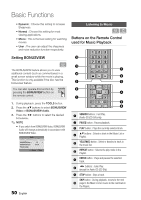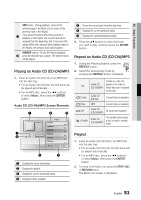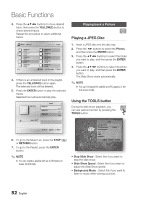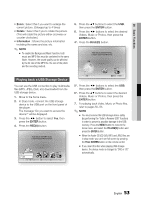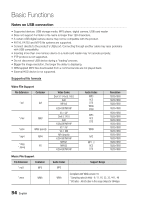Samsung BD-C6800 User Manual (user Manual) (ver.1.0) (English) - Page 49
Selecting the Audio Language, Changing the Camera Angle, Selecting the Picture Setting
 |
UPC - 036725608368
View all Samsung BD-C6800 manuals
Add to My Manuals
Save this manual to your list of manuals |
Page 49 highlights
06 Basic Functions Selecting the Audio Language hzZx You can also operate this function by pressing the AUDIO button on the remote control. 1. During playback, press the TOOLS button. 2. Press the ▲▼ buttons to select Audio. 3. Press the ◄► buttons to select the desired audio language. ✎ NOTE ▪ The ◄► indicator will not be displayed on the screen if the BONUSVIEW section does not contain any BONUSVIEW audio settings. ▪ Information about the main feature/BONUSVIEW mode will also be displayed if the Blu-ray Disc has a BONUSVIEW section. Use the ◄► button to switch between main feature and BONUSVIEW audio modes. ▪ This function depends on what audio languages are encoded on the disc and may not be available. ▪ A Blu-ray Disc can contain up to 32 audio languages and a DVD up to 8. ▪ Some Blu-ray Discs may allow you to select either the multi-channel LPCM or Dolby digital audio soundtrack in English. ▪ If you press the AUDIO button on the remote control, Audio bar will be displayed. Press the RETURN button to remove the Audio bar. Selecting the Subtitle Language hZx You can also operate this function by pressing the SUBTITLE button on the remote control. 1. During playback, press the TOOLS button. 2. Press the ▲▼ buttons to select Subtitle. 3. Press the ◄► buttons to select the desired subtitle language. ✎ NOTE ▪ Depending on the Blu-ray Disc / DVD, you may be able to change the desired subtitle in the Disc Menu. Press the DISC MENU button. ▪ This function depends on what subtitles are encoded on the disc and may not be available on all Blu-ray Discs/DVDs. ▪ A Blu-ray Disc can contain up to 255 subtitle languages and a DVD up to 32. ▪ Information about the main feature/BONUSVIEW mode will also be displayed if the Blu-ray Disc has a BONUSVIEW section. ▪ This function changes both the primary and secondary subtitles at the same time. ▪ The total number of subtitles is the sum of the primary and secondary ones. ▪ If you press the SUBTITLE button on the remote control, the subtitle bar will be displayed. Press the RETURN button to remove the subtitle bar. Changing the Camera Angle hZ When a Blu-ray Disc/DVD contains multiple angles of a particular scene, you can use the ANGLE function. 1. During playback, press the TOOLS button. 2. Press the ▲▼ buttons to select Angle. 3. Press the ◄► buttons to select the desired Angle. Selecting the Picture Setting hzZy This function enables you to adjust video quality when you are connected to a TV via HDMI. 1. During playback, press the TOOLS button. 2. Press the ▲▼ buttons to select Picture Setting, then press the ENTER button. 3. Press the ◄► buttons to select the desired Picture Setting, then press the ENTER button. English 49