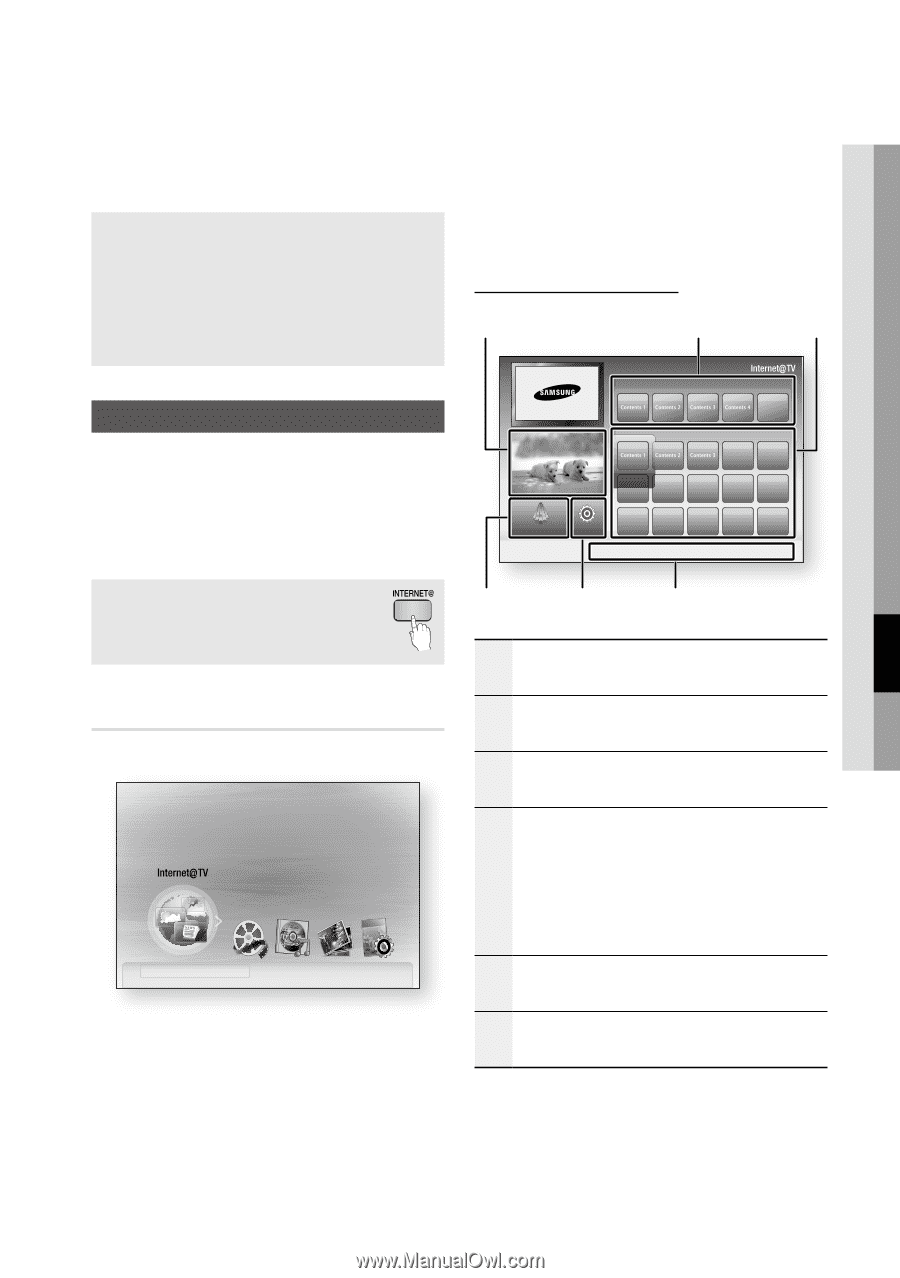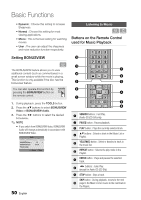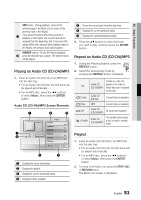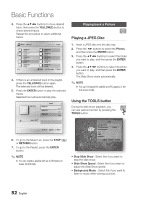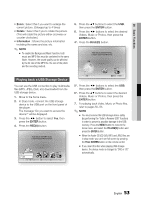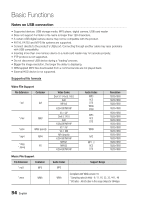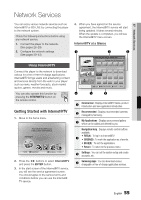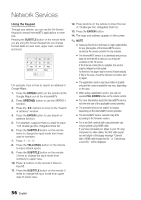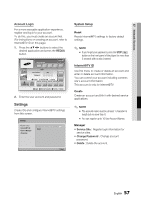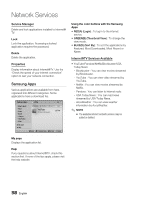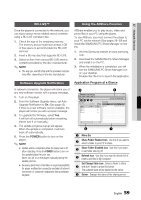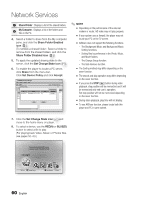Samsung BD-C6800 User Manual (user Manual) (ver.1.0) (English) - Page 55
Network Services, Using Internet@TV, Getting Started with Internet@TV
 |
UPC - 036725608368
View all Samsung BD-C6800 manuals
Add to My Manuals
Save this manual to your list of manuals |
Page 55 highlights
07 Network Services Network Services You can enjoy various network services such as Internet@TV or BD-LIVE by connecting the player to the network system. Check the following instructions before using any network service. 1. Connect the player to the network. (See pages 28~29) 2. Configure the network settings. (See pages 39~43) Using Internet@TV Connect this player to the network to download various for a fee or free-of-charge applications. Internet@TV brings useful and entertaining content and services directly from the web to your player such as news, weather forecasts, stock market quotes, games, movies and music. You can also operate this function by pressing the INTERNET@ button on the remote control. Getting Started with Internet@TV 1. Move to the home menu. Please activate Interninteertne@t raTdioV serviYcoueTube to enjoy a variety of Internet Services. No Disc a Change Device d View Devices " Enter 2. Press the ◄► buttons to select Internet@TV and press the ENTER button. 3. In the start screen of the Internet@TV service, you will see the service agreement screen. You should agree to the service terms and conditions before you can use the Internet@ TV service. 4. When you have agreed on the service agreement, the Internet@TV service will start being updated. It takes several minutes. When the update is completed, you will see the Internet@TV menu screen. Internet@TV at a Glance 1 2 3 Recommended My Applications by Date 1/3 Samsung Apps Settings a Login b Mark as Favourite d Sort by ' Return 6 5 4 1 Commercial : Displays Internet@TV Guide, product introduction and new application introduction. 2 Recommended : Displays recommended contents managed by Samsung. 3 My Applications : Displays your personal gallery which can be added and deleted by you. Navigation Help : Displays remote control buttons available. • RED(A) : To log in to Internet@TV. 4 • GREEN(B) : To mark the application as a favorite. • BLUE(D) : To sort the applications. • Return : To return to the previous menu. 5 Settings : You can set the system setup and create accounts, etc. 6 Samsung Apps : You can download various chargeable or free-of-charge application services. English 55