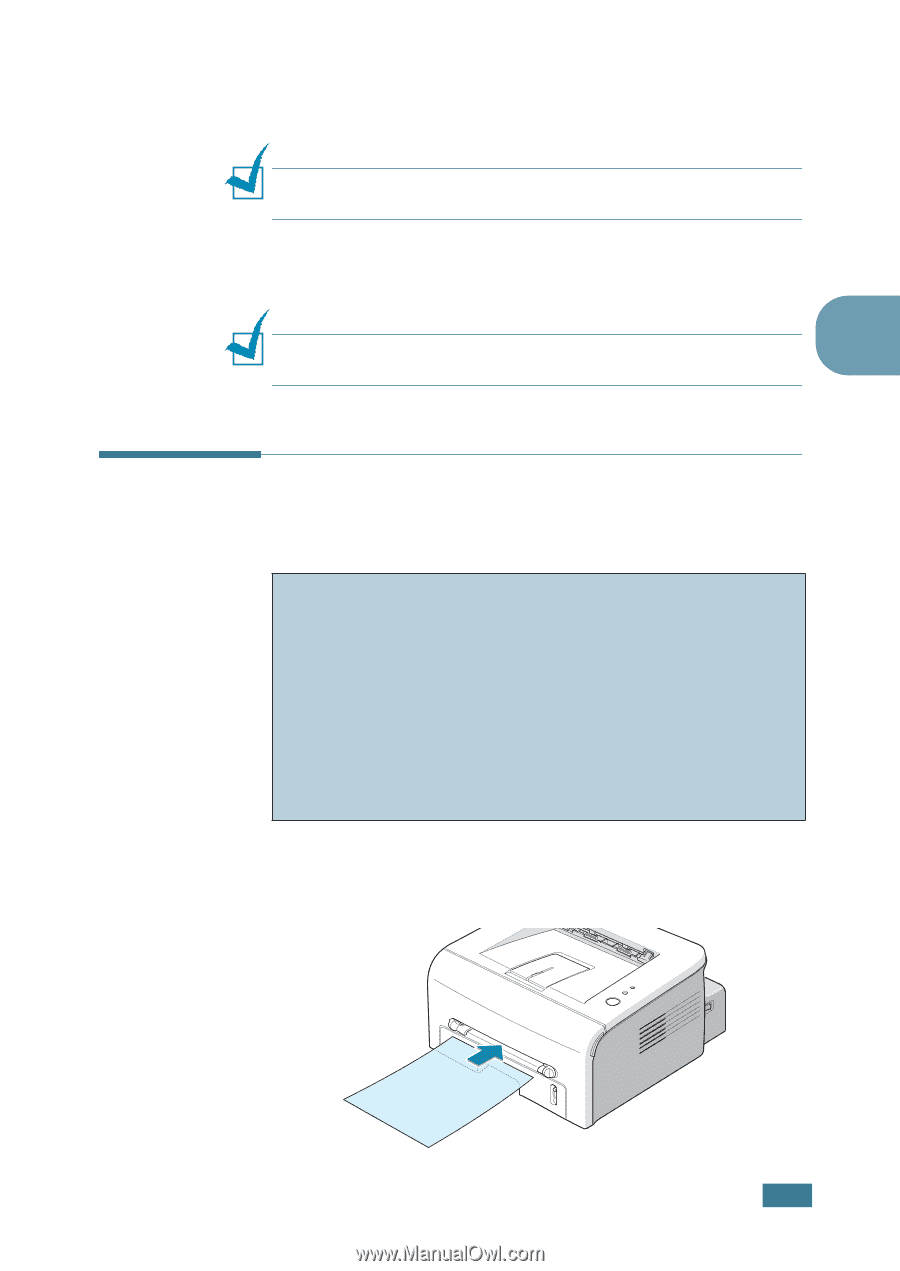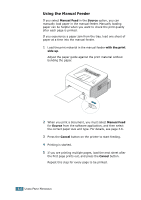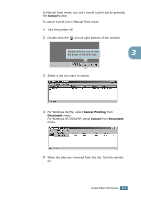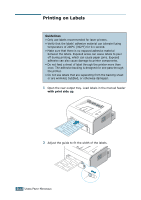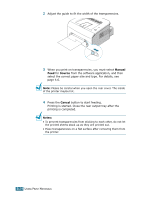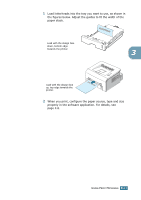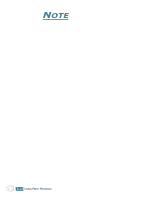Samsung ML-1740 User Manual (ENGLISH) - Page 50
Printing on Transparencies, Manual Feed, Source, Cancel, with print side up, top with - paper feed problem
 |
View all Samsung ML-1740 manuals
Add to My Manuals
Save this manual to your list of manuals |
Page 50 highlights
3 When you print on labels, you must select Manual Feed for Source from the software application, and then select the correct paper size and type. For details, see page 4.6. Note: Please be careful when you open the rear cover. The inside of the printer maybe hot. 4 Press the Cancel button to start feeding. Printing is started. Close the rear output tray after the printing is completed. Note: To prevent labels from sticking to each other, do not let the 3 printed label sheets stack up as they are printed out. Printing on Transparencies Guidelines • Only use transparencies recommended for use in laser printers. • Ensure that transparencies are not wrinkled, curled, or have any torn edges. • Hold the transparencies by the edges and avoid touching the print side. Oils deposited on the transparency can cause print quality problems. • Be careful not to scratch or leave fingerprints on the print side. 1 Open the rear output tray. Load transparencies in the manual feeder with print side up, and the top with the adhesive strip going first. USING PRINT MATERIALS 3.13