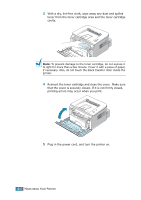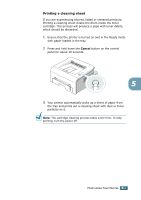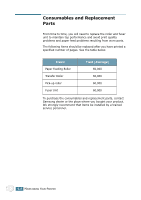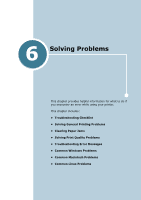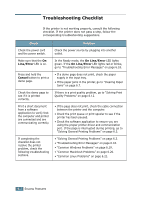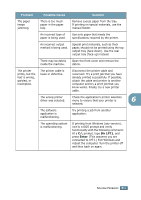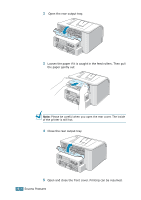Samsung ML-1740 User Manual (ENGLISH) - Page 96
Solving General Printing Problems, Problem, Possible Cause, Solution - ml cartridge
 |
View all Samsung ML-1740 manuals
Add to My Manuals
Save this manual to your list of manuals |
Page 96 highlights
Solving General Printing Problems Problem For problems with the operation of your printer, refer to the table for suggested solutions. Possible Cause Solution The Printer does not print The printer is not receiving power. Check the power cord connections. Check the power switch and the power source. The printer is not selected as the default printer. Select Samsung ML-1740 Series in the Printer folder in Windows as your default printer. Check the printer for the following: • The printer cover is not closed. • Paper is jammed. • No paper is loaded. • The toner cartridge is not installed. If a printer system error occurs, contact your service representative. The printer may be in Add paper to the manual feeder and Manual Feed mode. press the Cancel button on the printer's control panel to begin printing. 6 The connection cable between the computer and the printer is not connected properly. Disconnect the printer cable and reconnect it. The connection cable between the computer and the printer is defective. If possible, attach the cable to another computer that is working properly and print a job. You can also try using a different printer cable. The port setting is incorrect. Check the Windows printer setting to make sure that the print job is sent to the correct port (for example, LTP1). If the computer has more than one port, make sure that the printer is attached to the correct one. The printer may be Check the printer properties to ensure configured incorrectly. that all print settings are correct. SOLVING PROBLEMS 6.3