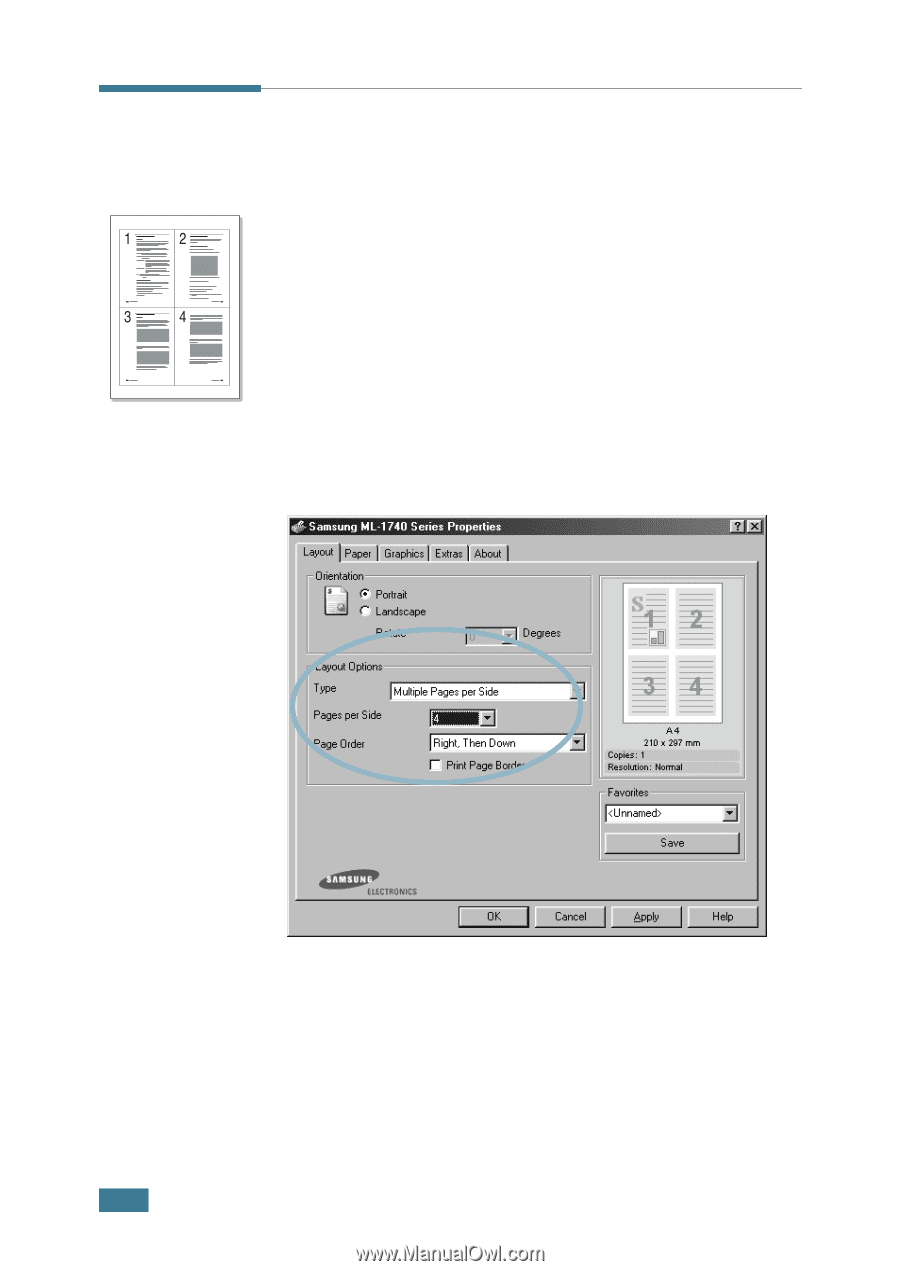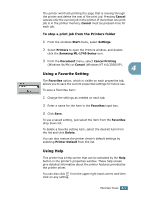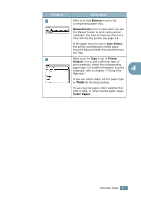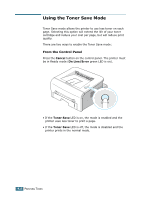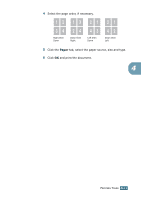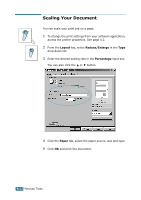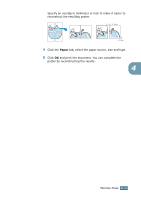Samsung ML-1740 User Manual (ENGLISH) - Page 65
Printing Multiple s on One Sheet of Paper (N-Up Printing), Layout, Multiple s per Side
 |
View all Samsung ML-1740 manuals
Add to My Manuals
Save this manual to your list of manuals |
Page 65 highlights
Printing Multiple Pages on One Sheet of Paper (N-Up Printing) You can select the number of pages to print on a single sheet of paper. To print more than one page per sheet, the pages will appear decreased in size and arranged on the sheet. You can print up to 16 pages on one sheet. 1 To change the print settings from your software application, access the printer properties. See page 4.2. 2 From the Layout tab, choose Multiple Pages per Side in the Type drop-down list. 3 Select the number of pages you want to print per sheet (1, 2, 4, 9 or 16) in the Pages per Side drop-down list. Check Print Page Border to print a border around each page on the sheet. Print Page Border is enabled only if the Pages per Side is 2, 4, 9, or 16. 4.10 PRINTING TASKS