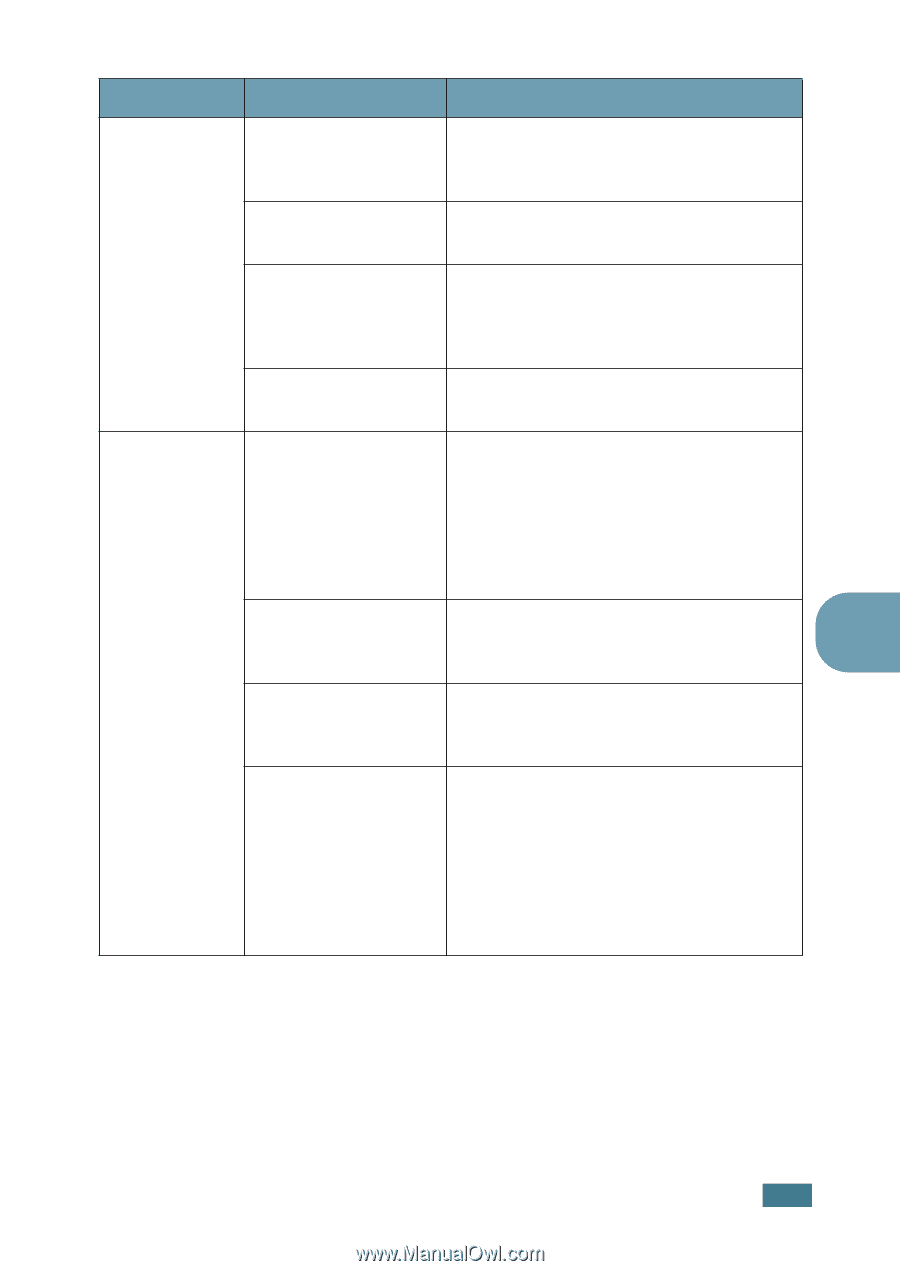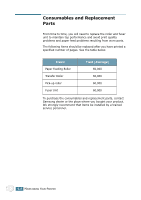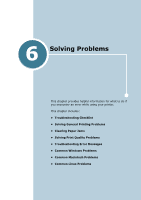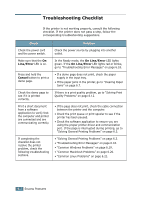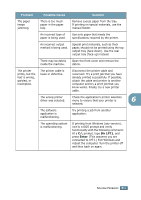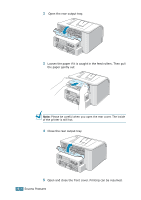Samsung ML-1740 User Manual (ENGLISH) - Page 98
Problem, Possible Cause, Solution, Dir LPT1, Enter - driver windows 8
 |
View all Samsung ML-1740 manuals
Add to My Manuals
Save this manual to your list of manuals |
Page 98 highlights
Problem Possible Cause Solution The paper keeps jamming. There is too much paper in the paper tray. Remove excess paper from the tray. If printing on special materials, use the manual feeder. An incorrect type of paper is being used. Use only paper that meets the specifications required by the printer. An incorrect output method is being used. Special print materials, such as thick paper, should not be printed using the top output tray (face-down). Use the rear output tray (face-up) instead. There may be debris inside the machine. Open the front cover and remove the debris. The printer prints, but the text is wrong, garbled, or incomplete. The printer cable is loose or defective. Disconnect the printer cable and reconnect. Try a print job that you have already printed successfully. If possible, attach the cable and printer to another computer and try a print job that you know works. Finally, try a new printer cable. The wrong printer driver was selected. Check the application's printer selection menu to ensure that your printer is 6 selected. The software application is malfunctioning. Try printing a job from another application. The operating system is malfunctioning. If printing from Windows (any version), exit to a DOS prompt and verify functionality with the following command: At a C:\ prompt, type Dir LPT1, and press Enter. (This assumes you are connected to LPT1.) Exit Windows and reboot the computer. Turn the printer off and then back on again. SOLVING PROBLEMS 6.5