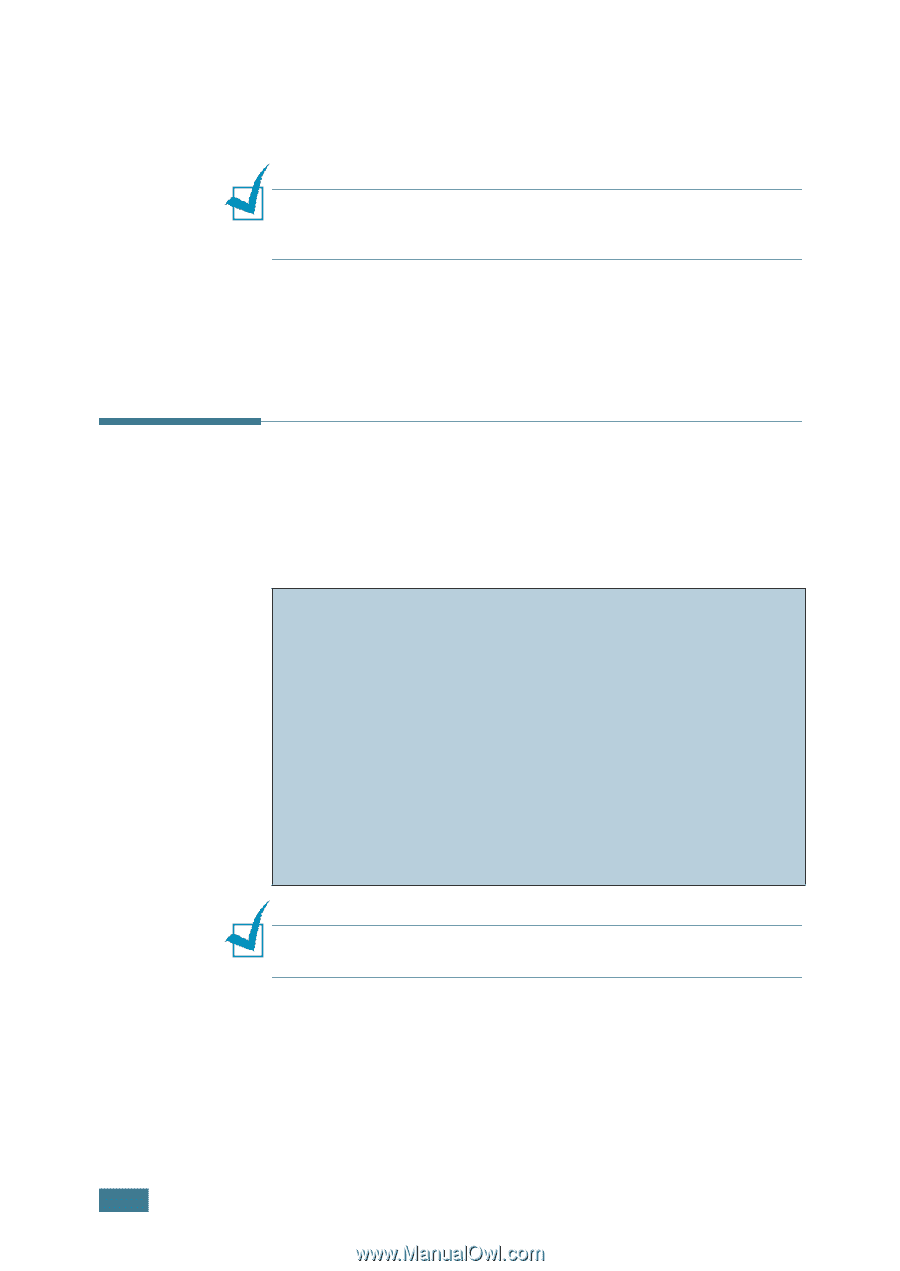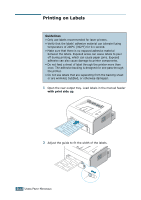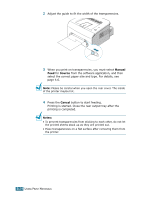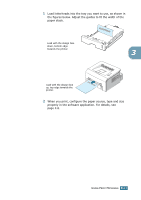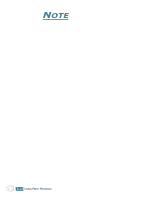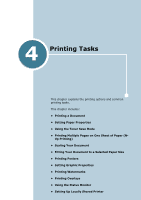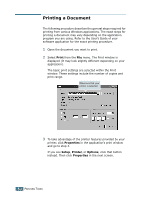Samsung ML-1740 User Manual (ENGLISH) - Page 53
Printing on Preprinted Paper, Manual Feed, Source, Cancel, Guidelines
 |
View all Samsung ML-1740 manuals
Add to My Manuals
Save this manual to your list of manuals |
Page 53 highlights
3 When you print on card stocks or the custom-sized paper, you must select Manual Feed for Source from the software application, and then select the correct paper size and type. For details, see page 4.6. Note: If the size of your print material is not listed in the Size box in the Paper tab of the printer driver properties, click Add Custom button and set the size manually. See page 4.6. 4 Press the Cancel button to start feeding. Printing is started. Close the rear output tray after the printing is completed. Printing on Preprinted Paper Preprinted paper is paper that has some type of printing placed on it before it is sent through the printer (paper that has a preprinted logo at the top of the page, for example). Guidelines • Letterheads must be printed with heat-resistant ink that will not melt, vaporize, or release hazardous emissions when subjected to the printer's fusing temperature of 400 °F (205 °C) for 0.1 second. • Ink on letterheads must be non-flammable and should not adversely affect any printer rollers. • Forms and letterheads should be sealed in a moisture-proof wrapping to prevent changes during storage. • Before you load preprinted paper as forms and letterheads, verify that the ink on the paper is dry. During the fusing process, wet ink can come off preprinted paper. Note: Please avoice using carbon paper because it may cause the printer a mechanical trouble. 3.16 USING PRINT MATERIALS