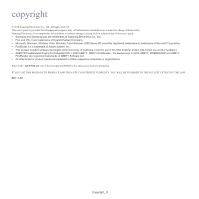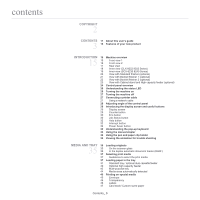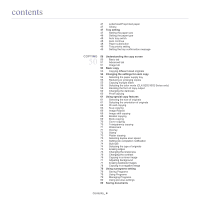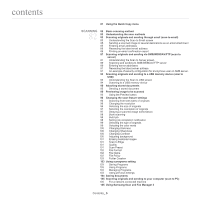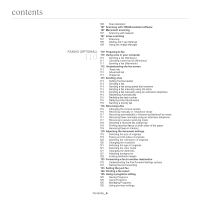Samsung MultiXpress SCX-8248 User Guide - Page 3
Contents
 |
View all Samsung MultiXpress SCX-8248 manuals
Add to My Manuals
Save this manual to your list of manuals |
Page 3 highlights
contents 2 COPYRIGHT 3 CONTENTS 11 13 About this user's guide Features of your new product 15 INTRODUCTION 15 15 16 Machine overview Front view 1 Front view 2 17 Rear view 18 Inner view (CLX-9252 9352 Series) 19 Inner view (SCX-8230 8240 Series) 20 View with Standard finisher (optional) 21 View with Booklet finisher 1 (optional) 22 View with Booklet finisher 2 (optional) 23 View with Cabinet stand and High capacity feeder (optional) 24 Control panel overview 25 Understanding the status LED 26 Turning the machine on 27 Turning the machine off 27 Connecting a printer cable 27 Using a network cable 28 Adjusting angle of the control panel 29 Introducing the display screen and useful buttons 29 Display screen 29 Counter button 30 Eco button 30 Job Status button 32 Help button 32 Interrupt button 32 Power Saver button 32 Understanding the pop-up keyboard 33 Using the manual stapler 34 Using the pen and paper clip holder 34 Viewing the animation for trouble shooting 35 MEDIA AND TRAY 35 35 36 Loading originals On the scanner glass In the duplex automatic document feeder (DADF) 37 Selecting print media 37 Guidelines to select the print media 37 Loading paper in the tray 37 Standard tray / optional dual cassette feeder 40 Optional high capacity feeder 42 Multi-purpose tray 44 Media sizes automatically detected 45 Printing on special media 45 Envelope 46 Transparency 46 Labels 47 Card stock/ Custom-sized paper Contents_ 3