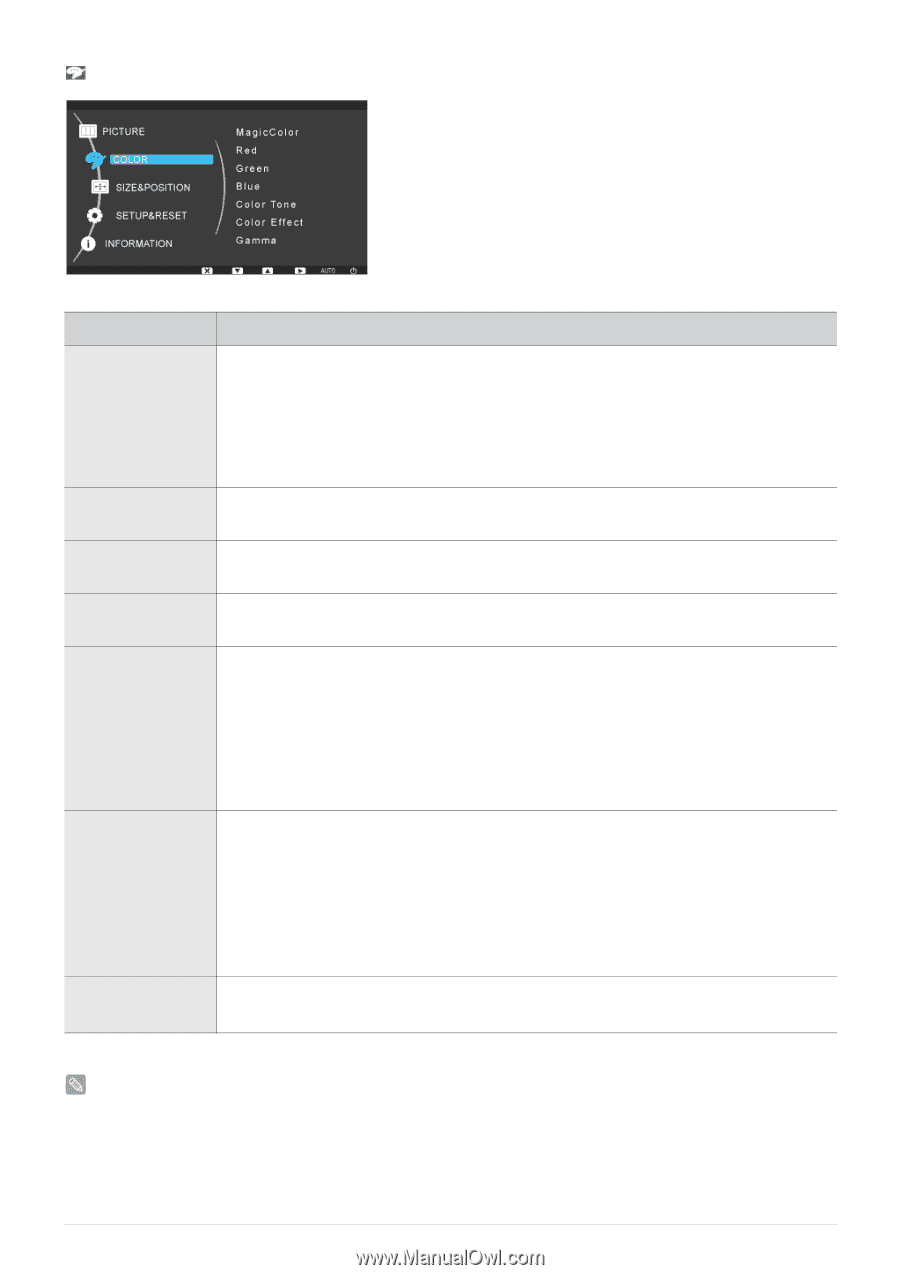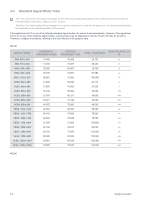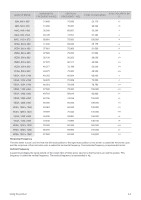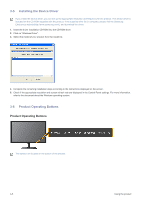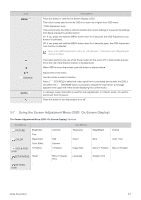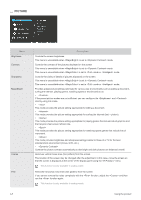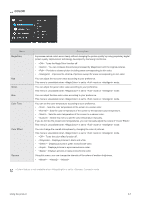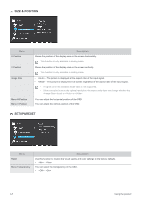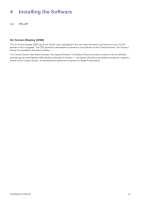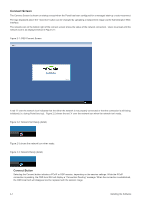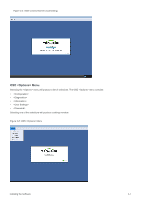Samsung NC190-1 User Manual - Page 32
COLOR, Color Effect - black
 |
View all Samsung NC190-1 manuals
Add to My Manuals
Save this manual to your list of manuals |
Page 32 highlights
COLOR Menu MagicColor Red Green Blue Color Tone Color Effect Gamma Description Expresses natural colors more clearly without changing the picture quality by using proprietary digital picture quality improvement technology developed by Samsung Electronics. • - Turns the MagicColor function off. • - You can compare the pictures processed by MagicColor with the original pictures. • - Provides a clearer picture including areas corresponding to skin color. • - Improves the chroma of pictures except for areas corresponding to skin color. You can adjust the red color value according to your preference. This menu is unavailable when is set to mode or mode. You can adjust the green color value according to your preference. This menu is unavailable when is set to mode or mode. You can adjust the blue color value according to your preference. This menu is unavailable when is set to mode or mode. You can set the color temperature according to your preference. • - Sets the color temperature of the screen to a cooler color. • - Sets the color temperature of the screen to the standard color temperature. • - Sets the color temperature of the screen to a warmer color. • - Select this menu to set the color temperature manually. If you do not like the preset color temperatures, you can manually adjust the colors of . This menu is unavailable when is set to mode or mode. You can change the overall atmosphere by changing the color of pictures. This menu is unavailable when is set to mode or mode. • - Turns the color effect function off. • -Displays pictures in black and white. • - Displays pictures in green monochrome color. • - Displays pictures in aqua monochrome color. • - Displays pictures in sepia monochrome color. Using this menu, you can change the intensity of the colors of medium brightness. • - - feature is not available when is set to mode. Using the product 3-7