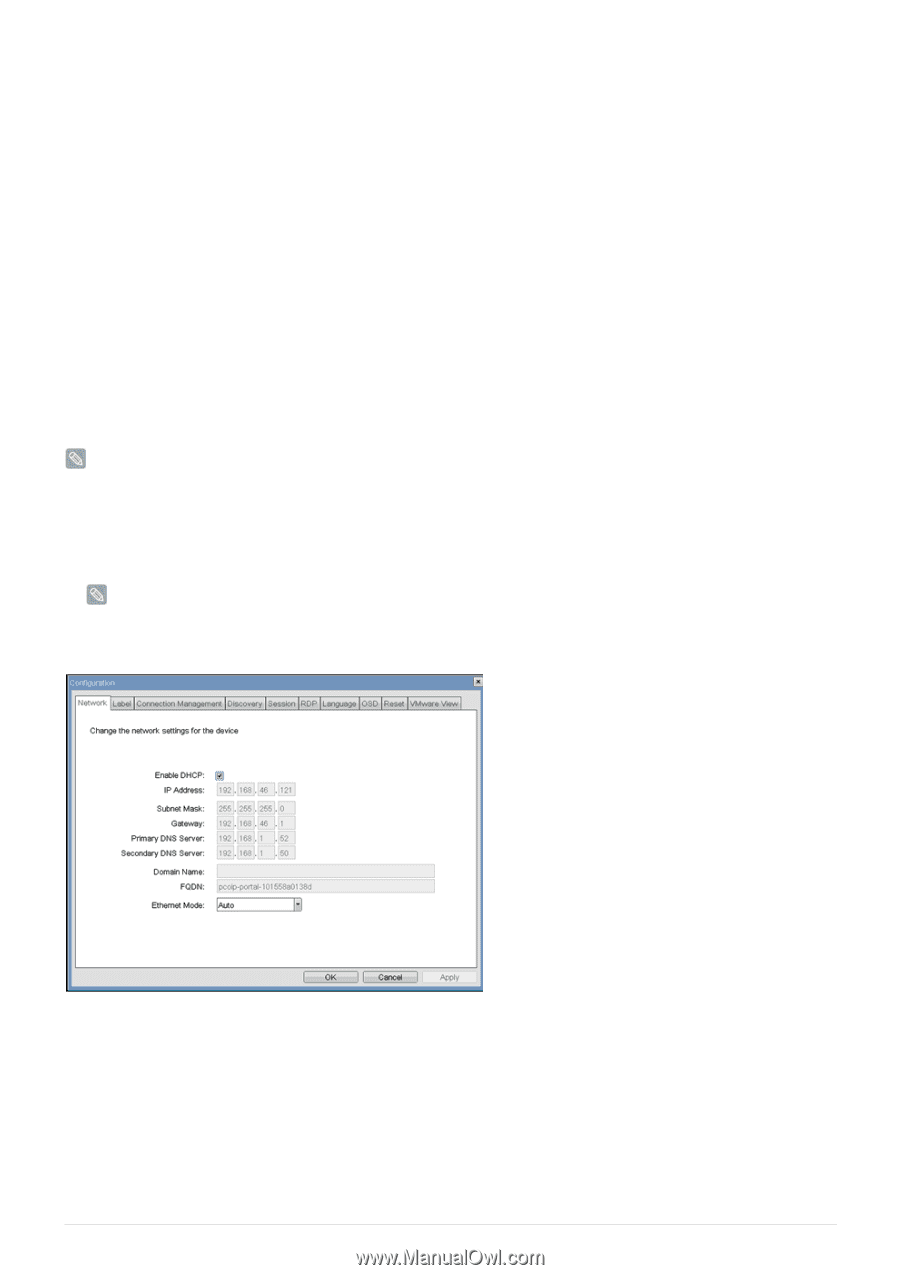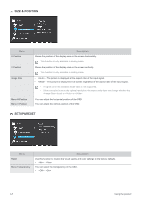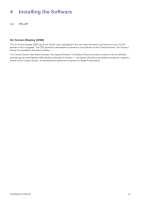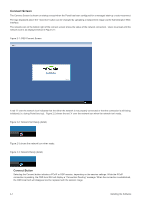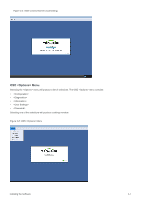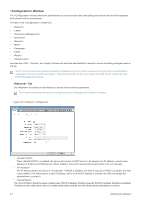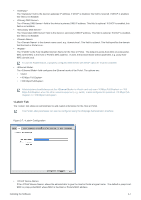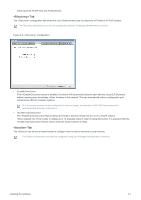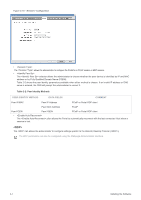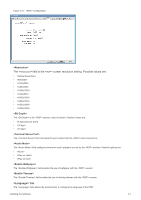Samsung NC190-1 User Manual - Page 38
<Configuration> Window, <Network> Tab
 |
View all Samsung NC190-1 manuals
Add to My Manuals
Save this manual to your list of manuals |
Page 38 highlights
Window The window allows the administrator to access window tabs with settings that define how the Portal operates and interacts with its environment. The tabs in the window are: • • • • • • • • • • Each tab has , , and buttons that allow the administrator to accept or cancel the setting changes made on the tab. Some PCoIP devices have password protection disabled and do not require a password to login into the administration webpages or access the OSD parameters. Password protection for the Log In page and OSD can be enabled through PCoIP Management Console. Tab The tab allows an administrator to set the Portal network parameters. The Network parameters can also be configured using the Webpage Administration Interface. Figure 2-6: Configuration • When is enabled, the device will contact a DHCP server to be assigned an IP address, subnet mask, gateway IP address and DNS servers. When disabled, the device requires these parameters to be set manually. • The IP Address field is the device's . If DHCP is disabled, this field is required. If DHCP is enabled, this field is not editable. This field must be a valid IP address, and if an invalid IP address is entered, the OSD will prompt the administrator to correct it. • The field is the device's subnet mask. If DHCP is disabled, this field is required. If DHCP is enabled, this field is not editable. This field must be a valid subnet mask, if an invalid subnet mask is entered, the OSD will prompt the administrator to correct it. 4-1 Installing the Software