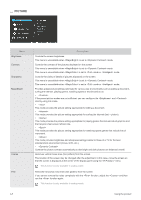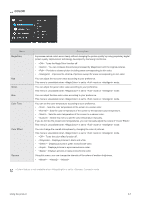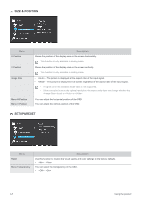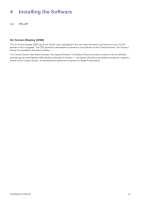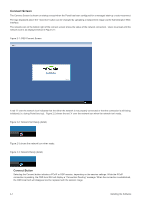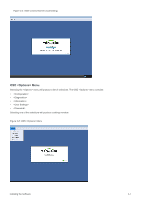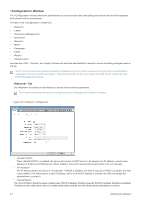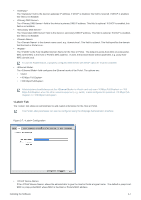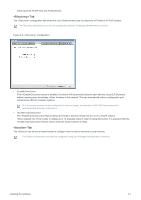Samsung NC190-1 User Manual - Page 36
Connect Screen, Connect Button - pcoip
 |
View all Samsung NC190-1 manuals
Add to My Manuals
Save this manual to your list of manuals |
Page 36 highlights
Connect Screen The Connect Screen is shown on startup except when the Portal has been configured for a managed start-up or auto-reconnect. The logo displayed above the button can be changed by uploading a replacement image via the Administrative Web Interface. The network icon on the bottom right of the connect screen shows the status of the network connection. Users must wait until the network icon is as displayed below in Figure 2-1. Figure 2-1: OSD Connect Screen A red 'X' over the network icon indicates that the either the network is not properly connected or that the connection is still being initialized (i.e. during Portal boot up). Figure 2-2 shows the red 'X' over the network icon when the network isn't ready. Figure 2-2: Network Not Ready (detail) Figure 2-3 shows the network icon when ready. Figure 2-3: Network Ready (detail) Connect Button Selecting the Connect button initiates a PCoIP or RDP session, depending on the session settings. While the PCoIP connection is pending, the OSD local GUI will display a "Connection Pending" message. When the connection is established, the OSD local GUI will disappear and be replaced with the session image. 4-1 Installing the Software