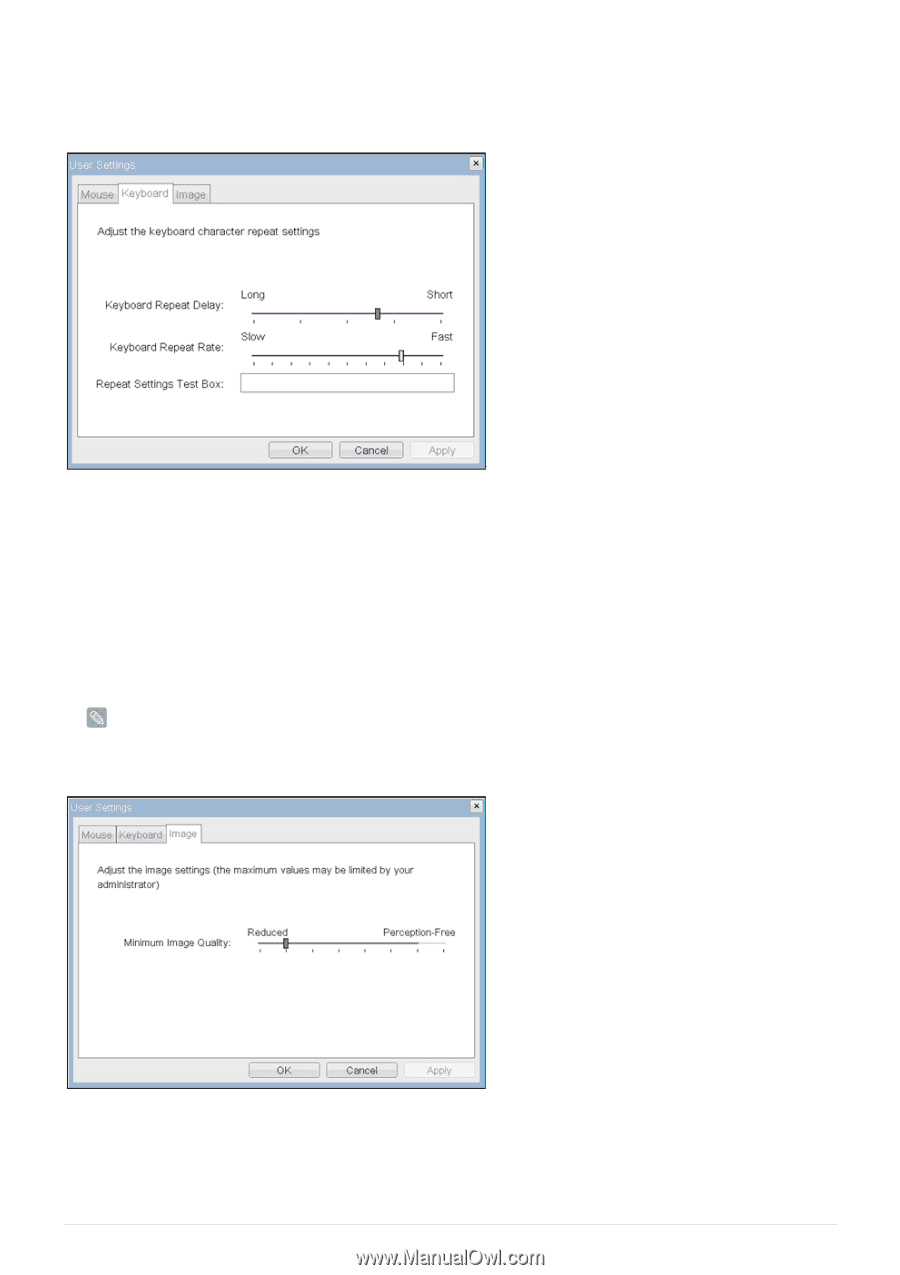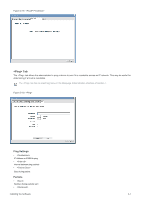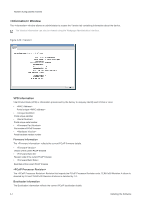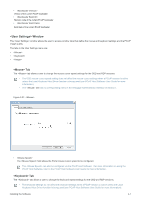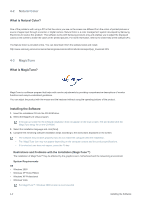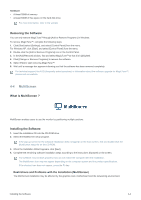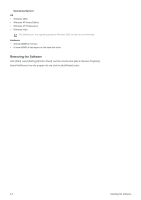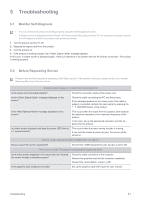Samsung NC190-1 User Manual - Page 52
<Image>, <Repeat Settings Test Box >
 |
View all Samsung NC190-1 manuals
Add to My Manuals
Save this manual to your list of manuals |
Page 52 highlights
• The tab has no corresponding menu in the Webpage Administration Interface of Section 1. Figure 2-22: • The field allows a user to configure the Portal keyboard repeat delay. • The field allows a user to configure the Portal keyboard repeat rate. • The field allows a user to test the chosen keyboard settings. The allows a user to change the image settings on the PCoIP system. • The Image parameters can also be configured using the Webpage Administration Interface. Figure 2-23: • The slider allows a user to make compromises between image quality and frame rate when network bandwidth is limited. Some usage cases may require lower-quality images at a higher frame rate, while in other cases higher-quality images at a lower frame rate may be preferred. 4-1 Installing the Software