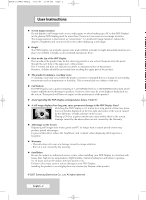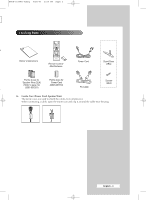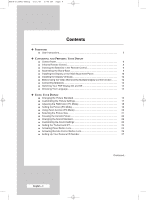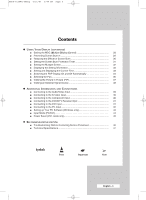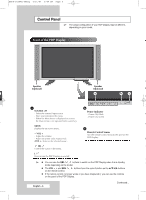Samsung PPM42M7HB Owners Instructions - Page 6
Control Panel
 |
UPC - 729507801841
View all Samsung PPM42M7HB manuals
Add to My Manuals
Save this manual to your list of manuals |
Page 6 highlights
BN68-01304A-00Eng 5/31/07 3:49 PM Page 6 Control Panel ➢ The actual configuration of your PDP Display may be different, depending on your model. Front of the PDP Display Speaker (Optional) c Speaker (Optional) a a) b b c c) ➢ a b SOURCE Power Indicator - Select the external input source. - Power Off; Black d - Store your settings in the menu. - Power On; Green - When the Main menu is displayed on screen, the Main menu is not operated with source key. e) MENU Display the on-screen menu. c - VOL + - Adjust the volume. - Adjust an option value respectively. (VOL + : Enter to the selected menu.) Remote Control Sensor Aim the remote control towards this spot on the PDP Display. f) SEL ➢ Control the cursor in the menu. I / Press to turn the PDP Display on and off. ➢ ➢ ◆ You can use the SEL , buttons to switch on the PDP Display when it is in standby ➢ mode depending on the model. ◆ The VOL -, + and SEL , buttons have the same function as the buttons on the remote control. ◆ If the remote control no longer works or you have misplaced it, you can use the controls on the panel of the PDP Display. English - 6 Continued...