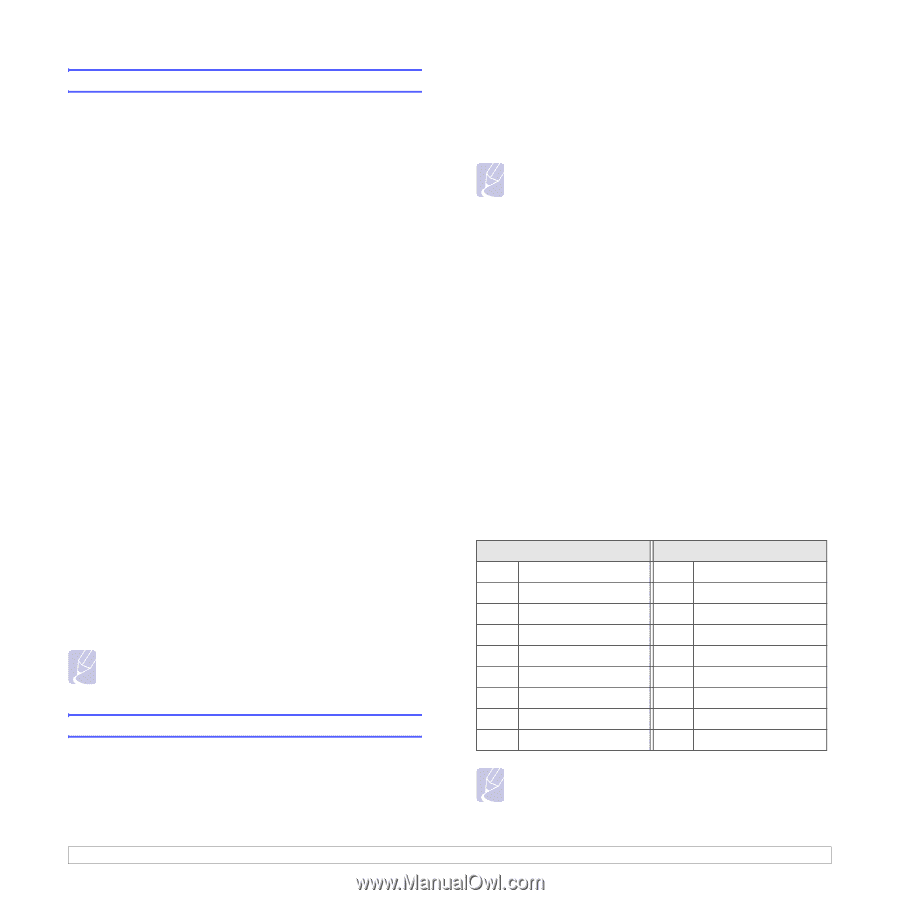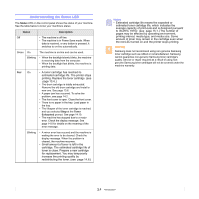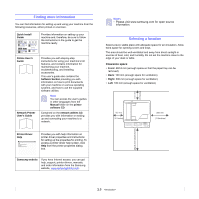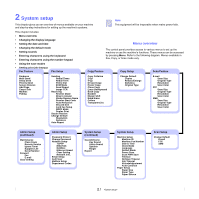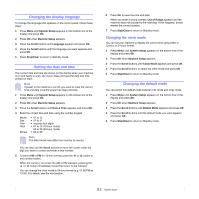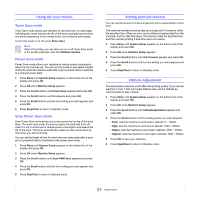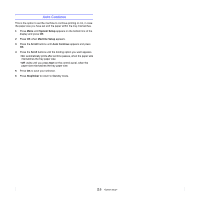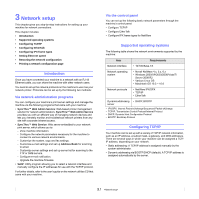Samsung SCX 6322DN User Manual (ENGLISH) - Page 18
Setting sounds, Speaker, ringer, key sound, and alarm sound, Speaker volume - parts
 |
UPC - 635753620658
View all Samsung SCX 6322DN manuals
Add to My Manuals
Save this manual to your list of manuals |
Page 18 highlights
Setting sounds You can control the following sounds: • Key Sound: Turns the key sound on or off. With this option set to On, a tone sounds each time a key is pressed. • Alarm Sound: Turns the alarm sound on or off. With this option set to On, an alarm tone sounds when an error occurs or fax communication ends. • Speaker: Turns on or off the sounds from the telephone line through the speaker, such as a dial tone or a fax tone. With this option set to Comm. which means "Common," the speaker is on until the remote machine answers. You can adjust the volume level using On Hook Dial. • Ringer: Adjusts the ringer volume. For the ringer volume, you can select Off, Low, Mid, and High. Speaker, ringer, key sound, and alarm sound 1 Press Menu until System Setup appears on the bottom line of the display and press OK. 2 Press the Scroll buttons until Sound/Volume appears and press OK. 3 Press the Scroll buttons until the sound option you want appears and press OK. 4 Press the Scroll buttons until the desired status or volume for the sound you have selected appears and press OK. 5 If necessary, repeat steps 3 through 5 to set other sounds. 6 Press Stop/Clear to return to Standby mode. Speaker volume 1 Press On Hook Dial. A dial tone sounds from the speaker. 2 Press the Scroll buttons until you hear the volume you want. 3 Press On Hook Dial to save the change and return to Standby mode. Note You can adjust the speaker volume only when the telephone line is connected. Entering characters using the keyboard You can enter alphabet characters using the keyboard on the left side of the control panel. Especially this keyboard is arranged as like a normal keyboard for its better usability for user. In case of entering the machine ID or email addresses, it lets you enter letters easily. Entering alphabet characters You can enter the alphabet characters by just pressing the alphabet keys on the keyboard, as like a normal keyboard. To enter the uppercase characters, press Caps Lock button on the keyboard. Note To enter alphabet letters using the number keypad, see page 2.4. Entering numbers You can enter the numbers by using the number keypad on the right side of the control panel. Entering symbols You can enter symbols by pressing the buttons on the upper part of the keyboard. To enter upper symbols on buttons, press and hold the Shift button and the symbol button simutaneously which you want to enter. Entering international characters You can enter the special multilingual characters using the international button. 1 Press the character button you want to enter. 2 Press the international button on the keyboard until the desired character you want displays. Example: To enter Â, press A key first. And then, press the international button three times until  character shows. Refer to the table below for international character map. Uppercase A CÇ E I NÑ O U Sß YÝ Lowercase a cç e i nñ o u sß yý Notes • To move the curser for correction, use the scroll buttons. • The keyboard is used as the One-Touch dial numbers, when you send the fax. See page 10.3. 2.3