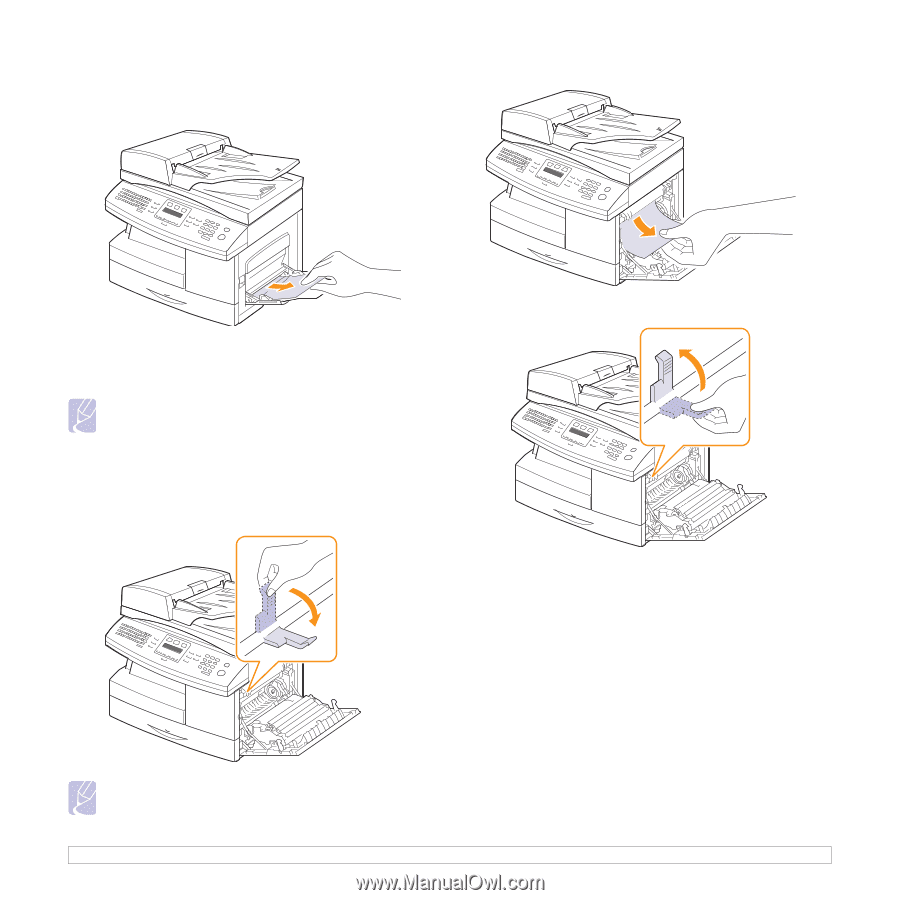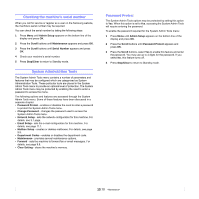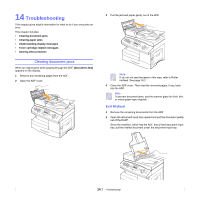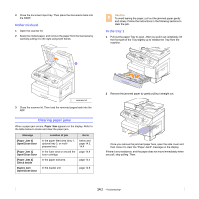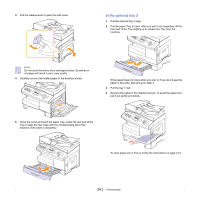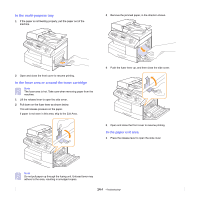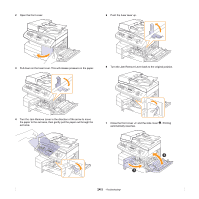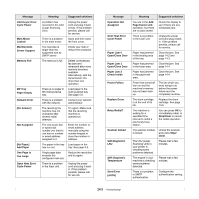Samsung SCX 6322DN User Manual (ENGLISH) - Page 82
In the multi-purpose tray, In the fuser area or around the toner cartridge, In the paper exit area
 |
UPC - 635753620658
View all Samsung SCX 6322DN manuals
Add to My Manuals
Save this manual to your list of manuals |
Page 82 highlights
In the multi-purpose tray 1 If the paper is not feeding properly, pull the paper out of the machine. 3 Remove the jammed paper, in the direction shown. 2 Open and close the front cover to resume printing. In the fuser area or around the toner cartridge Note The fuser area is hot. Take care when removing paper from the machine. 1 Lift the release lever to open the side cover. 2 Pull down on the fuser lever as shown below. This will release pressure on the paper. If paper is not seen in this area, skip to the Exit Area. 4 Push the fuser lever up, and then close the side cover. 5 Open and close the front cover to resume printing. In the paper exit area 1 Press the release lever to open the side cover. Note Do not pull paper up through the fusing unit. Unfused toner may adhere to the area, resulting in smudged copies. 14.4