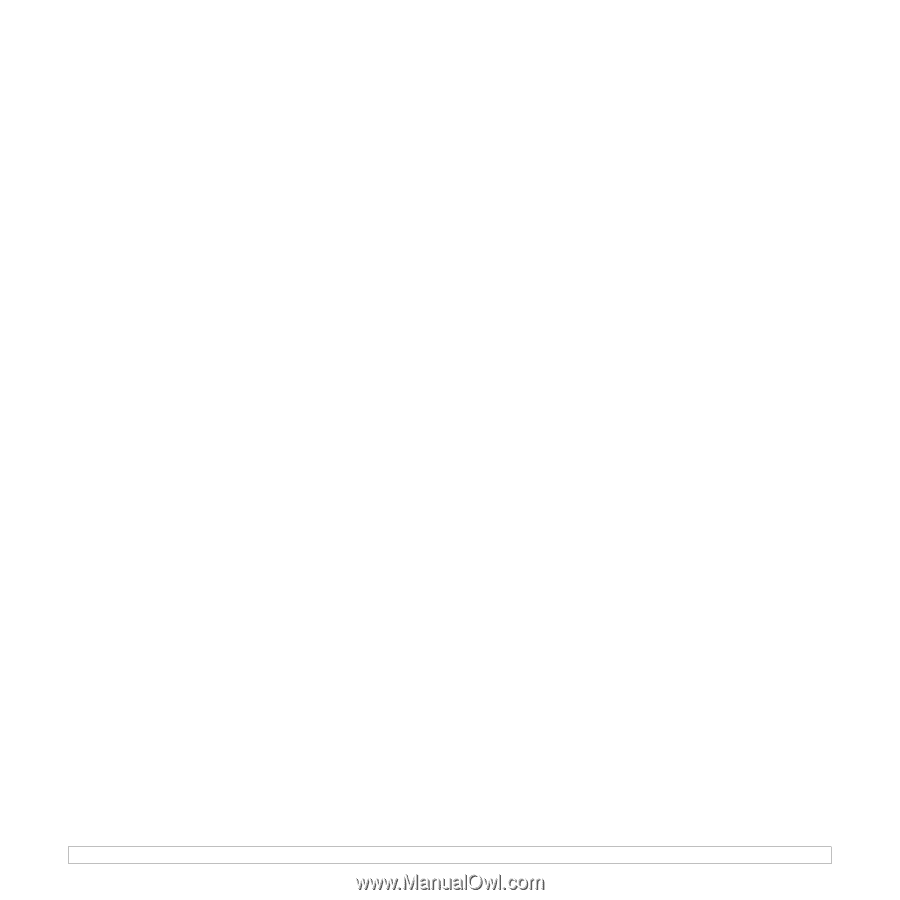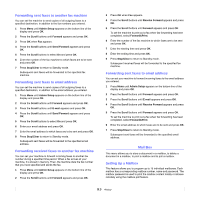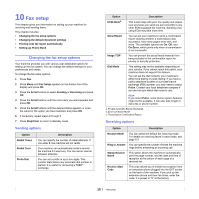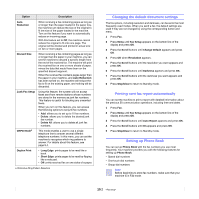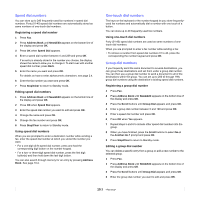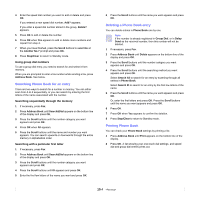Samsung SCX 6322DN User Manual (ENGLISH) - Page 63
Speed dial numbers, One-touch dial numbers, Address Book, New&Edit, Speed Dial, Stop/Clear
 |
UPC - 635753620658
View all Samsung SCX 6322DN manuals
Add to My Manuals
Save this manual to your list of manuals |
Page 63 highlights
Speed dial numbers You can store up to 240 frequently-used fax numbers in speed dial numbers. Forty (01-40) speed dial numbers are automatically stored as same numbers of one-touch dial numbers. Registering a speed dial number 1 Press Fax. 2 Press Address Book until New&Edit appears on the bottom line of the display and press OK. 3 Press OK when Speed Dial appears. 4 Enter a speed dial number between 0 and 239 and press OK. If an entry is already stored in the number you choose, the display shows the name to allow you to change it. To start over with another speed dial number, press Back. 5 Enter the name you want and press OK. For details on how to enter alphanumeric characters, see page 2.4. 6 Enter the fax number you want and press OK. 7 Press Stop/Clear to return to Standby mode. Editing speed dial numbers 1 Press Address Book until New&Edit appears on the bottom line of the display and press OK. 2 Press OK when Speed Dial appears. 3 Enter the speed dial number you want to edit and press OK. 4 Change the name and press OK. 5 Change the fax number and press OK. 6 Press Stop/Clear to return to Standby mode. Using speed dial numbers When you are prompted to enter a destination number while sending a fax, enter the speed dial number at which you stored the number you want. • For a one-digit (0-9) speed dial number, press and hold the corresponding digit button on the number keypad. • For a two- or three-digit speed dial number, press the first digit button(s) and then hold down the last digit button. You can also search through memory for an entry by pressing Address Book. See page 10.4. One-touch dial numbers The keys on the keyboard or the number keypad let you store frequentlyused fax numbers and automatically dial a number with one touch of a button. You can store up to 40 frequently used fax numbers. Using one-touch dial numbers Forty (01-40) speed dial numbers are used as same numbers of onetouch dial numbers. When you are prompted to enter a fax number while sending a fax: • To retrieve a number from speed dial numbers 01 to 40, press the corresponding the number keypad and press OK. Group dial numbers If you frequently send the same document to several destinations, you can group these destinations and set them under a group dial number. You can then use a group dial number to send a document to all of the destinations within the group. You can set up to 200 (0 through 199) group dial numbers using the destination's existing speed dial numbers. Registering a group dial number 1 Press Fax. 2 Press Address Book until New&Edit appears on the bottom line of the display and press OK. 3 Press the Scroll buttons until Group Dial appears and press OK. 4 Enter a group dial number between 0 and 199 and press OK. 5 Enter a speed dial number and press OK. 6 Press OK when Yes appears. 7 Repeat steps 5 and 6 to include other speed dial numbers into the group. 8 When you have finished, press the Scroll buttons to select No at the Another No.? prompt and press OK. 9 Press Stop/Clear to return to Standby mode. Editing a group dial number You can delete a specific entry from a group or add a new number to the selected group. 1 Press Fax. 1 Press Address Book until New&Edit appears on the bottom line of the display and press OK. 2 Press the Scroll buttons until Group Dial appears and press OK. 3 Enter the group dial number you want to edit and press OK. 10.3