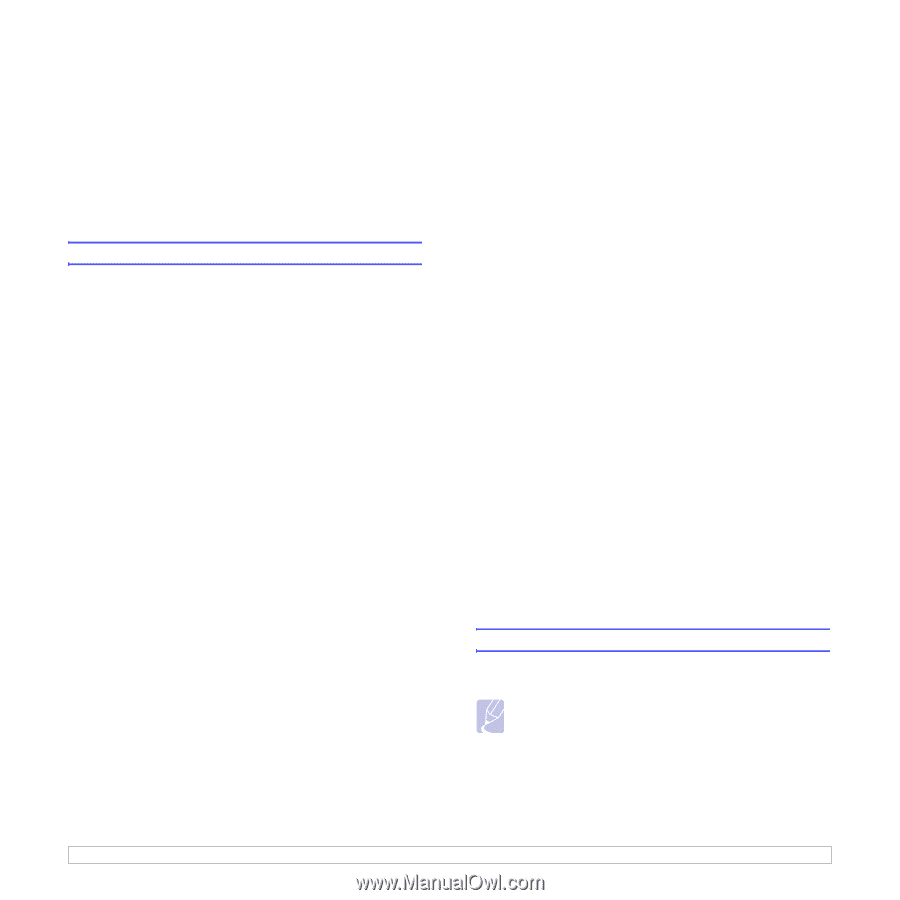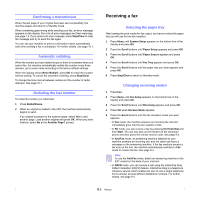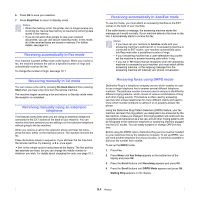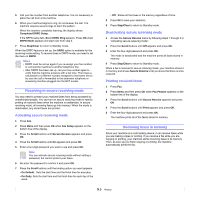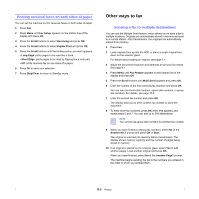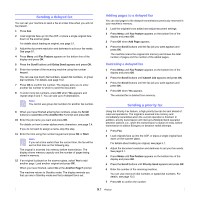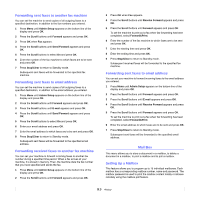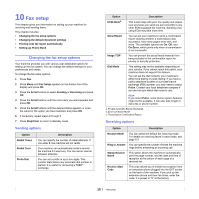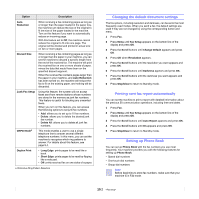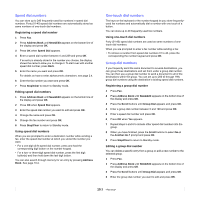Samsung SCX 6322DN User Manual (ENGLISH) - Page 58
Polling, What is Polling?, Tx Poll, Polling Documents from Another Machine (Delay RCV Poll)
 |
UPC - 635753620658
View all Samsung SCX 6322DN manuals
Add to My Manuals
Save this manual to your list of manuals |
Page 58 highlights
8 Enter the job name you want and press OK. The original is scanned into memory before transmission. The display shows memory capacity and the number of pages being stored in memory. 9 If an original is placed on the scanner glass, select Yes to add another page. Load another original and press OK. When you have finished, select No at the Another Page? prompt. The machine shows the number being dialed and begins sending the fax. Polling What is Polling? Polling is used when one fax machine requests another to send a document. This is usefull when the person with the original document to be sent is not in the office. The person who wants to receive the document calls the machine holding the original and requests that the document be sent. In other words, it "polls" the machine holding the original. Tx Poll Use to store a document on the machine ready to be polled by a remote fax machine. 1 Press Fax. 2 Load originals face up into the ADF, or place a single original face down on the scanner glass. For details about loading an original, see page 5.1. 3 Adjust the document resolution and darkness to suit your fax needs. See page 9.1. 4 Press Menu until Fax Feature appears on the bottom line of the display and press OK. 5 Press the Scroll buttons until Polling appears and press OK. 6 Press the Scroll buttons until Tx poll appears and press OK. Enter a 4 digit poll code using the number keypad and then press OK. 7 When you select Yes, the stored data is deleted after Tx poll. Polling Documents from Another Machine (Delay RCV Poll) Delayed polling allows you to program the machine to poll a remote machine at a later time. When you use delay RCV Poll to retrieve a document, the remote machine must be ready to be polled. 1 Press Fax. 2 Adjust the document resolution and darkness to suit your fax needs. See page 9.1. 3 Press Menu until Fax Feature appears on the bottom line of the display and press OK. 4 Press the Scroll buttons until Polling appears and press OK. 5 Press the Scroll buttons until Delay Rx Poll appears and press OK. 6 Enter the number of the remote fax machine using the number keypad. To enter the number, you can also enter a speed dial number. 7 Press OK to confirm the number. The display asks you to enter another fax number. 8 To enter more fax numbers, press OK when Yes appears and repeat steps 6 and 7. You can add up to 9 destinations. 9 When you have finished entering fax numbers, press the Scroll buttons to select No at the Another No.? prompt and press OK. 10 The display shows the current time and asks you to enter the start time when the fax is to be received. 11 Enter the time by using the number keypad. To select AM or PM for 12-hour format, press the scroll buttons. If you set a time earlier than the current time, the document will be received at that time on the following day. 12 Press OK when the start time displays correctly. 13 Enter a 4 digit poll code using the number keypad and press OK. Forwarding faxes You can forward your incoming and outgoing faxes to another fax machine or email address. Note If Send Forward is set to On, or Receive Forward is set to Forward or Forward&Print, Fax Direct TX with On Hook Dial button does not operate. 9.8