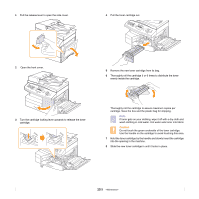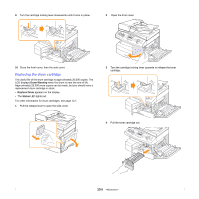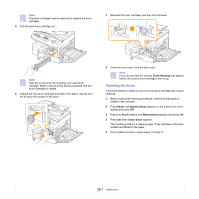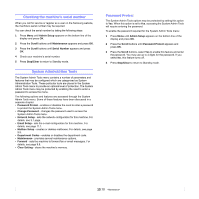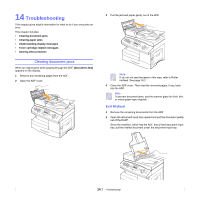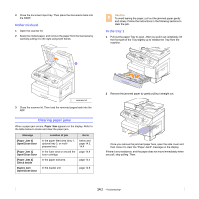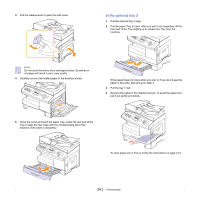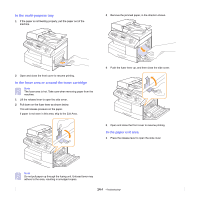Samsung SCX 6322DN User Manual (ENGLISH) - Page 77
Checking the machine’s serial number, System Administrtion Tools, Password Protect
 |
UPC - 635753620658
View all Samsung SCX 6322DN manuals
Add to My Manuals
Save this manual to your list of manuals |
Page 77 highlights
Checking the machine's serial number When you call for service or register as a user on the Samsung website, the machine's serial number may be required. You can check the serial number by taking the following steps: 1 Press Menu until Admin Setup appears on the bottom line of the display and press OK. 2 Press the Scroll buttons until Maintenance appears and press OK. 3 Press the Scroll buttons until Serial Number appears and press OK. 4 Check your machine's serial number. 5 Press Stop/Clear to return to Standby mode. System Administrtion Tools The System Admin Tools menu contains a number of parameters and features that may be configured which are categorized as System Administration Tools. These particular tools are placed in the System Admin Tools menu to provide an optional level of protection. The System Admin Tools menu may be protected by enabling the need to enter a password to access the menu. The following options and features are accessed through the System Admin Tools menu. Some of these features have been discussed in a separate chapter: • Password Protect - enables or disables the need to enter a password to protect the System Admin Tools menu. • Change Password - changes the password used to access the System Admin Tools menu. • Network Setup - sets the network configuration for this machine. For details, see 3.1 page. • Email Setup - sets the e-mail configuration for this machine. For details, see page 11.1. • Mailbox Setup - creates or deletes mailboxes. For details, see page 9.9. • Department Codes - enables or disables the department code. • Maintenance - provides several maintenance options. • Forward - sets the machine to forward fax or email messages. For details, see page 9.8. • Clear Setting - clears the machine's memory. Password Protect The System Admin Tools options may be protected by setting this option to Yes. When this option is set to Yes, accessing the System Admin Tools will require entering the password. To enable the password required for the System Admin Tools menu: 1 Press Menu until Admin Setup appears on the bottom line of the display and press OK. 2 Press the Scroll buttons until Password Protect appears and press OK. 3 Press the Scroll buttons, select Yes to enable this feature and enter the password. You may use up to 4 digits for the password. If you select No, this feature turns off. 4 Press Stop/Clear to return to Standby mode. 13.10