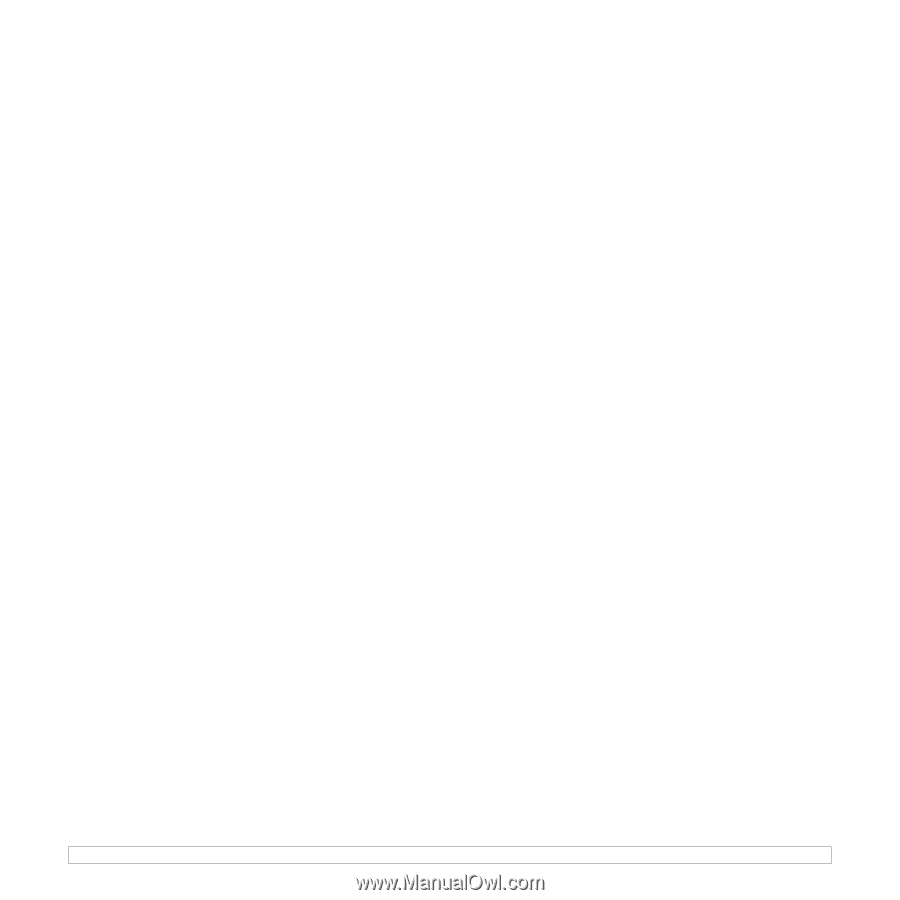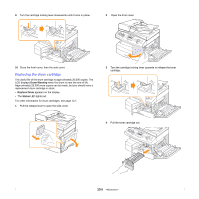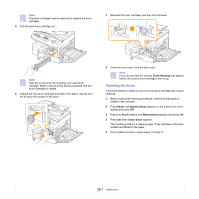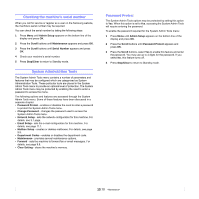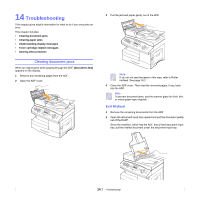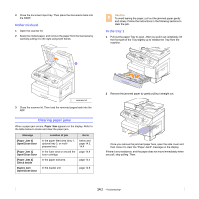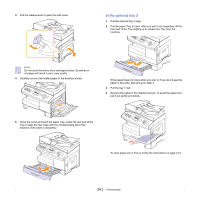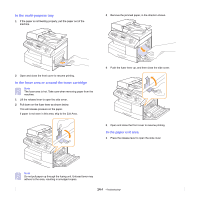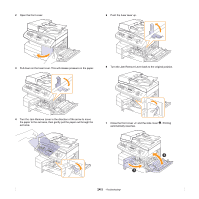Samsung SCX 6322DN User Manual (ENGLISH) - Page 78
Department Code, Change Password, Setting the Department Codes
 |
UPC - 635753620658
View all Samsung SCX 6322DN manuals
Add to My Manuals
Save this manual to your list of manuals |
Page 78 highlights
Department Code Department codes may be used when sending faxes in order to track fax usage or for accounting purposes. When Department Codes have been enabled, the user will be prompted for a 3-digit department code every time they send a fax. They do not have to enter a department code if they so desire. A Department Journal can be printed that sorts all fax jobs by department. Setting the Department Codes 1 Press Menu until Admin Setup appears on the bottom line of the display and press OK. 2 Press the Scroll buttons until Department Codes appears and press OK. 3 Enter your master code and press OK. 4 Press the Scroll buttons until New appears and press OK. 5 Enter a department code and press OK. You can enter a department number from 1 to 50. 6 Enter a name for the department and press OK. 7 Enter a 8-digit password and press OK. 8 To add another department code, repeat steps above. 9 Press Stop/Clear to return to Standby mode. Printing the Department Codes and Journal 1 Press Menu until Admin Setup appears on the bottom line of the display and press OK. 2 Press the Scroll buttons until Department Codes appears and press OK. 3 Press the Scroll buttons until Print appears and press OK. 4 Press the Scroll buttons until the binding option you want appears. • Department Codes: prints the information of the department user, code and password. • Department Journal: prints the information of the usage on the machine by each user. 5 Press the Scroll buttons until Yes appears and press OK. The information report by departments will be printed. Managing the Department Codes 1 Press Menu until Admin Setup appears on the bottom line of the display and press OK. 2 Press the Scroll buttons until Department Codes appears and press OK. 3 Press the Scroll buttons until Management appears and press OK. 4 The following options are available: - Department Mode: allows you to enable or disable the department code feature. - Delete Dept. Code: deletes the department user code. - Clear Dept. Report: clears all the reports of usage on the machine. - Change Master Code: allows you to delete or change the master code. If you want to change the master code, enter a new master code number. Change Password This menu allows you to change the password used for the protecting the Admin Setup menu. 1 Press Menu until Admin Setup appears on the bottom line of the display and press OK. 2 Press the Scroll buttons until Change Password appears and press OK. 3 Enter a new 8-digit password and press OK. 4 Re-enter the password to confirm it and press OK. 5 Press Stop/Clear to return to Standby mode. 13.11