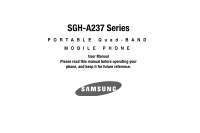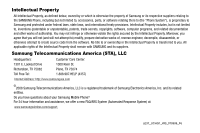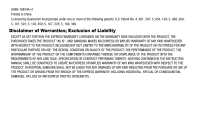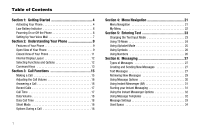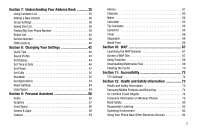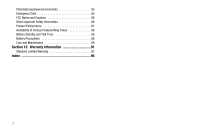Samsung SGH-A237 User Manual (user Manual) (ver.f6) (English)
Samsung SGH-A237 Manual
 |
View all Samsung SGH-A237 manuals
Add to My Manuals
Save this manual to your list of manuals |
Samsung SGH-A237 manual content summary:
- Samsung SGH-A237 | User Manual (user Manual) (ver.f6) (English) - Page 1
SGH-A237 Series PORTABLE Quad-BAND MOBILE PHONE User Manual Please read this manual before operating your phone, and keep it for future reference. - Samsung SGH-A237 | User Manual (user Manual) (ver.f6) (English) - Page 2
Samsung or its respective suppliers relating to the SAMSUNG Phone, including but not limited to, accessories, parts, or software relating there to (the "Phone System"), is proprietary to Samsung disassemble, or otherwise attempt to create source code from the software. No title to or ownership in the - Samsung SGH-A237 | User Manual (user Manual) (ver.f6) (English) - Page 3
ANY LAW, RULE, SPECIFICATION OR CONTRACT PERTAINING THERETO. NOTHING CONTAINED IN THE INSTRUCTION MANUAL SHALL BE CONSTRUED TO CREATE AN EXPRESS OR IMPLIED WARRANTY OF ANY KIND WHATSOEVER WITH RESPECT TO THE PRODUCT. IN ADDITION, SAMSUNG SHALL NOT BE LIABLE FOR ANY DAMAGES OF ANY KIND RESULTING FROM - Samsung SGH-A237 | User Manual (user Manual) (ver.f6) (English) - Page 4
Contents Section 1: Getting Started 4 Activating Your Phone 4 Low Battery Indicator 6 Powering On or Off the Phone 6 Setting Up Your Voice Mail 7 Section 2: Understanding Your Phone 9 Features of Your Phone 9 Open View of Your Phone 9 Closed View of Your Phone 11 Internal Display Layout 12 - Samsung SGH-A237 | User Manual (user Manual) (ver.f6) (English) - Page 5
List 38 Finding My Own Phone Number 39 Reject List 40 Service Number 40 FDN Contacts 40 Section 8: Changing Your Settings 42 Quick Tips 42 Sound Profile 42 Set Display 44 Set Time & Date 46 Set Phone 47 Set Calls 50 Bluetooth 52 Set Applications 53 Reset Settings 54 Used Space 54 - Samsung SGH-A237 | User Manual (user Manual) (ver.f6) (English) - Page 6
FCC Notice and Cautions 86 Other Important Safety Information 86 Product Performance 87 Availability of Various Features/Ring Tones 88 Battery Standby and Talk Time 88 Battery Precautions 88 Care and Maintenance 89 Section 13: Warranty Information 91 Standard Limited Warranty 91 Index 95 3 - Samsung SGH-A237 | User Manual (user Manual) (ver.f6) (English) - Page 7
with your subscription details, such as your PIN and other optional services. Removing the Battery Note: If the battery is removed from the phone, you may need to reset the time and date. 1. If necessary, power-off the phone by holding down the key until the power-off image displays. 2. Remove - Samsung SGH-A237 | User Manual (user Manual) (ver.f6) (English) - Page 8
the SIM Card To remove the SIM card, slide it away from socket. See the following illustration. 3. With the battery in position on the phone, place the cover back on the handset and slide it in until it clicks. Installing the Battery 1. Align the battery tabs with the slots at the bottom of the - Samsung SGH-A237 | User Manual (user Manual) (ver.f6) (English) - Page 9
travel adaptor to charge the battery, and use only Samsung approved batteries and chargers. Note: You must fully charge the battery before using your phone for the first time. A fully discharged battery requires up to 4 hours of charge time. Note: For connection to an electrical supply not located - Samsung SGH-A237 | User Manual (user Manual) (ver.f6) (English) - Page 10
key or the key. For more information, see "Check PIN Code" on page 48. The phone searches for your network and after finding it, the Idle screen 4. When connected, follow the voice prompts from the voice mail center. Changing the Voice Mail Number Your SIM card gives you default service number of - Samsung SGH-A237 | User Manual (user Manual) (ver.f6) (English) - Page 11
3. Highlight Voice Mail and press the Options soft key and highlight Edit. Press the Select soft key. 4. In the Change Name field, enter the new name and use the Down Navigation key to move to the next field. 5. Edit Number is highlighted. Enter your new Voice Mail number and press the Options soft - Samsung SGH-A237 | User Manual (user Manual) (ver.f6) (English) - Page 12
, easy-to-use and offers many significant features. The following list outlines a few of the features included in your phone. User friendly, menu driven access to features and options. • Instant Messaging capability • Multimedia capability • Speakerphone capability • Featured applications provide - Samsung SGH-A237 | User Manual (user Manual) (ver.f6) (English) - Page 13
by the screen text on the bottom of the display 3. Send key: Allows you to place or receive a call and to power On when your phone is off. In standby mode, press the key once to access the Recent Call log. If you press and hold the key down, you will - Samsung SGH-A237 | User Manual (user Manual) (ver.f6) (English) - Page 14
phone has an external display on the front of the phone. It indicates when you have an incoming call or message. It also displays date, time, reception, battery accessories and the headset cord. Backlight A back light illuminates the display and the keypad when you press any key or open the phone. - Samsung SGH-A237 | User Manual (user Manual) (ver.f6) (English) - Page 15
you are connected to a Edge service. Appears when the Call Forwarding feature is active. For more information, refer to "Call Forwarding" on page 51. Appears when Silent , Vibration or Mute is active. Appears when Bluetooth wireless technology is active. Shows the level of your battery. The more - Samsung SGH-A237 | User Manual (user Manual) (ver.f6) (English) - Page 16
settings of a particular function. In some functions, you may be asked for a password or PIN. Enter the code and press the Select soft key or the key. When you access a list of options, your phone highlights the currently active option. If, however, there are only two options, such as On/Off or - Samsung SGH-A237 | User Manual (user Manual) (ver.f6) (English) - Page 17
answer calls. • Enter a number and briefly press to make a call. • Briefly press in standby mode to display a list of recent calls to and from your phone. • Press twice in standby mode to call the most recent number. • Press to pick up a waiting call. Navigation Key Use the directional keys on the - Samsung SGH-A237 | User Manual (user Manual) (ver.f6) (English) - Page 18
"Set Calls" on page 50. Making an International Call 1. Press and hold the key. The + character appears. 2. Enter the country code, area code, and phone number. Press the key. Correcting a Dialed Number Use the following steps to correct a mis-typed entry when dialing. 1. After dialing a number - Samsung SGH-A237 | User Manual (user Manual) (ver.f6) (English) - Page 19
Delete All • Call Time • Data Volume • Data Call Time 3. Use the Up and Down Navigation keys to scroll through the numbers until the number you want highlights. 4. To dial the number, highlight the number and press the key. Making a Call from the Address Book You can store phone numbers that you use - Samsung SGH-A237 | User Manual (user Manual) (ver.f6) (English) - Page 20
view the number details, use the following steps: 1. If the phone is closed, open the phone. 2. Press the View soft key. The most recent missed call calls received. 4. Press the Reset soft key. 5. At the "Are you sure?" prompt, press the Yes soft key to confirm the reset or No to cancel. 6. - Samsung SGH-A237 | User Manual (user Manual) (ver.f6) (English) - Page 21
information: • Last Data Call: shows the total for the data last sent. • Total Data Call: shows the total Sent and Received data from the phone. 3. Press the make another call while you have a call in progress if your network supports this service. To put a call on hold: 1. While on a call, press - Samsung SGH-A237 | User Manual (user Manual) (ver.f6) (English) - Page 22
call, the following options also display. • Swap: allows you to switch between the two active calls. • Join: Joins the calls you have established with your phone. • End Held Call: Ends the call that is placed on hold. When you want to finish, end each call normally by pressing the key. Switching - Samsung SGH-A237 | User Manual (user Manual) (ver.f6) (English) - Page 23
off or on. If the Mute Keypad Tone option is selected, your phone does not transmit the DTMF (Dual Tone Multi-Frequency) tones of the keys answer an incoming call while you have a call in progress, if this service is supported by the network, and you have set the Call Waiting-Voice Calls Menu to - Samsung SGH-A237 | User Manual (user Manual) (ver.f6) (English) - Page 24
the key to enter the menu. 3. If the menu contains sub-menus, Set Phone for example, you can access them by highlight the option and by pressing the or Down Navigation key or the Volume key (located on the left side of your phone). Press the Select soft key, or the key to make your selection. 5. To - Samsung SGH-A237 | User Manual (user Manual) (ver.f6) (English) - Page 25
Press the key for Settings. 3. Press the key for Set Phone. 4. Press the key for Language. The available languages are displayed. icons and sub menus. There are twelve available shortcuts, Seven preassigned (Camera, Bluetooth, Mobile Email, Airplane Mode, Tools, Alarms, and Calendar) and five empty - Samsung SGH-A237 | User Manual (user Manual) (ver.f6) (English) - Page 26
Section 5: Entering Text This section outlines how to select the desired text input mode when entering characters into your phone. This section also describes how to use the T9 predictive text entry system to reduce the amount of key strokes associated with entering text. Changing - Samsung SGH-A237 | User Manual (user Manual) (ver.f6) (English) - Page 27
1. To change the text input mode, press the key. 2. Choose from the following options: : ABC mode (short press the key to toggle between ABC, Abc, and abc mode) T9E Ab : T9 mode (press and hold the key to reach the T9 mode.) Then short presses toggle between T9EAb, T9EAB, and T9Eab mode. : Numeric - Samsung SGH-A237 | User Manual (user Manual) (ver.f6) (English) - Page 28
have pressed. Example: Both "Of" and "Me" have the and keys. The phone displays the most commonly used choice first. 5. Insert a space by pressing the the is used. • To shift case in T9 mode, use the key. There are 4 cases: Initial capital, Capital lock, Lower case, and Numeric. • You can - Samsung SGH-A237 | User Manual (user Manual) (ver.f6) (English) - Page 29
Keys 1 • ABC2abc • DEF3def • GHI4ghi • JKL5jkl • MNO6mno • PQRS7pqrs • TUV8tuv • WXYZ9wxyz 0 Using Symbols Symbol mode enables you to insert symbols and punctuation marks into text. 1. To enter symbol mode press and hold the key. 2. To select a symbol, press the corresponding number key. 3. - Samsung SGH-A237 | User Manual (user Manual) (ver.f6) (English) - Page 30
: • IM Messages • Text Messages • Multimedia Messages Creating and Sending New Messages Text Messages Short Message Service (SMS) allows you to send and receive short text messages to and from other mobile phones. The Message icon displays when you have received new text messages. When the memory is - Samsung SGH-A237 | User Manual (user Manual) (ver.f6) (English) - Page 31
Multimedia 1. In Idle mode, press the Menu softkey and select Messaging ➔ Create New Message ➔ Multimedia Message and press the Select soft key or the key. 2. Press the Options soft key to view the following options: • Subject - Add: allows you to add a subject to the message. - Preview: allows you - Samsung SGH-A237 | User Manual (user Manual) (ver.f6) (English) - Page 32
or Bcc 6. When you have finished entering destination numbers, press the Send key. Retrieving New Messages While text messages from other phones are delivered directly to your phone, Multimedia messages will be stored in the Inbox of the message server and the server will alert you to new messages - Samsung SGH-A237 | User Manual (user Manual) (ver.f6) (English) - Page 33
to delete the selected message or Multiple messages. • Sort by: allows you to sort by Date, Read/Unread, Sender, Type, Size, or Subject. • Lock/Unlock: allows you to lock the message to prevent deletion. 4. To scroll through the message, press the Up or Down key. 5. When you have finished, press - Samsung SGH-A237 | User Manual (user Manual) (ver.f6) (English) - Page 34
URL, Email addresses or phone numbers from the message text. • Lock/Unlock: allows you to lock users online. Before using this feature, you need to subscribe to a messenger service. Your handset has 3 pre-loaded Messaging services (AIM, Windows Live, and Yahoo!). Note: Contact AT&T customer service - Samsung SGH-A237 | User Manual (user Manual) (ver.f6) (English) - Page 35
terms and conditions of use for this service and press the I agree soft key or the key. 7. Follow the on-screen instructions to read, reply to, compose, send IMs, Receiving IMs, Privacy, and Away. Using Message Templates Your phone has message templates to allow you to retrieve them when creating a - Samsung SGH-A237 | User Manual (user Manual) (ver.f6) (English) - Page 36
You can set up various options for using messaging services. 1. In Idle mode, press the Menu soft After: you can set a time delay before the phone sends your messages. • Receive Settings: you can specify Choose from Manual, Automatic, or Reject. • Profiles: you can select a connection profile to - Samsung SGH-A237 | User Manual (user Manual) (ver.f6) (English) - Page 37
whether to turn push message reception enable Always, Never, SMS-C Specific. • Service Center: you can specify whether to load this service: Used Space You can check the amount of the memory being used and the memory remaining for Phone and the SIM card. The display shows the total space including - Samsung SGH-A237 | User Manual (user Manual) (ver.f6) (English) - Page 38
Using Contacts List Dialing a Number from Address Book Once you have stored phone numbers in the Address book, you can dial them easily and quickly by Address Book. Depending on your particular SIM card, the maximum number of phone numbers the SIM card can store may differ. 1. When the Idle screen - Samsung SGH-A237 | User Manual (user Manual) (ver.f6) (English) - Page 39
. • E-Mail: allows you to enter an e-mail address for the contact. • Graphic ID: allows you to add a graphic ID to the phone number. • Ringtone: allows you to select a ringtone for this contact. • Group: allows you to assign this contact to a group. • Notes: allows you to add notes for the contact - Samsung SGH-A237 | User Manual (user Manual) (ver.f6) (English) - Page 40
information. 7. To return to the Idle screen, press the key. Dialing a Number from the SIM Card 1. In Idle mode, enter the location number for the phone number you want to dial and press the key. The contact entry information is displayed. 2. Press the Left or Right Navigation key to find other - Samsung SGH-A237 | User Manual (user Manual) (ver.f6) (English) - Page 41
allows you to change the name of the group, assigned group image, and associated ringtone. • Send Message: allows you to create and send a new Text Message mode. Note: Group assignments can only be made to contacts stored on the phone. If a contact list entry has a SIM icon located adjacent to it, - Samsung SGH-A237 | User Manual (user Manual) (ver.f6) (English) - Page 42
soft key to confirm deletion. 6. When you are finished, press the mode. key to return to Idle Finding My Own Phone Number This function is a memory aid, which you can use to check your own phone number if you need to do so. You can assign a name to each of your own - Samsung SGH-A237 | User Manual (user Manual) (ver.f6) (English) - Page 43
. Note: This menu is available only when your SIM card supports Service Dialing Numbers. FDN Contacts FDN (Fixed Dial Number) mode, if supported by your SIM card, allows you to restrict your outgoing calls to a limited set of phone numbers. 1. In Idle mode, press Menu ➔ Address Book ➔ FDN Contacts - Samsung SGH-A237 | User Manual (user Manual) (ver.f6) (English) - Page 44
: allows you to sort the contact list by First Name or the Last Name. • Own Number: allows you to view the number assigned to the phone, and any other numbers you choose to enter in the Empty fields. • Copy All to: allows you to copy all contacts to the - Samsung SGH-A237 | User Manual (user Manual) (ver.f6) (English) - Page 45
the MEdia Net browser, and takes you to the Quick Tips page, which is a free service for AT&T customers. Sound Profile You can customize various sound profiles for your phone by changing the sound settings. 1. When the Idle screen displays, press the Menu soft key to access Menu mode. 2. Select - Samsung SGH-A237 | User Manual (user Manual) (ver.f6) (English) - Page 46
Call: - Call Alert Type: allows you to select the way in which the selected ringtone is played when a call comes in on the phone. • Melody: the phone sounds the selected melody. • Increasing Melody: the phone sounds the selected melody, which increases in volume until the call is answered, rejected - Samsung SGH-A237 | User Manual (user Manual) (ver.f6) (English) - Page 47
the volume key. The Driving profile keeps the speaker active. In this case, the speaker is active and will launch the currently selected ringtone or melody when the associated notification is activated. You may also set the phone to automatically reply to a voice call or send an automated reply to - Samsung SGH-A237 | User Manual (user Manual) (ver.f6) (English) - Page 48
the Background Color. • Greeting Message: allows you to set a greeting to be displayed briefly when the phone is switched on. Front Display The front display allows you to set the following settings • Clock: connects you the internet and sets the clock time. • My Image: allows you to set an image to - Samsung SGH-A237 | User Manual (user Manual) (ver.f6) (English) - Page 49
the Down Navigation key to scroll to and set options: • Time Zone Updating: allows you to choose from the following options, Automatic, or Manual Only. Tip: If Manual Only is selected, the following options are enabled: • Home Zone: allows you to set your a time zone for the handset. Press the to - Samsung SGH-A237 | User Manual (user Manual) (ver.f6) (English) - Page 50
SIM card used. Depending on your country, service provider, or the software version of the phone, the Automatic option may not display. phone for easy referral. Security The Security feature enables you to restrict the use of your phone by the others and to restrict the types of calls. Various codes - Samsung SGH-A237 | User Manual (user Manual) (ver.f6) (English) - Page 51
phone only works with the current SIM. You must enter the SIM lock code to unlock the SIM so you can use a different SIM card. Once you have entered the lock code Off: you must enter the PIN each time the phone is switched on. • On: the phone connects directly to the network when you switch it on. - Samsung SGH-A237 | User Manual (user Manual) (ver.f6) (English) - Page 52
phone's password to access the associated menus. Set FDN Mode Set FDN (Fixed Dial Number) mode, if supported by your SIM card, allows you to restrict your outgoing calls to a limited set of phone it by entering it again. Change PIN2 Code The Change PIN2 Code feature allows you to change your current - Samsung SGH-A237 | User Manual (user Manual) (ver.f6) (English) - Page 53
first available network when roaming. If you select Manual, go to step 3. 3. Press the Up or Down key until the network you want highlights and then press the Select soft key or the key. The phone will scan for that network and you will be connected. Set Calls This menu option provides the - Samsung SGH-A237 | User Manual (user Manual) (ver.f6) (English) - Page 54
or the Call Connect Tone. Use the Data Calls to the designated number instead of your voicemail number when there is no answer on your phone. You can choose the time setting from 5, 10, 15, 20, 25, and 30 seconds). • Unreachable: calls are forwarded when you are not in an area covered by your service - Samsung SGH-A237 | User Manual (user Manual) (ver.f6) (English) - Page 55
called. To enter an international code, press the 0 key until service provider. Call Waiting This network service data calls. To set your call waiting options: 1. From the Network Services menu screen, select Call Waiting. 2. Select the call type, Voice Calls or Data settings. Bluetooth Bluetooth is a - Samsung SGH-A237 | User Manual (user Manual) (ver.f6) (English) - Page 56
Device list, 1. Highlight the device and press the Select soft key or the key. 2. Enter the PIN for the device. If connecting to a Bluetooth wireless device consult your Bluetooth device user manual for your assigned PIN. Press the OK soft key or the key. 3. If you are unable to pair with the device - Samsung SGH-A237 | User Manual (user Manual) (ver.f6) (English) - Page 57
Settings (page 41) 4. Press the Select soft key or the key. Reset Settings You can easily reset your phone to its default settings. To reset your phone: 1. When the Idle screen displays, press the Menu soft key. 2. Select Settings ➔ Reset Settings and press the Select soft key or the key. 3. The - Samsung SGH-A237 | User Manual (user Manual) (ver.f6) (English) - Page 58
3. use the Up or Down Navigation key to view the memory allocation for the following options: • Shared Memory • Messaging • My Stuff • Address Book 55 - Samsung SGH-A237 | User Manual (user Manual) (ver.f6) (English) - Page 59
. These files are downloaded and stored in the Downloaded Tones folder. 5. From the Audio ➔ Tones menu, highlight Default Tones to select from the pre-loaded ringtones on your phone. 6. Highlight an available entry, press the Options soft key and select Set as to save the selected - Samsung SGH-A237 | User Manual (user Manual) (ver.f6) (English) - Page 60
, Caller Ringtone, or an Alarm Tone. • Delete: allows you to delete the memo. • Rename: allows you to change the memo's name. • Lock/Unlock: allows you to lock or unlock the recorded audio file. • Properties: displays the Name, Date, Format, Length, Size, and Lock/Unlock of the voice memo. 57 - Samsung SGH-A237 | User Manual (user Manual) (ver.f6) (English) - Page 61
and prevent deletion. • Properties: shows the Name, Date, Format, Resolution, Size, Quality, Lock/Unlock. 4. From the Graphics menu, highlight Default Wallpapers to select from the pre-loaded wallpaper on your phone. 5. Use the Navigation keys to view the available wallpapers and press the Save soft - Samsung SGH-A237 | User Manual (user Manual) (ver.f6) (English) - Page 62
mode. 2. Select Games & Apps ➔ Shop Games to launch the WAP browser and select a file to download. Follow the onscreen options. The files downloaded will be stored in the My Games & Apps folder. 3. To access a pre-installed game, highlight My Games & Apps and press the key. Select a game and press - Samsung SGH-A237 | User Manual (user Manual) (ver.f6) (English) - Page 63
• Sepia: adds a sepia tint to the picture. This is the common orange tint that was popular in early photography. • Emboss: changes to reflect raised images. • Sketch: changes the image to appear like a sketch drawing. • Antique: changes the image to appear with a antique effect. • Moonlight: changes - Samsung SGH-A237 | User Manual (user Manual) (ver.f6) (English) - Page 64
to the alarm. • Alarm: use the Left or Right Navigation key to turn the Alarm On or Off. Note: Your phone is preset to a 12-hour format. To change the time format, see "Set Time & Date" on page 46. soft key to save changes. Note: To stop the alarm when it rings, open the phone and press any key. - Samsung SGH-A237 | User Manual (user Manual) (ver.f6) (English) - Page 65
Note: Press the OK soft key Confirm to turn off the alarm, press Snooze soft key to silence the phone for 1,3,5,7 or 10 minutes. Calendar The calendar feature allows you to view the Month, Week, and Day layout views. You can also create Appointment, Anniversary, - Samsung SGH-A237 | User Manual (user Manual) (ver.f6) (English) - Page 66
• Alarm: allows you to set an alarm for this event. Press the key to enter an alarm time. In the before field, enter the time increment you wish for the alarm to sound prior to the Anniversary. Choose from day or week. • Alarm Time: enter the Alarm Time using the keypad and press the Save soft key. - Samsung SGH-A237 | User Manual (user Manual) (ver.f6) (English) - Page 67
Event Options The following options display when pressing the Options soft key after setting an event. • View: allows you to view the details of the event. • Create: allows you to create a new event. • Send via Multimedia Message: allows you to send the event via Multimedia Message. • View by: - Samsung SGH-A237 | User Manual (user Manual) (ver.f6) (English) - Page 68
Calculator With this feature, you can use the phone as a calculator. The calculator provides the basic arithmetic functions; addition, subtraction, multiplication, and division. 1. In Idle mode, press the Menu soft key to access menu - Samsung SGH-A237 | User Manual (user Manual) (ver.f6) (English) - Page 69
this menu to measure intervals of time for 4 separate times. Press the key to start the stopwatch. Press the to stop the stopwatch. Press the Reset soft key to erase all times recorded. World Time World Time allows you to view the time of day or night in another parts of - Samsung SGH-A237 | User Manual (user Manual) (ver.f6) (English) - Page 70
phone is connected to the network and loads the homepage of the Wireless Web service provider. The content of the start-up homepage depends on your Wireless Web service the browser menu list or Favorites menu. • Entering a URL address manually; use the Go to URL option on the browser menu list. - Samsung SGH-A237 | User Manual (user Manual) (ver.f6) (English) - Page 71
0 key to display alternative words. To change case, press the * key. Number Mode (1): list of options: • Enter URL: allows you to manually enter the URL address of a WAP site. After back at any time to the homepage of the Wireless Web service provider. • Back: reloads the Media Net Home page. - Samsung SGH-A237 | User Manual (user Manual) (ver.f6) (English) - Page 72
of multimedia files, such as ringtones, graphics, applications, Multimedia contents, and so on from the WAP browser and download them to your phone's memory. Your phone has embedded links to the WAP sites providing you with download services, preset by your service provider. 1. In Idle mode, press - Samsung SGH-A237 | User Manual (user Manual) (ver.f6) (English) - Page 73
Home. 3. Find the item you want to download and follow the onscreen instructions to purchase it. Note: This content is delivered to you in Multimedia items to a Multimedia message. Clearing the Cache The cache is the phone's temporary memory in which the most recently accessed WAP pages are stored. - Samsung SGH-A237 | User Manual (user Manual) (ver.f6) (English) - Page 74
or use default setting. - APN: enter the access point name used for the address of the GPRS network gateway. - Login ID: enter the User ID required to connect to the GPRS network. - Password: enter the password required to connect to the GPRS network. Note: The WAP settings may vary depending on the - Samsung SGH-A237 | User Manual (user Manual) (ver.f6) (English) - Page 75
: 1. Obtain a TTY device with a compatible Samsung connector. For more information on insertion and connection, see "Charging a Battery" on page 6. 2. Temporarily remove the plastic Power Interface Connector/ headset cover, located on the side of the phone. 3. Plug the TTY device's connector into - Samsung SGH-A237 | User Manual (user Manual) (ver.f6) (English) - Page 76
cases, the recommendations were developed by scientific and engineering experts drawn from industry, government, and academia after extensive reviews phones to phone phone while operating can be well below the maximum value. This is because the phone new model phone is available model phone are performed - Samsung SGH-A237 | User Manual (user Manual) (ver.f6) (English) - Page 77
FCC ID number which is usually printed somewhere on the case of the phone. Sometimes it may be necessary to remove the battery pack to find the number. Once you have the FCC ID number for a particular phone, follow the instructions on the website and it should provide values for typical or maximum - Samsung SGH-A237 | User Manual (user Manual) (ver.f6) (English) - Page 78
are the subject of this update? The term wireless phone refers here to hand-held wireless phones with built-in antennas, often called "cell," "mobile," or "PCS" phones. These types of wireless phones can expose the user to measurable radio frequency energy (RF) because of the short distance between - Samsung SGH-A237 | User Manual (user Manual) (ver.f6) (English) - Page 79
users of the health hazard and to repair, replace or recall the phones so that the hazard no longer exists. Although the existing scientific data do not justify FDA regulatory actions, FDA has urged the wireless phone industry to take a number of steps, including the following: • Support needed - Samsung SGH-A237 | User Manual (user Manual) (ver.f6) (English) - Page 80
poses a health risk? A combination of laboratory studies and epidemiological studies of people actually using wireless phones would provide some of the data that are needed. Lifetime animal exposure studies could be completed in a few years. However, very large numbers of animals would be needed - Samsung SGH-A237 | User Manual (user Manual) (ver.f6) (English) - Page 81
will include both laboratory studies and studies of wireless phone users. The CRADA will also include a broad assessment headset and carry the wireless phone away from your body or use a wireless phone connected to a remote antenna. Again, the scientific data do not demonstrate that wireless phones - Samsung SGH-A237 | User Manual (user Manual) (ver.f6) (English) - Page 82
shield the head from those emissions reduce risks. Some products that claim to shield the user from RF absorption use special phone cases, while others involve nothing more than a metallic accessory attached to the phone. Studies have shown that these products generally do not work as 79 advertised - Samsung SGH-A237 | User Manual (user Manual) (ver.f6) (English) - Page 83
to resolve the problem. Additional information phones, one that every user must uphold. When driving a car, driving is your first responsibility. When using your wireless phone behind the wheel of a car phone with one of the many hands free accessories available today. Health and Safety Information - Samsung SGH-A237 | User Manual (user Manual) (ver.f6) (English) - Page 84
are not moving or before pulling into traffic. Try to plan calls when your car will be stationary. If you need to make a call while moving, dial phone to call for help. Dial 9-1-1 or other local emergency number in the case of fire, traffic accident or medical emergencies. 9. Use your wireless phone - Samsung SGH-A237 | User Manual (user Manual) (ver.f6) (English) - Page 85
"The wireless industry reminds you to use your phone safely when driving." For more information, please call 1- permanent noise-induced hearing loss. This includes the use of headphones (including headsets, earbuds, and Bluetooth or other wireless devices). Exposure to very loud sound has also been - Samsung SGH-A237 | User Manual (user Manual) (ver.f6) (English) - Page 86
in force in any area and always switch your phone off whenever it is forbidden to use it, or when it may cause interference or danger. When connecting the phone or any accessory to another device, read its user's guide for detailed safety instructions. Do not connect incompatible products. - Samsung SGH-A237 | User Manual (user Manual) (ver.f6) (English) - Page 87
As with other mobile radio transmitting equipment, users are advised that for the satisfactory operation to assist you in obtaining this information. Switch your phone off in health care facilities when any regulations posted in these areas instruct you to do so. Hospitals or health care facilities - Samsung SGH-A237 | User Manual (user Manual) (ver.f6) (English) - Page 88
explosive atmosphere and obey all signs and instructions. Sparks in such areas could cause an explosion or fire resulting in bodily injury or even death. Users are advised to switch the phone off while at a refueling point (service station). Users are reminded of the need to observe restrictions - Samsung SGH-A237 | User Manual (user Manual) (ver.f6) (English) - Page 89
batteries, antennas and chargers. The use of any unauthorized accessories may be dangerous and void the phone warranty if said accessories cause damage or a defect to the phone. Although your phone should service the phone or install the phone in a vehicle. Faulty installation or service may - Samsung SGH-A237 | User Manual (user Manual) (ver.f6) (English) - Page 90
antenna could inhibit call performance. • Speak directly into the phone's receiver. • Avoid exposing your phone and accessories to rain or liquid spills. If your phone does get wet, immediately turn the power off and remove the battery. If it is inoperable, call Customer Care for service. 87 - Samsung SGH-A237 | User Manual (user Manual) (ver.f6) (English) - Page 91
your battery only with Samsung-approved chargers. When a charger is not in use, disconnect it from the power source. Do not leave the battery connected to a charger for more than a week, since overcharging may shorten its life. • Do not use incompatible cell phone batteries and chargers. Some - Samsung SGH-A237 | User Manual (user Manual) (ver.f6) (English) - Page 92
batteries, contact your nearest Samsung authorized service center. Always recycle. Do not dispose of batteries in a fire. Care and Maintenance Your phone years. • Keep the phone and all its parts and accessories out of the reach of small children. • Keep the phone dry. Precipitation, humidity and - Samsung SGH-A237 | User Manual (user Manual) (ver.f6) (English) - Page 93
replacement antenna. Unauthorized antennas or modified accessories may damage the phone and violate regulations governing radio devices. • If the phone, battery, charger or any accessory is not working properly, take it to your nearest qualified service facility. The personnel there will assist - Samsung SGH-A237 | User Manual (user Manual) (ver.f6) (English) - Page 94
") that SAMSUNG's Phones and accessories ("Products") are free from defects in material and workmanship under normal use and service for the period commencing upon the date of purchase and continuing for the following specified period of time after that date: Phone Batteries Leather Case Holster - Samsung SGH-A237 | User Manual (user Manual) (ver.f6) (English) - Page 95
SAMSUNG may, at SAMSUNG's sole option, use rebuilt, reconditioned, or new parts or components when repairing any Product or replace Product with a rebuilt, reconditioned or new Product. Repaired/replaced leather cases THERETO. NOTHING CONTAINED IN THE INSTRUCTION MANUAL SHALL BE CONSTRUED TO CREATE - Samsung SGH-A237 | User Manual (user Manual) (ver.f6) (English) - Page 96
THE PURCHASER AND THE DIRECT VENDOR, OWNER OR SUPPLIER OF SUCH THIRD-PARTY SOFTWARE OR EQUIPMENT, AS THE CASE MAY BE. This Limited Warranty allocates risk of Product failure between Purchaser and SAMSUNG, and SAMSUNG's Product pricing reflects this allocation of risk and the limitations of liability - Samsung SGH-A237 | User Manual (user Manual) (ver.f6) (English) - Page 97
, and it may be possible for someone to retrieve and reuse the data by means of special software. To avoid unintended information leaks and other problems of this sort, it is recommended that the device be returned to Samsung's Customer Care Center for an Extended File System (EFS) Clear which will - Samsung SGH-A237 | User Manual (user Manual) (ver.f6) (English) - Page 98
52 Battery charging 6 installing 5 low indicator 6 removing 4 95 Bluetooth 52 Ringtone Volume 43 Voice Call Ringtone 43 , Call Time 17 Call Waiting 20 52 Camera Options 59 Photos Folder 60 Taking Pictures 59 Charging battery 6 Clear key 13 Command Keys 13 Converter 65 D Data Call Time 18 Data - Samsung SGH-A237 | User Manual (user Manual) (ver.f6) (English) - Page 99
Your Phone 4 Voice Mail 7 Graphics 57 H Health and Safety Information 73 I International Call 15 L Left soft key 13 Low battery indicator key 14 Network Selection 50 Network Services Call Forwarding 51 Normal Profile 42 Call Settings 43 Message Settings 43 Phone Settings 43 Notes 64 Numeric - Samsung SGH-A237 | User Manual (user Manual) (ver.f6) (English) - Page 100
47 Send key 14 Service Number 40 Settings 42 Own Number 47 Reset Settings 54 , Used Phone Number 39 Speed Dial 38 Understanding Your Phone 9 Features of Your Phone 9 Front View of Your Phone 11 Open View of Your Phone 9 V Viewing an Event 64 Voice Mail 7 Changing number 7 Setting up 7 W Wall charger
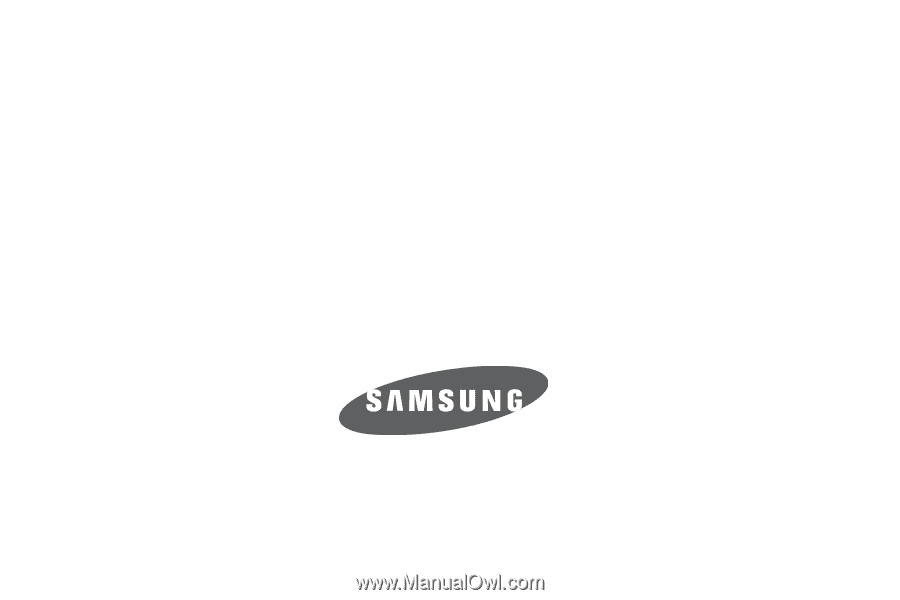
SGH-A237 Series
P
O
RTA
B
L
E
Q
u
a
d
-
BA
N
D
M
O
B
I
LE
P
H
O
N
E
User Manual
Please read this manual before operating your
phone, and keep it for future reference.