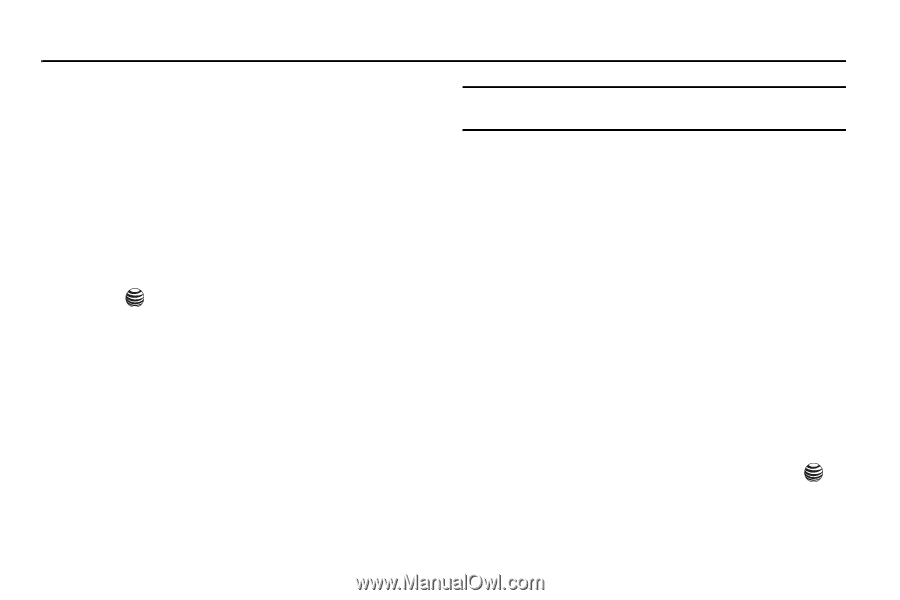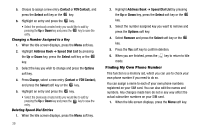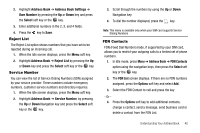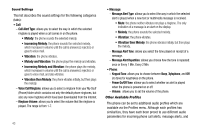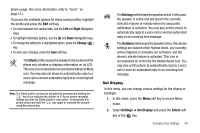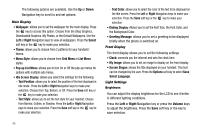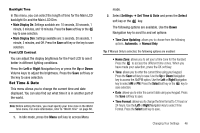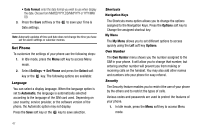Samsung SGH-A237 User Manual (user Manual) (ver.f6) (English) - Page 45
Changing Your Settings, Quick Tips, Sound Profile, Settings, Select, Right, Change
 |
View all Samsung SGH-A237 manuals
Add to My Manuals
Save this manual to your list of manuals |
Page 45 highlights
Section 8: Changing Your Settings This section explains the sound and phone settings for your phone. It includes display settings, security settings, and extra settings associated with your phone. Quick Tips Quick Tips is a browser-based information service, provided by AT&T. It contains frequently asked questions about features and applications and their answers. 1. In Idle mode, press the Menu ➔ Settings menu. 2. Select the Quick Tips option, and press the Select soft key or the key. The phone opens the MEdia Net browser, and takes you to the Quick Tips page, which is a free service for AT&T customers. Sound Profile You can customize various sound profiles for your phone by changing the sound settings. 1. When the Idle screen displays, press the Menu soft key to access Menu mode. 2. Select Settings ➔ Sound Profile. Tip: You can also access the Set Sound Profile option from the Idle screen by pressing the Options soft key. 3. Highlight one of the following sound profiles: • Normal • Silent • Driving • Outdoor 4. To view the current settings for the highlighted profile. 5. To change the settings for the highlighted profile, press the Edit soft key. Normal Profile To access the available options for this sound profile, press the Edit soft key. • To move between the various tabs, use the Left and Right Navigation keys. • To highlight individual options, use the Up and Down Navigation keys. • To change the setting for a highlighted option, press Change ( ). • To save your changes, press the Save soft key. Changing Your Settings 42