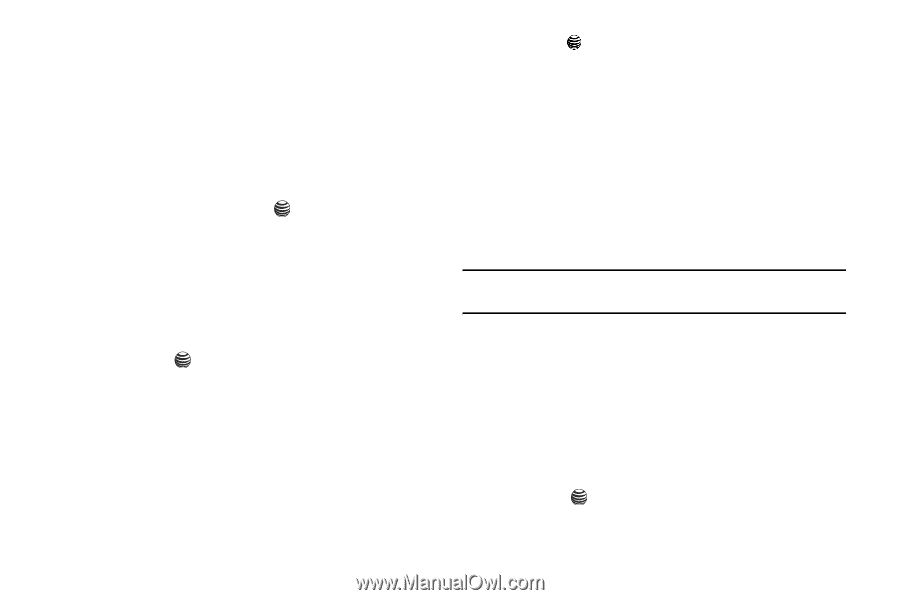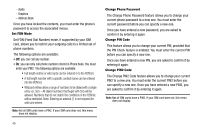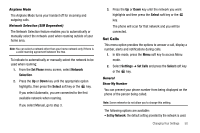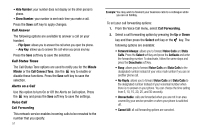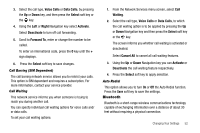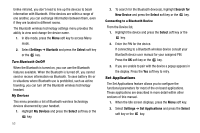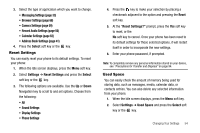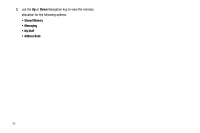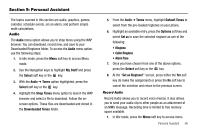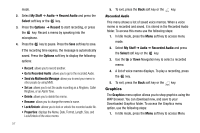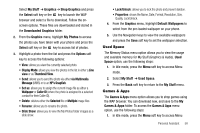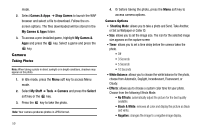Samsung SGH-A237 User Manual (user Manual) (ver.f6) (English) - Page 57
Reset Settings, Used Space, Address Book Settings - default password
 |
View all Samsung SGH-A237 manuals
Add to My Manuals
Save this manual to your list of manuals |
Page 57 highlights
3. Select the type of application which you want to change. • Messaging Settings (page 33) • Browser Settings (page 68) • Camera Settings (page 59) • Record Audio Settings (page 56) • Calendar Settings (page 62) • Address Book Settings (page 41) 4. Press the Select soft key or the key. Reset Settings You can easily reset your phone to its default settings. To reset your phone: 1. When the Idle screen displays, press the Menu soft key. 2. Select Settings ➔ Reset Settings and press the Select soft key or the key. 3. The following options are available. Use the Up or Down Navigation key to scroll to and set options. Choose from the following: • All • Sound Settings • Display Settings • Phone Settings 4. Press the key to make your selection by placing a checkmark adjacent to the option and pressing the Reset soft key. 5. At the "Reset Settings?" prompt, press the Yes soft key to reset, or the No soft key to cancel. Once your phone has been reset to its default settings for those selected options, it will restart itself in order to incorporate the new settings. 6. Enter your phone password, if prompted. Note: To completely remove any personal information stored on your device, see "Precautions for Transfer and Disposal" on page 94. Used Space You can easily check the amount of memory being used for storing data, such as messages, media, calendar data, or contacts entries. You can also delete any selected information from your phone: 1. When the Idle screen displays, press the Menu soft key. 2. Select Settings ➔ Used Space and press the Select soft key or the key. Changing Your Settings 54