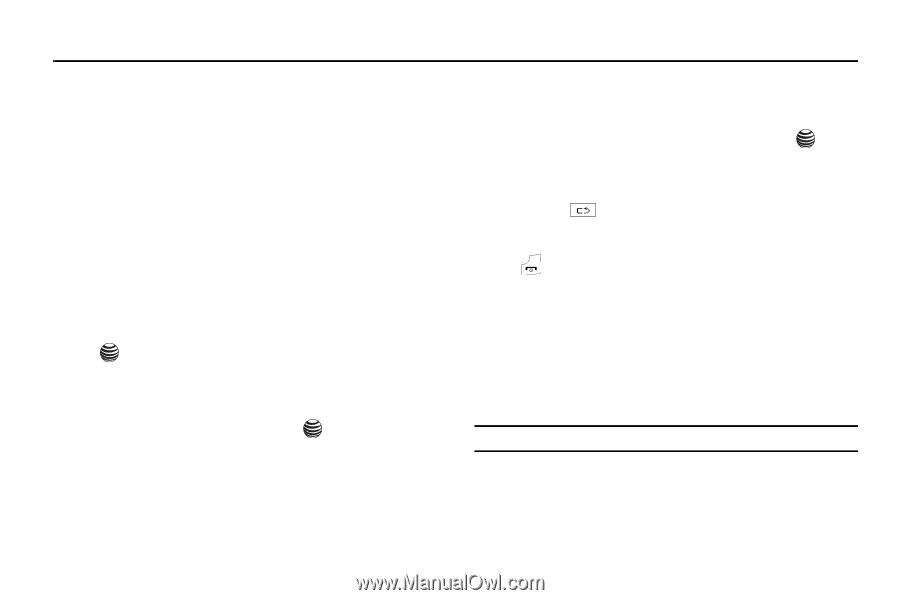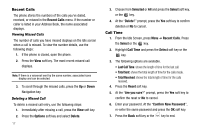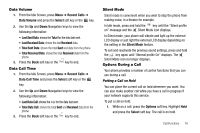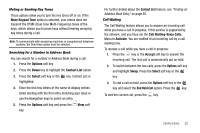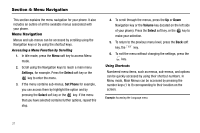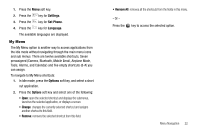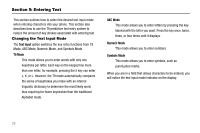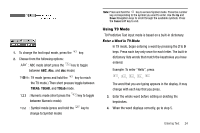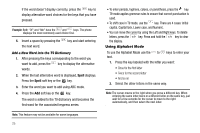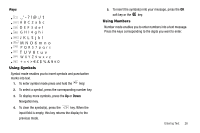Samsung SGH-A237 User Manual (user Manual) (ver.f6) (English) - Page 24
Menu Navigation, Menu Navigation, Settings, Select, Set Phone, Volume
 |
View all Samsung SGH-A237 manuals
Add to My Manuals
Save this manual to your list of manuals |
Page 24 highlights
Section 4: Menu Navigation This section explains the menu navigation for your phone. It also includes an outline of all the available menus associated with your phone. Menu Navigation Menus and sub-menus can be accessed by scrolling using the Navigation keys or by using the shortcut keys. Accessing a Menu Function by Scrolling 1. In Idle mode, press the Menu soft key to access Menu mode. 2. Scroll using the Navigation keys to reach a main menu Settings, for example. Press the Select soft key or the key to enter the menu. 3. If the menu contains sub-menus, Set Phone for example, you can access them by highlight the option and by pressing the Select soft key or the key. If the menu that you have selected contains further options, repeat this step. 4. To scroll through the menus, press the Up or Down Navigation key or the Volume key (located on the left side of your phone). Press the Select soft key, or the key to make your selection. 5. To return to the previous menu level, press the Back soft key, the key. 6. To exit the menu without changing the settings, press the key. Using Shortcuts Numbered menu items, such as menus, sub-menus, and options can be quickly accessed by using their shortcut numbers. In Menu mode, Main Menus can be accessed by pressing the number keys (1 to 9) corresponding to their location on the screen. Example: Accessing the Language menu. 21