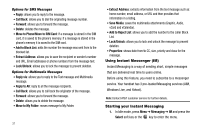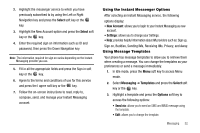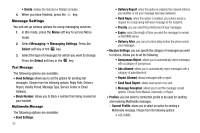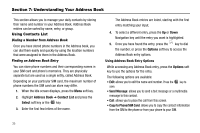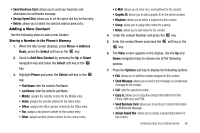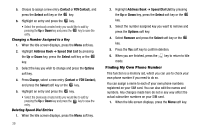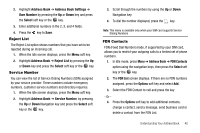Samsung SGH-A237 User Manual (user Manual) (ver.f6) (English) - Page 39
Adding a New Contact - ringtones
 |
View all Samsung SGH-A237 manuals
Add to My Manuals
Save this manual to your list of manuals |
Page 39 highlights
• Send Business Card: allows you to send your business card information via multimedia message. • Assign Speed Dial: allows you to set the speed dial key for this entry. • Delete: allows you to delete the selected address book entry. Adding a New Contact Use the following steps to add a new Contact Storing a Number in the Phone's Memory 1. When the Idle screen displays, press Menu ➔ Address Book, press the Select soft key or the key. 2. Scroll to Add New Contact by pressing the Up or Down navigation key and press the Select soft key or the key. 3. Highlight Phone and press the Select soft key or the key. • First Name: enter the contact's First Name. • Last Name: enter the contact's Last Name. • Mobile: assigns the number entered to the Mobile entry. • Home: assigns the number entered to the Home entry. • Office: assigns the office number entered to the Office entry. • Fax: assigns a fax phone number for the contact entry. • Other: assigns another phone number for the contact entry. • E-Mail: allows you to enter an e-mail address for the contact. • Graphic ID: allows you to add a graphic ID to the phone number. • Ringtone: allows you to select a ringtone for this contact. • Group: allows you to assign this contact to a group. • Notes: allows you to add notes for the contact. 4. Enter the contact Number and press the key. 5. Enter the contact Name and press the key. soft key or the 6. The View screen appears in the display. Use the Up and Down navigation keys to choose one of the following options: 7. Press the Options soft key to display the following options: • Edit: allows you to edit the number assigned to this contact. • Send Message: allows you to send a text message or a multimedia message to this contact. • Call: calls the selected number. • Copy to: allows you to copy the contact information from the Phone, SIM card, and FDN. • Send Business Card: allows you to send your contact information via Multimedia Message. • Assign Speed Dial: allows you to assign a speed dial position for the contact. Understanding Your Address Book 36