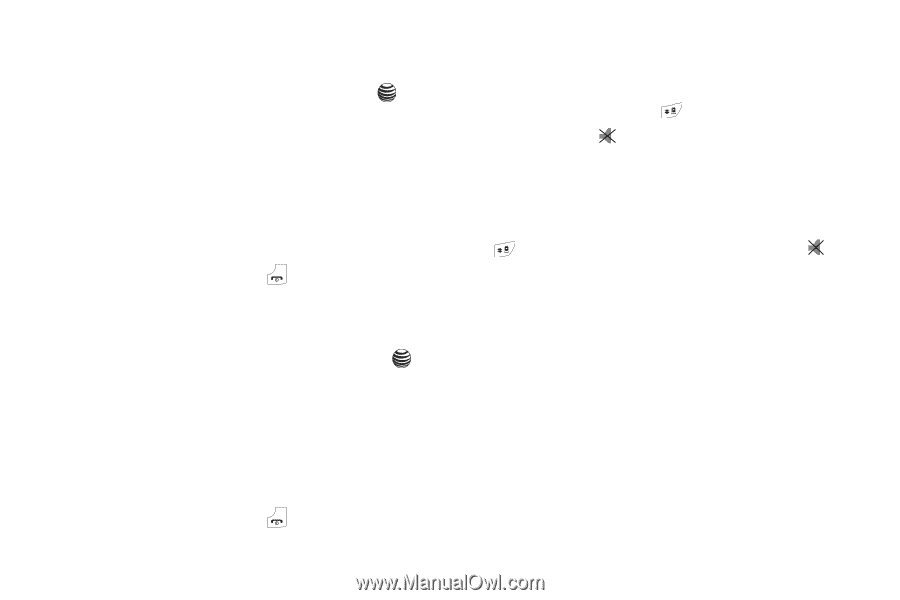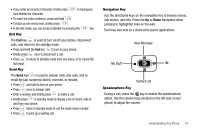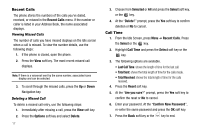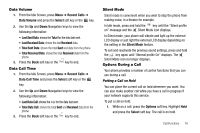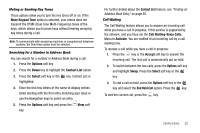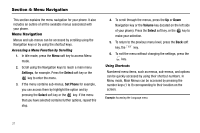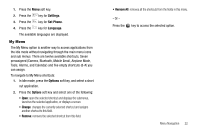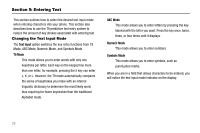Samsung SGH-A237 User Manual (user Manual) (ver.f6) (English) - Page 21
Data Volume, Data Call Time, Silent Mode, Options During a Call - icons
 |
View all Samsung SGH-A237 manuals
Add to My Manuals
Save this manual to your list of manuals |
Page 21 highlights
Data Volume 1. From the Idle Screen, press Menu ➔ Recent Calls ➔ Data Volume and press the Select soft key or the key. 2. Use the Up and Down Navigation keys to view the following information: • Last Sent Data: shows the Total for the data last sent. • Last Received Data: shows the last Received data. • Total Sent Data: shows the total Sent and data from the phone. • Total Received Data: shows the total Received data from the phone. 3. Press the Back soft key or the key to end. Data Call Time 1. From the Idle Screen, press Menu ➔ Recent Calls ➔ Data Call Time and press the Select soft key or the key. 2. Use the Up and Down Navigation keys to view the following information: • Last Data Call: shows the total for the data last sent. • Total Data Call: shows the total Sent and Received data from the phone. 3. Press the Back soft key or the key to end. Silent Mode Silent mode is convenient when you wish to stop the phone from making noise, in a theater for example. In Idle mode, press and hold the key until the "Silent profile on" message and the Silent Mode icon displays. In Silent mode, your phone will vibrate and light up the external LCD display or just light the external LCD display depending on the setting in the Silent Mode feature. To exit and reactivate the previous sound settings, press and hold the key again until "Normal profile On" displays. The Silent Mode icon no longer displays. Options During a Call Your phone provides a number of control functions that you can use during a call. Putting a Call on Hold You can place the current call on hold whenever you want. You can also make another call while you have a call in progress if your network supports this service. To put a call on hold: 1. While on a call, press the Options soft key. Highlight Hold and press the Select soft key. The call is on hold. Call Functions 18