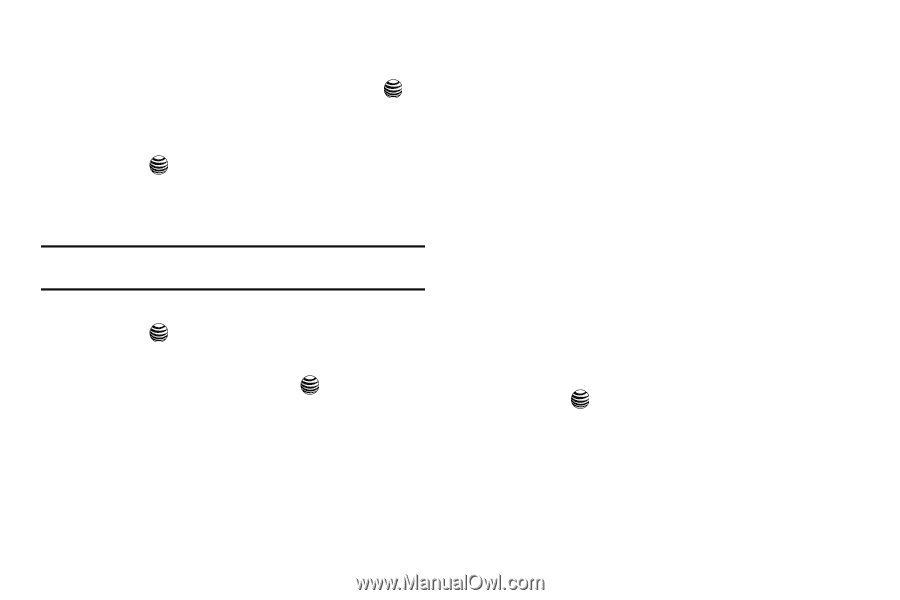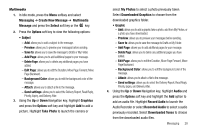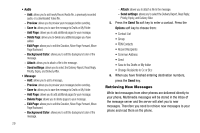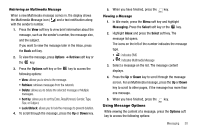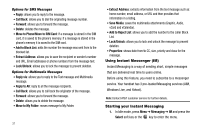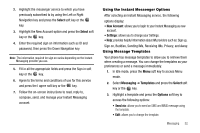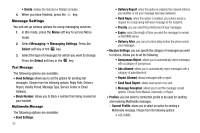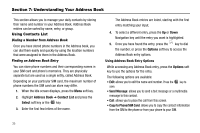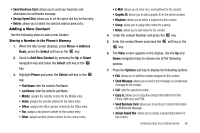Samsung SGH-A237 User Manual (user Manual) (ver.f6) (English) - Page 35
Using the Instant Messenger Options, Using Message Templates - help
 |
View all Samsung SGH-A237 manuals
Add to My Manuals
Save this manual to your list of manuals |
Page 35 highlights
2. Highlight the messenger service to which you have previously subscribed to by using the Left or Right Navigation key and press the Select soft key or the key. 3. Highlight the New Account option and press the Select soft key or the key. 4. Enter the required sign on information such as ID and password, then press the Down Navigation key. Note: The information required for sign on varies depending on the Instant Messaging provider you use. 5. Fill in all the appropriate fields and press the Sign in soft key or the key. 6. Agree to the terms and conditions of use for this service and press the I agree soft key or the key. 7. Follow the on-screen instructions to read, reply to, compose, send, and manage your Instant Messaging account. Using the Instant Messenger Options After selecting an Instant Messaging service, the following options display: • New Account: allows you to login to your Instant Messaging as new account. • Settings: allows you to change your Settings. • Help: provides helpful information about IM providers such as: Sign up, Sign on, Buddies, Sending IMs, Receiving IMs, Privacy, and Away. Using Message Templates Your phone has message templates to allow you to retrieve them when creating a message. You can change the templates as your preferences or send a message immediately. 1. In Idle mode, press the Menu soft key to access Menu mode. 2. Select Messaging ➔ Templates and press the Select soft key or the key. 3. Highlight a template and press the Options soft key to access the following options: • Send via: allows you to send an SMS and MMS message using the template. • Edit: allows you to change the template. Messaging 32