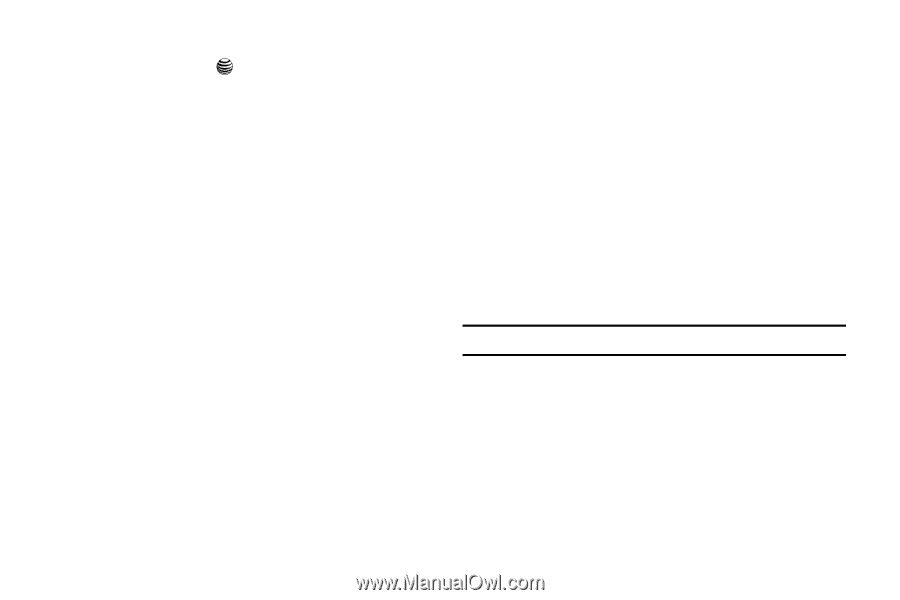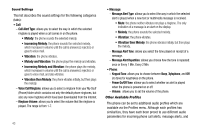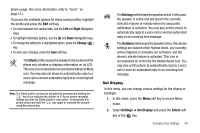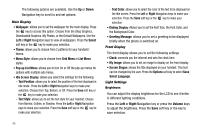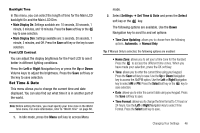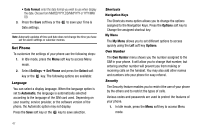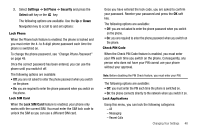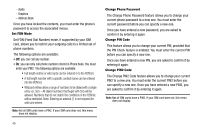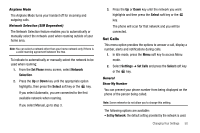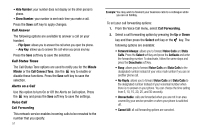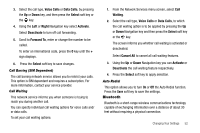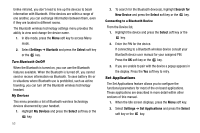Samsung SGH-A237 User Manual (user Manual) (ver.f6) (English) - Page 51
Settings, Set Phone, Security, Select, Lock SIM Card, Change Phone Password - unlock code
 |
View all Samsung SGH-A237 manuals
Add to My Manuals
Save this manual to your list of manuals |
Page 51 highlights
2. Select Settings ➔ Set Phone ➔ Security and press the Select soft key or the key. The following options are available. Use the Up or Down Navigation key to scroll to and set options: Lock Phone When the Phone lock feature is enabled, the phone is locked and you must enter the 4- to 8-digit phone password each time the phone is switched on. To change the phone password, see "Change Phone Password" on page 49. Once the correct password has been entered, you can use the phone until you switch it off. The following options are available: • Off: you are not asked to enter the phone password when you switch on the phone. • On: you are required to enter the phone password when you switch on the phone. Lock SIM Card When the Lock SIM Card feature is enabled, your phone only works with the current SIM. You must enter the SIM lock code to unlock the SIM so you can use a different SIM card. Once you have entered the lock code, you are asked to confirm your password. Reenter your password and press the OK soft key. The following options are available: • Off: you are not asked to enter the phone password when you switch on the phone. • On: you are required to enter the phone password when you switch on the phone. Check PIN Code When the Check PIN Code feature is enabled, you must enter your PIN each time you switch on the phone. Consequently, any person who does not have your PIN cannot use your phone without your approval. Note: Before disabling the PIN Check feature, you must enter your PIN. The following options are available: • Off: you must enter the PIN each time the phone is switched on. • On: the phone connects directly to the network when you switch it on. Lock Applications Using this menu, you can lock the following categories: - All - Messaging - Recent Calls Changing Your Settings 48