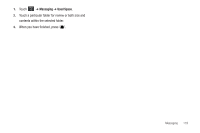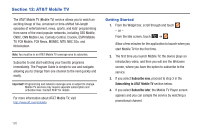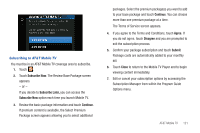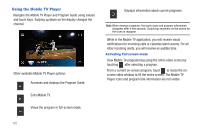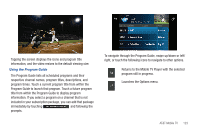Samsung SGH-A897 User Manual (user Manual) (ver.f9) (English) - Page 122
Delete by Folder, Used Space
 |
View all Samsung SGH-A897 manuals
Add to My Manuals
Save this manual to your list of manuals |
Page 122 highlights
Text Templates 1. Touch ➔ Messaging ➔ Templates ➔ Text Templates. 2. Touch Create. 3. Touch the empty text field and use the on-screen keypad to enter a message. You can rotate the phone to use the QWERTY keypad. For more information, refer to "Entering Text" on page 44. 4. Touch Save to store the text to the Text Template folder. Multimedia Templates 1. Touch ➔ Messaging ➔ Templates ➔ Multimedia Templates. 2. Touch Create. 3. Touch the empty text field and use the on-screen keypad to enter a message. You can rotate the phone to use the QWERTY keypad. For more information, refer to "Entering Text" on page 44. 4. Touch OK. 5. Touch Insert to place a picture, video, or audio file into the message. 118 6. Touch Add to include the selected picture, video, or audio into the template. 7. Touch More ➔ Save as Template. Delete by Folder You can delete all the messages from one or more folders at one time. 1. Touch ➔ Messaging ➔ Delete by Folder. 2. Touch one or more particular folders you would like the messages deleted from. Touch All to have all messages deleted. 3. Touch Delete. 4. The Delete? confirmation box will display. Touch Yes to confirm deletion or Cancel to exit without deleting. 5. When you have finished, press . Used Space You can check the amount of the memory being used and the memory remaining for Multimedia, Text, Push, and Configuration Messages. The display shows the total space including the used and free space. You can also view how much space is currently occupied by each message box.