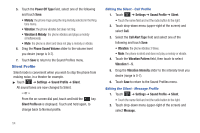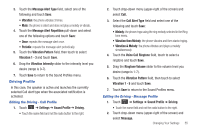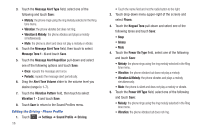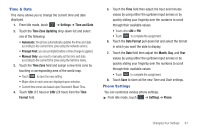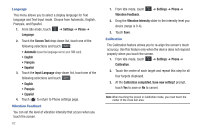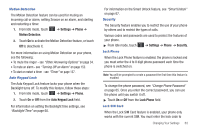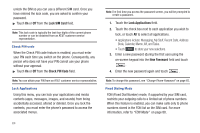Samsung SGH-A897 User Manual (user Manual) (ver.f9) (English) - Page 63
Display and Light Settings
 |
View all Samsung SGH-A897 manuals
Add to My Manuals
Save this manual to your list of manuals |
Page 63 highlights
Display and Light Settings In this menu, you can change various settings for the display or backlight. 1. From Idle mode, touch ➔ Settings ➔ Display and Light. 2. Select one of the following options: • Wallpaper • Widget • Font Type • Greeting Message • Transition Effect • Brightness • Backlight Time Wallpaper This menu allows you to change the background image displayed on the Main screen. 1. From Idle mode, touch ➔ Settings ➔ Display and Light ➔ Wallpaper. 2. Drag an on-screen image to the left or right to view either the next or previously available images (located in your Pictures folder) for the wallpaper selection. 3. Touch one of the following options: • Set: assigns the current image as the new wallpaper image that appears when the Main screen. • Pictures: allows you to choose a photo from Pictures folder, that are displayed in a thumbnail view. Widget Allows you to select which widget applications will appear docked within the Widget bar on the Idle screen. For more information, refer to "Widgets" on page 23. Font Type You can select the text style for the informational text displayed on your phone. 1. From Idle mode, touch ➔ Settings ➔ Display and Light ➔ Font Type. 2. Select Type1, Type2 or Type3 and touch Save. Greeting Message In this menu you enter the text which displays on the main screen when the phone powers on. 1. From Idle mode, touch ➔ Settings ➔ Display and Light ➔ Greeting Message. Changing Your Settings 59