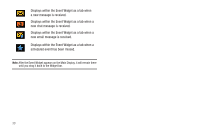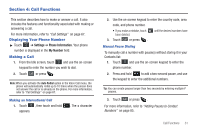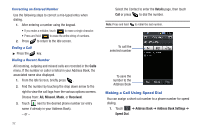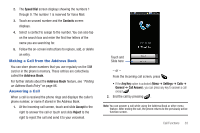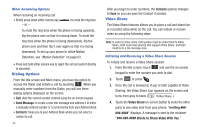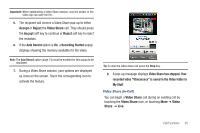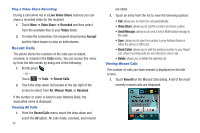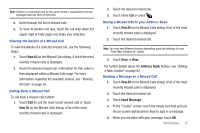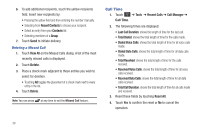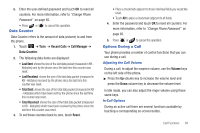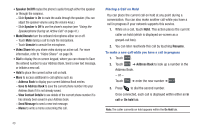Samsung SGH-A897 User Manual (user Manual) (ver.f9) (English) - Page 39
Video Share has stopped. Your, Recording Started
 |
View all Samsung SGH-A897 manuals
Add to My Manuals
Save this manual to your list of manuals |
Page 39 highlights
Important!: When establishing a Video Share session, only the sender of the video clip can save the file. 5. The recipient will receive a Video Share pop-up to either Accept or Reject the Video Share call. They should press the Accept soft key to continue or Reject soft key to reject the invitation. 6. If the Auto Record option is On, a Recording Started popup displays showing the memory available for the video. Note: The Auto Record option (page 74) must be enabled for this popup to be displayed. 7. During a Video Share session, your options are displayed as icons on the screen. Touch the corresponding icon to activate the feature. Tip: To stop the video share call press the Stop key. 8. A pop-up message displays Video Share has stopped. Your recorded video "VSxxxxxxxx" is saved in the Video folder in My Stuff. Video Share (In-Call) You can begin a Video Share call during an existing call by touching the Video Share icon, or touching More ➔ Video Share ➔ Live. Call Functions 35