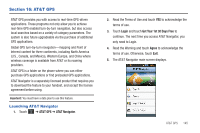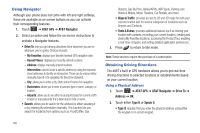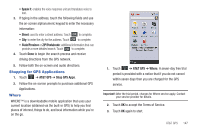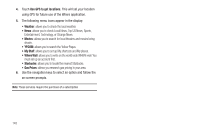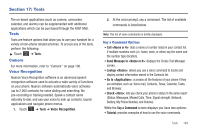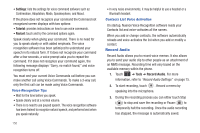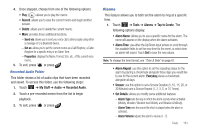Samsung SGH-A897 User Manual (user Manual) (ver.f9) (English) - Page 154
Record Audio
 |
View all Samsung SGH-A897 manuals
Add to My Manuals
Save this manual to your list of manuals |
Page 154 highlights
• Settings: lists the settings for voice command software such as: Confirmation, Adaptation, Mode, Speakerphone, and About. If the phone does not recognize your command the Command not recognized screen displays with two options: • Tutorial: provides instructions on how to use voice commands. • Restart: touch and try the command options again. Speak clearly when giving your command. There is no need for you to speak slowly or with added emphasis. The voice recognition software has been optimized to understand your speech in its natural form. If it does not recognize your command after a few seconds, a voice prompt asks you to repeat the command. If it does not recognize your command again, the following message displays "Sorry, no match found," and voice recognition turns off. You must end your current Voice Commands call before you can make another call using Voice Commands. To make a 3-way call, only the first call can be made using Voice Commands. Voice Recognition Tips • Wait for the tone before you speak. • Speak clearly and at a normal volume. • There is no need to use paused speech. The voice recognition software has been trained to recognize natural speech, and performs best when you speak naturally. 150 • In very noise environments, it may be helpful to use a headset or a Bluetooth headset. Contacts List Voice Activation On startup, Nuance Voice Recognition software reads your Contacts list and voice-activates all the names. When you add or change contacts, the software automatically reloads and voice-activates the list when you add or modify a contact. Record Audio Record Audio allows you to record voice memos. It also allows you to send your audio clip to other people as an attachment of an MMS message. Recording time will vary based on the available memory within the phone. 1. Touch ➔ Tools ➔ Record Audio. For more information, refer to "Record Audio Settings" on page 75. 2. To start recording, touch . Record a memo by speaking into the microphone. 3. During the recording process you can either touch Stop ( ) to stop and save the recording or Pause ( ) to temporarily halt the recording. Once the audio recording has stopped, the message is automatically saved.