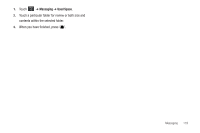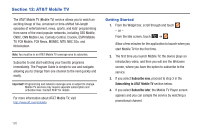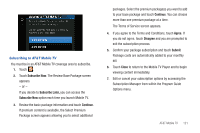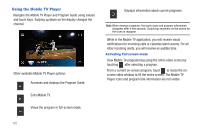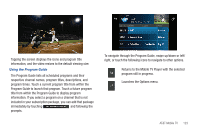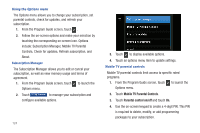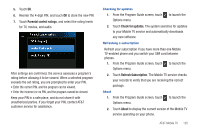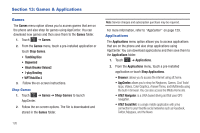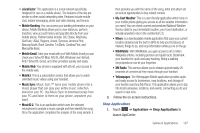Samsung SGH-A897 User Manual (user Manual) (ver.f9) (English) - Page 126
Using the Mobile TV Player, Navigate the Mobile TV Player and Program Guide using swipes
 |
View all Samsung SGH-A897 manuals
Add to My Manuals
Save this manual to your list of manuals |
Page 126 highlights
Using the Mobile TV Player Navigate the Mobile TV Player and Program Guide using swipes and touch keys. Swiping up/down on the display changes the channel. Other available Mobile TV Player options: Accesses and displays the Program Guide. Exits Mobile TV. Views the program in full-screen mode. Displays information about current programs. Note: When viewing a program, the touch icons and program information disappear after a few seconds. Simply tap anywhere on the screen for the icons to reappear. While in the Mobile TV application, you will receive visual notifications for incoming calls or calendar/alarm events. For all other incoming alerts, you will receive an audible tone. Activating Full-screen mode View Mobile TV programming using the entire video screen by touching after selecting a program. From a current on-screen program, touch to resize the onscreen video window to fill the entire screen. The Mobile TV Player icons and program title information are not visible. 122