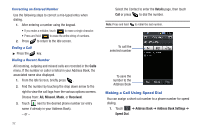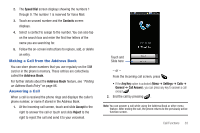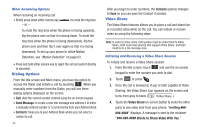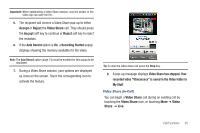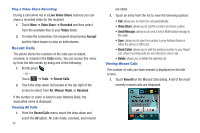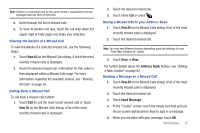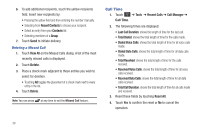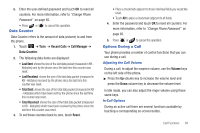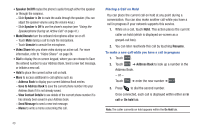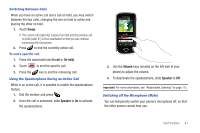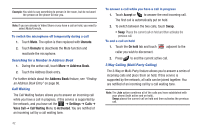Samsung SGH-A897 User Manual (user Manual) (ver.f9) (English) - Page 41
View All, Address Book, Send Message, Viewing the Details of a Missed Call, Calling Back a Missed Call
 |
View all Samsung SGH-A897 manuals
Add to My Manuals
Save this manual to your list of manuals |
Page 41 highlights
Note: If there is a voicemail sent by the same number, associated icons are displayed and can then be selected. 2. Scroll through the list of missed calls. 3. To move to another call type, touch the call drop-down list (upper right of Calls page) and make your selection. Viewing the Details of a Missed Call To view the details of a selected missed call, use the following steps: 1. Touch View All on the Missed Calls dialog. A list of the most recently missed calls is displayed. 2. Touch the desired missed call. Information for that caller is then displayed within a Missed Calls page. For more information regarding the available options, see "Viewing All Calls" on page 36. Calling Back a Missed Call To call back a missed call number: 1. Touch Call (to call the most recent missed call) or Touch View All on the Missed Calls dialog. A list of the most recently missed calls is displayed. 2. Touch the desired missed call. 3. Touch either Call or press . Saving a Missed Call to your Address Book 1. Touch View All on the Missed Calls dialog. A list of the most recently missed calls is displayed. 2. Touch the desired missed call. Note: You may see different choices depending upon the settings for your "Save New Contacts to" option. 3. Touch Save ➔ New. For further details about the Address Book feature, see "Adding a New Contact" on page 82. Sending a Message to a Missed Call 1. Touch View All on the Missed Calls dialog. A list of the most recently missed calls is displayed. 2. Touch the desired missed call. 3. Touch Send Message. 4. At the "Create" screen, touch the empty text field and use the on-screen alphanumeric keys to type in a message. 5. When you are done with your message, touch OK. Call Functions 37