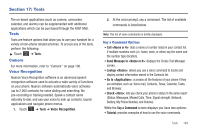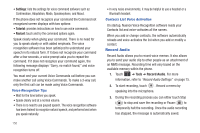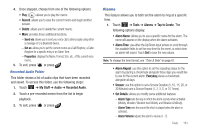Samsung SGH-A897 User Manual (user Manual) (ver.f9) (English) - Page 158
Recent Calls, Sketchpad
 |
View all Samsung SGH-A897 manuals
Add to My Manuals
Save this manual to your list of manuals |
Page 158 highlights
• Calendar Settings: allows you to configure the Calendar's Starting Day (select either Sunday or Monday) and View by Mode (select Month, Week, or Day). • Missed Alarm Events: displays any missed events. • Used Space: displays a list of the different Calendar event categories along with the memory allocation for each. 3. To exit, press or press . Viewing an Event 1. Touch ➔ Tools ➔ Calendar ➔ Event List. A listing of all upcoming events is then displayed. 2. Touch an event from the Events page to then open that instance. 3. To exit, press or press . Deleting an Event 1. Touch ➔ Tools ➔ Calendar ➔ Event List ➔ Delete. 2. Touch an individual event from the list or touch Select All to place a checkmark adjacent to all events. 3. Touch Delete. 4. To exit, press or press . Recent Calls The phone stores the numbers of the calls you've dialed, received, or missed in the Recent Calls menu. If the number or caller is listed in your Address Book, the associated name displays. For more information, refer to "Recent Calls" on page 36. Sketchpad This option allows you to create sketches. 1. Touch ➔ Tools ➔ Sketchpad ➔ Draw. 2. Use the on-screen keypad to draw a sketch and touch to save. The following options are available: Save: allows you to save your sketch. Draw: allows you to draw a sketch. Touch this icon to toggle between Draw, Erase, and Fill. Erase: allows you to erase everywhere that you draw. Fill: allows you to fill in enclosed areas of your sketch. 154