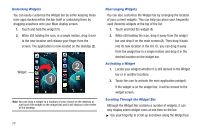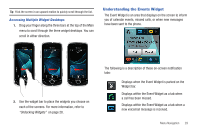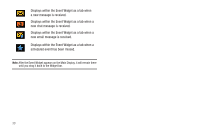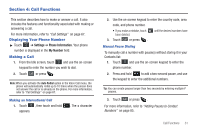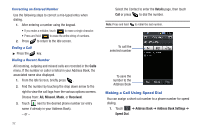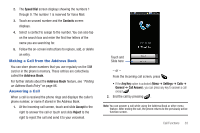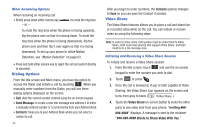Samsung SGH-A897 User Manual (user Manual) (ver.f9) (English) - Page 33
Understanding the Events Widget, Accessing Multiple Widget Desktops
 |
View all Samsung SGH-A897 manuals
Add to My Manuals
Save this manual to your list of manuals |
Page 33 highlights
Tip: Flick the screen in an upward motion to quickly scroll through the list. Accessing Multiple Widget Desktops 1. Drag your finger along the three bars at the top of the Main menu to scroll through the three widget desktops. You can scroll in either direction. Understanding the Events Widget The Event Widget is an area that displays on the screen to inform you of calendar events, missed calls, or when new messages have been sent to the phone. 2. Use the widget bar to place the widgets you choose on each of the screens. For more information, refer to "Undocking Widgets" on page 28. The following is a description of these on-screen notification tabs: Displays when the Event Widget is parked on the Widget bar. Displays within the Event Widget as a tab when a call has been missed. Displays within the Event Widget as a tab when a new voicemail message is received. Menu Navigation 29