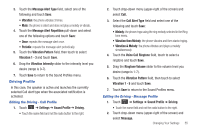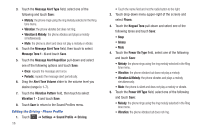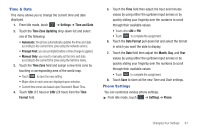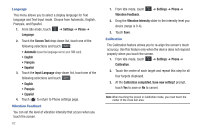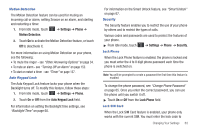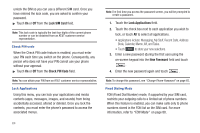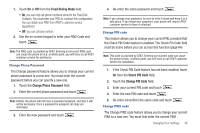Samsung SGH-A897 User Manual (user Manual) (ver.f9) (English) - Page 64
Settings, Display and, Light, Transition Effect., Brightness., Automatic, Level, Backlight Time - battery
 |
View all Samsung SGH-A897 manuals
Add to My Manuals
Save this manual to your list of manuals |
Page 64 highlights
2. Touch and hold message. to erase the current greeting 3. Use the on-screen keypad to enter a new greeting. 4. Touch OK . Transition Effect Allows you to activate/deactivate the default transition effect (wipe) during transitions between menu/options pages. 1. From Idle mode, touch ➔ Settings ➔ Display and Light ➔ Transition Effect. 2. Touch either On (activate) or Off (deactivate). Brightness Allows you to adjust the display brightness for the LCD to see better within different lighting conditions. 1. From Idle mode, touch ➔ Settings ➔ Display and Light ➔ Brightness. 2. In the Automatic field, touch On if you want the phone to decide the amount of brightness for you. - or - Drag the Level slider to the brightness level you desire (range is 1-5). 60 3. Touch Save . Note: Modifying this setting will impact your battery life. Backlight Time The backlight turns the screen on using a preset brightness level. When the time (set in this feature) runs out, the touch screen turns off. The phone can also be set to lock when the Backlight Time runs out. For more information, refer to "Locking and Unlocking the Phone" on page 18. 1. From Idle mode, touch ➔ Settings ➔ Display and Light ➔ Backlight Time. 2. Touch one of the backlight times to set the amount of time the phone's touchscreen remains lit without activity. Options include: 8 Seconds, 15 Seconds, 30 Seconds, 1 Minute, 3 Minutes, or 10 Minutes). 3. Touch Save . Note: Modifying this setting will impact your battery life.