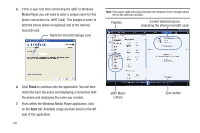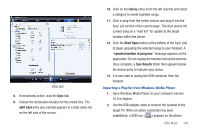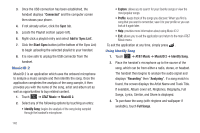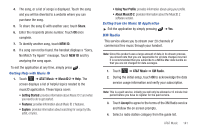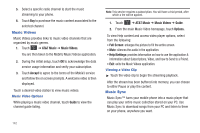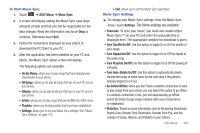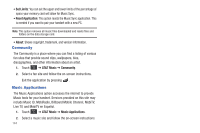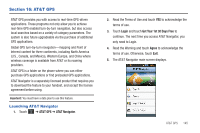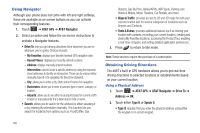Samsung SGH-A897 User Manual (user Manual) (ver.f9) (English) - Page 145
XM Radio, No Match Try Again! message. Touch
 |
View all Samsung SGH-A897 manuals
Add to My Manuals
Save this manual to your list of manuals |
Page 145 highlights
4. The song, or a list of songs is displayed. Touch the song and you will be diverted to a website where you can purchase the song. 5. To share the song ID with another user, touch Share. 6. Enter the recipients phone number. Touch OK once complete. 7. To identify another song, touch NEW ID. 8. If a song can not be found, the handset displays a "Sorry, No Match Try Again!" message. Touch NEW ID and try analyzing the song again. To exit the application at any time, simply press . Getting Help with Music ID 1. Touch ➔ AT&T Music ➔ MusicID 2 ➔ Help. The screen displays a list of helpful topics related to the musicID application. These topics cover: • Getting Started: provides information about Music ID 2 and what you need to do to get started. • Features: provides information about Music ID 2 features. • Explore: provides information about searching for songs by title, artist, or lyrics. • Using Your Profile: provides information about using your profile. • About MusicID 2: provides information about the MusicID 2 software version. Exiting from the Music ID Application ᮣ Exit the application by simply pressing ➔ Yes. XM Radio This service allows you to stream over 20 channels of commercial free music through your handset. Note: Since this product uses a large amount of data in its stream process, you should note that you are responsible for all data charges incurred. It is recommended that you subscribe to a MEdia Max data bundle so that you are not charged for data overages. 1. Touch ➔ AT&T Music ➔ XM Radio. 2. During the initial setup, touch OK to acknowledge the data service usage information and verify your subscription. Note: This is a paid service, initially you will only be allowed a 10 minute trial period before you have to register for the paid service. 3. Touch Accept to agree to the terms of the XM Radio service and follow the on screen prompts. 4. Select a radio station category from the guide list. AT&T Music 141