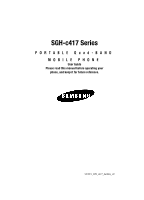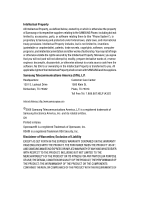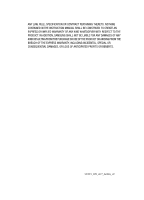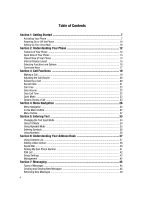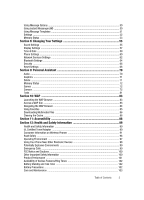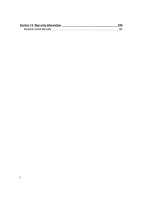Samsung SGH C417 User Manual (ENGLISH)
Samsung SGH C417 - Cell Phone - AT&T Manual
 |
View all Samsung SGH C417 manuals
Add to My Manuals
Save this manual to your list of manuals |
Samsung SGH C417 manual content summary:
- Samsung SGH C417 | User Manual (ENGLISH) - Page 1
SGH-c417 Series PORTABLE Quad-BAND MOBILE PHONE User Guide Please read this manual before operating your phone, and keep it for future reference. UCFF1_WB_c417_060806_d2 - Samsung SGH C417 | User Manual (ENGLISH) - Page 2
Samsung or its respective suppliers relating to the SAMSUNG Phone, including but not limited to, accessories, parts, or software relating there to (the "Phone System"), is proprietary to Samsung , disassemble, or otherwise attempt to create source code from the software. No title to or ownership - Samsung SGH C417 | User Manual (ENGLISH) - Page 3
ANY LAW, RULE, SPECIFICATION OR CONTRACT PERTAINING THERETO. NOTHING CONTAINED IN THE INSTRUCTION MANUAL SHALL BE CONSTRUED TO CREATE AN EXPRESS OR IMPLIED WARRANTY OF ANY KIND WHATSOEVER WITH RESPECT TO THE PRODUCT. IN ADDITION, SAMSUNG SHALL NOT BE LIABLE FOR ANY DAMAGES OF ANY KIND RESULTING FROM - Samsung SGH C417 | User Manual (ENGLISH) - Page 4
13 Closed View of Your Phone ...14 Internal Display Layout ...15 Selecting Functions and Options 16 Command Keys ...17 Section 3: Call Functions 19 Making a Call ...19 Adjusting the Call Volume ...20 Answering a Call ...20 Recent Calls ...21 Call Time ...22 Data Volume ...22 Data Call Time ...22 - Samsung SGH C417 | User Manual (ENGLISH) - Page 5
55 Display Settings ...57 Time & Date ...59 Phone Settings ...60 Network Services Settings ...62 Bluetooth Settings ...64 Security ...66 Reset Settings ...68 Availability of Various Features/Ring Tones 102 Battery Standby and Talk Time 102 Battery Precautions ...102 Care and Maintenance ...103 - Samsung SGH C417 | User Manual (ENGLISH) - Page 6
Section 13: Warranty Information 105 Standard Limited Warranty ...105 6 - Samsung SGH C417 | User Manual (ENGLISH) - Page 7
details, such as your PIN and other optional services. Removing the Battery 1. If necessary, power-off the phone by holding down the key until the power-off image displays. 2. Remove the battery by pressing the battery lock down and slide the battery away, as shown. Installing the SIM Card - Samsung SGH C417 | User Manual (ENGLISH) - Page 8
the gold contacts of the card face into the phone, then slide the SIM card into the socket. Removing the SIM Card To remove the SIM card, slide it away from socket. See the following illustration. Installing the Battery 1. Align the battery tabs with the slots at the bottom of the phone. 2. Press - Samsung SGH C417 | User Manual (ENGLISH) - Page 9
is powered by a rechargeable Li-ion battery. Use the travel adaptor to charge the battery, and use only Samsung approved batteries and chargers. Note: You must fully charge the battery before using your phone for the first time. A discharged battery recharges fully in approximately 200 minutes. You - Samsung SGH C417 | User Manual (ENGLISH) - Page 10
to conserve the remaining battery power. When the battery level becomes too low, the phone automatically turns off. Powering On or Off the Phone 1. Open the phone. 2. Press and hold the key until the phone power-on screen displays. 3. If the phone is locked, enter the phone password and press the - Samsung SGH C417 | User Manual (ENGLISH) - Page 11
or the key. 5. When connected, follow the voice prompts from the voice mail center. Changing the Voice Mail Number Your SIM card gives you default service number of the voice mail center. However, you may need to change the number. Use the following procedures to change your voice mail number. 1. In - Samsung SGH C417 | User Manual (ENGLISH) - Page 12
, easy-to-use and offers many significant features. The following list outlines a few of the features included in your phone. User friendly, menu driven access to features and options. • Instant Messaging capability • Multimedia capability • Speakerphone capability • Featured applications provide - Samsung SGH C417 | User Manual (ENGLISH) - Page 13
following list correlates to the open and front view illustrations. 1. Display: This screen displays all the information needed to operate your phone. 2. Earpiece: Allows you to plug in a headset for safe, convenient, hands-free conversations. 3. Soft key: Performs the functions indicated by the - Samsung SGH C417 | User Manual (ENGLISH) - Page 14
correlates to the open and front view illustrations. 1. Front LCD: Your phone has an external display on the front of the phone. It indicates when you have an incoming call or message. It also displays date, time, reception, battery power, and any icons associated with alerts, such as messages, or - Samsung SGH C417 | User Manual (ENGLISH) - Page 15
plug in the charging accessories. 4. Antenna: Used to obtain maximum reception. Back Light A back light illuminates the display and the keypad when you press any key or open the phone. It turns off in progress. Appears when you are connected to a WAP service. Section 2: Understanding Your Phone 15 - Samsung SGH C417 | User Manual (ENGLISH) - Page 16
level of your battery. The more bars you see, the more power you have remaining. Selecting Functions and Options Your phone offers a set password or PIN. Enter the code and press the Select soft key or the key. When you access a list of options, your phone highlights the currently active option. - Samsung SGH C417 | User Manual (ENGLISH) - Page 17
menu level, briefly press . End Key The End key is used to turn on/off your phone, disconnect calls, and return to the standby mode. • Press and hold the End key to turn on your phone. • Briefly press once to disconnect a call. • Press to return to standby mode from any menu, or - Samsung SGH C417 | User Manual (ENGLISH) - Page 18
Briefly press in standby mode to display a list of recent calls to and from your phone. • Press twice in standby mode to call the most recent number. • Press to shortcut to launch applications. All navigation keys are setup as *User-Defined Shortcut Keys. To set the shortcut key functions see "Using - Samsung SGH C417 | User Manual (ENGLISH) - Page 19
" on page 61 for further details. Making an International Call 1. Press and hold the key. The + character appears. 2. Enter the country code, area code, and phone number. Press the key. Correcting a Dialed Number Use the following steps to correct a mis-typed entry when dialing. 1. After dialing - Samsung SGH C417 | User Manual (ENGLISH) - Page 20
37. Adjusting the Call Volume During a call, if you want to adjust the earpiece volume, use the Volume keys on the left side of the phone. Press the key to increase the volume level and the key to decrease the level. In Idle mode, you can also adjust the ringer volume - Samsung SGH C417 | User Manual (ENGLISH) - Page 21
you have missed displays on the Idle screen when a call is missed. To view the number details, use the following steps: 1. If the phone is closed, open the phone. 2. Press the View soft key or the key. The most recent missed call displays. Note: If there is a voicemail sent by the same - Samsung SGH C417 | User Manual (ENGLISH) - Page 22
view the following information: • Recent Volume: shows the Sent, Received, and Total data size used. • Total Volume: shows the total volume of data sent and received from the phone. • Reset Volume: allows you to reset the data volume counters. Enter the password "00000000" and press the OK soft key - Samsung SGH C417 | User Manual (ENGLISH) - Page 23
for Quiet Mode can be set to Silent All. Options During a Call Your phone provides a number of control functions that you can use during a call. Putting also make another call while you have a call in progress if your network supports this service. To put a call on hold: 1. While on a call, press the - Samsung SGH C417 | User Manual (ENGLISH) - Page 24
following options also display. • Join: Joins the calls you have established with your phone. • End Held Call: Ends the call that is placed on hold. When something to person in the room, but do not want the person on the phone to hear you. During a call, to switch the microphone off temporarily: 1. - Samsung SGH C417 | User Manual (ENGLISH) - Page 25
" on page 37. Call Waiting The Call Waiting feature allows you to answer an incoming call while you have a call in progress, if this service is supported by the network, and you have set the Call Waiting-Voice Calls Menu to Activate. You are notified of an incoming call by a call waiting - Samsung SGH C417 | User Manual (ENGLISH) - Page 26
or the key to enter the menu. 3. If the menu contains sub-menus, Phone Settings for example, you can access them by highlight the option and by pressing or Down navigation key or the Volume key (located on the left side of your phone). Press the Select soft key, or the key to make your selection. 5. - Samsung SGH C417 | User Manual (ENGLISH) - Page 27
mode. • Hold: places the call on hold. • Mute Keys: mute or unmute key sounds. • Send DTMF: send your phone number as tones (if you're the recipient of the call). Send the recipient's phone number as tones (if you're the originator of the call). • Address Book: accesses Address Book menu options - Samsung SGH C417 | User Manual (ENGLISH) - Page 28
Server Number 1: Voicemail 2: Voice Server 2 5: Delete All 6: Call Time 7: Data Volume 1: Recent Volume 2: Total Volume 8: Data Call Time 4: MEdia Net 1: MEdia Net Home 2: Favorites 3: Go to URL 4: Browser Profiles 5: Clear Cache 5: Cingular Mall 1: Shop Tones 2: Shop Games 3: Shop Graphics 4: Shop - Samsung SGH C417 | User Manual (ENGLISH) - Page 29
3: Default Ringtones 4: Record 5: Recorded Audio 2: Graphics 1: Shop Graphics 2: Downloaded Graphics 3: Default Wallpapers 4: My Photos 3: Delete 1: Audio 2: Graphics 4: Memory Status 8: Address Book 1: Contact List 2: Add New Contact 1: Phone 2: SIM 3: SIM (FDN) 3: Speed Dial Section 4: Menu - Samsung SGH C417 | User Manual (ENGLISH) - Page 30
4: Own Number 1: Voice Line 1 2: Voice Line 2 3: Data 4: Fax 5: FDN List 6: Group Settings 1: Family 2: Friends 3: Partnership 4: Office 5: Other 7: Management 1: Copy All to Phone 2: Delete All 3: Memory Status 8: Service Number* 9: Settings 1: Sound Settings 1: Incoming Call 2: Keypad Tone 3: - Samsung SGH C417 | User Manual (ENGLISH) - Page 31
Call Barring* 3: Call Waiting 1: Voice Calls 2: Data Calls 3: Cancel All 4: Network Selection* 5: Caller ID 6: Band Selection 6: Bluetooth 1: Turn Bluetooth On/Off 2: My Headsets 3: Bluetooth Services 7: Security 1: PIN Check 2: Change PIN 3: Phone Lock 4: Change Password 5: Lock Application 6: SIM - Samsung SGH C417 | User Manual (ENGLISH) - Page 32
* Shows only if supported by your SIM card. **The IM menu settings are determined by your Default Community Setting 32 - Samsung SGH C417 | User Manual (ENGLISH) - Page 33
• Using Alphabet Mode • Using Symbols • Using Numbers This section outlines how to select the desired text input mode when entering characters into your phone. This section also describes how to use the T9 predictive text entry system to reduce the amount of key strokes associated with entering text - Samsung SGH C417 | User Manual (ENGLISH) - Page 34
1. To change the text input mode, press the key. 2. Choose from the following options: : ABC mode : Numeric mode : T9 mode (press and hold the key to change to T9 Mode) Note: In ABC mode press and hold the key to access and exit T9 mode. Symbol mode Note: Press and hold the key to access Symbol mode - Samsung SGH C417 | User Manual (ENGLISH) - Page 35
, press the key to display alternative word choices for the keys that you have pressed. Example: Both "Of" and "Me" have the and keys. The phone displays the most commonly used choice first. 5. Insert a space by pressing the key and start entering the next word. Add a New Word into the T9 - Samsung SGH C417 | User Manual (ENGLISH) - Page 36
Keys Entering Symbols Symbol mode enables you to insert symbols and punctuation marks into text. 1. To enter symbol mode press and hold the key. 2. To select a symbol, press the corresponding number key. 3. To display more symbols, press the Up or Down Navigation key. 4. To clear the symbol(s), - Samsung SGH C417 | User Manual (ENGLISH) - Page 37
Using Contacts List Dialing a Number from Address Book Once you have stored phone numbers in the Address book, you can dial them easily and quickly by Address Book. Depending on your particular SIM card, the maximum number of phone numbers the SIM card can store may differ. 1. When the Idle screen - Samsung SGH C417 | User Manual (ENGLISH) - Page 38
or the key. 3. Scroll to Add New Contact by pressing the Up or Down key and press the Select soft key or the key. 4. Select Phone and press the Select soft key or the key. 5. Enter the information on the Type screen. The following fields are available for input: • Mobile: assigns - Samsung SGH C417 | User Manual (ENGLISH) - Page 39
to access the Graphic menu. Choose to launch the camera to Take Photo, or My Photos, Images, or No Image. • Alert: allows you to choose a ringtone for this contact information. 8. Press the key to save. To return to the Idle screen, press the key. Storing a Number in the SIM Card 1. When - Samsung SGH C417 | User Manual (ENGLISH) - Page 40
the key. Note: Memory location 1 is reserved for your Voice mail server number. 5. Choose from the following options: • Edit Number: allows you to enter the phone number assigned to this speed dial key. Press the Names soft key to choose from the Contact List or the FDN List. • Enter Name: allows - Samsung SGH C417 | User Manual (ENGLISH) - Page 41
soft key to confirm deletion. 7. When you are finished, press the key to return to Idle mode. Finding My Own Phone Number This function is a memory aid, which you can use to check your own phone number if you need to do so. You can assign a name to each of your own - Samsung SGH C417 | User Manual (ENGLISH) - Page 42
Fixed Dial Number) mode, if supported by your SIM card, allows you to restrict your outgoing calls to a limited set of phone numbers. The following options are Ringtone: allows you to set the ringtone associated with this group. Choose from the Default Ringtones or from the Downloaded Ringtones. - Samsung SGH C417 | User Manual (ENGLISH) - Page 43
soft key to continue, or the No soft key to cancel. 8. Enter your phones password and press the OK soft key or the key. 9. When the confirmation message and numbers are stored in the Address book, in both SIM card and the phone memory. You can also see the capacity of both memories. 1. When the Idle - Samsung SGH C417 | User Manual (ENGLISH) - Page 44
press the Menu soft key. 2. Highlight Address Book, press the Select soft key or the key. 3. Select Service Number, by pressing the Up or Down Navigation key and press the Select soft key or the key. 4. key. Note: This menu is available only when your SIM card supports Service Dialing Numbers. 44 - Samsung SGH C417 | User Manual (ENGLISH) - Page 45
(SMS) allows you to send and receive short text messages to and from other mobile phones. In addition, your phone supports the Enhanced Messaging Service (EMS), which enables you to include simple pictures, melodies, and animated images in your messages. To use this feature, you must subscribe - Samsung SGH C417 | User Manual (ENGLISH) - Page 46
to the text. • Add from Favorites: allows you to add a website address from your favorite internet addresses. • Save Message: save the message in the Phone or SIM. • Language Select: allows you to set the language to English, French, or Spanish. 5. Select Send and press the Select soft key or the - Samsung SGH C417 | User Manual (ENGLISH) - Page 47
Multimedia Messages 1. In Idle mode, press the Menu soft key to access Menu mode. 2. Select Messaging and press the Select soft key or the key. 3. Highlight Multimedia Message and press the Select soft key or the key. 4. Using the Up or Down Navigation key, highlight Create New Message and press the - Samsung SGH C417 | User Manual (ENGLISH) - Page 48
8. Using the Up or Down Navigation key, highlight Audio and press the Add soft key to add an audio file. Highlight Record to launch the Audio Recorder or select Recorded Audio to select a audio previously recorded. Select Downloaded Audio to choose from the downloaded audio files. 9. Press the Opt. - Samsung SGH C417 | User Manual (ENGLISH) - Page 49
the message server and the server will alert you to new messages. Therefore you need to retrieve new messages to your phone and read them on the phone. Retrieving an Multimedia Message When a new Multimedia message comes in, the display shows the Multimedia Message icon ( ) and a text notification - Samsung SGH C417 | User Manual (ENGLISH) - Page 50
's memory it is saved to the SIM card. • Extract Address: allows you to save the recipient or sender's number and URL, Email addresses or phone numbers from the message text. Options for Multimedia Messages • Delete: allows you to delete the message. • Replay: allows you to replay the message if - Samsung SGH C417 | User Manual (ENGLISH) - Page 51
Default Community and press the Select soft key or the key. This is the service that will load when you press the IM soft key. 5. Use the soft key or the key to save your selection. Using Message Templates Your phone has message templates to allow you to retrieve them when creating a message. - Samsung SGH C417 | User Manual (ENGLISH) - Page 52
• Reply Path (SIM Dependent): allows the recipient of your message to send you a reply through your message center, if your network supports this service. • Delivery Report (SIM Dependent): allows you to activate or deactivate the report function. When this function is activated, the network informs - Samsung SGH C417 | User Manual (ENGLISH) - Page 53
Read Reply: when this option is enabled, your phone sends a request for a reply along with your message set the message receipt options. Choose from Manual, Automatic, or Reject. • Anonymous Reject: in which to display cell broadcast messages. Please contact your service provider for further details - Samsung SGH C417 | User Manual (ENGLISH) - Page 54
Settings • Display Settings • Time & Date Settings • Phone Settings • Network Services Settings • Bluetooth Settings • Security Settings • Connection Settings • Reset Settings This section explains the sound and phone settings for your phone. It includes display settings, security settings, and - Samsung SGH C417 | User Manual (ENGLISH) - Page 55
or decrease the Volume. Message Tone This menu allows you to select how the phone informs you that a new Text Message or Multimedia Message has been received. For On/Off This menu allows you to enable/disable the melody that the phone sounds when it is switched on and off. Press the Up or Down - Samsung SGH C417 | User Manual (ENGLISH) - Page 56
or the key to save changes Extra Tone You can customize additional tones for the phone. 1. To turn a given tone on, press the key. A check mark comes during a call. • Indicative Tone: sets whether or not the phone plays tone to inform you when you have completed the function. Display Settings - Samsung SGH C417 | User Manual (ENGLISH) - Page 57
you to select from the preloaded wallpapers. User the Left or Right navigation keys to view all wallpaper. Press the Select soft key or the key to make your selection. • Downloaded Graphics: allows you to choose from the graphics you have downloaded to your phone. Press the Select soft key or the - Samsung SGH C417 | User Manual (ENGLISH) - Page 58
Backlight In this menu, you can select the length of time for the Main LCD backlight and the Main LCD Dim. • On: Settings available are: 15 seconds, 30 seconds, 1 minute, 3 minutes, and 10 minutes. Press the Select soft key or the key to save selection. • Dim: Settings available are: 15 seconds, 30 - Samsung SGH C417 | User Manual (ENGLISH) - Page 59
UpDate. • Off: you need to manually set the time and date according to the current time zone using the Set time menu. • On: the phone automatically updates the time and date according to the current time zone using the network service. • Confirm First: the phone asks for a confirmation before the - Samsung SGH C417 | User Manual (ENGLISH) - Page 60
communicate via a telephone. Note: The TTY option is viewable only when inserting the TTY Adaptor into the headset jack on the left side of your phone. Use the following steps to access the TTY settings: 1. In Idle mode, press the Menu soft key to access Menu mode. 2. Select Settings and press - Samsung SGH C417 | User Manual (ENGLISH) - Page 61
Unavailable: calls are forwarded when you are not in an area covered by your service provider or when your phone is switched off. • Cancel All: all call forwarding options are canceled. 3. Select the call type, Voice Calls or Data Calls, by pressing the Up or Down key, and then press the Select soft - Samsung SGH C417 | User Manual (ENGLISH) - Page 62
data calls. To set your call waiting options: 1. From the Network Services menu screen, select Call Waiting. 2. Select the call type, Voice Calls or Data To indicate to automatically or manually select the network to be used when roaming: 1. From the Network Services menu screen, select Network - Samsung SGH C417 | User Manual (ENGLISH) - Page 63
850/1900 • GSM 900/1800 • Automatic The country where you purchased your phone determines the default band that it uses. When you travel abroad, you must remember to change to an appropriate band. 1. From the Network Services menu screen, select Band Selection. 2. Select the appropriate option, and - Samsung SGH C417 | User Manual (ENGLISH) - Page 64
display. Press the Yes soft key to retry. Bluetooth Services Actually, the Bluetooth specification is a protocol that describes how the short-range wireless technology works, whereas individual profiles describe the services supported by individual devices. Profiles reduce the chance that different - Samsung SGH C417 | User Manual (ENGLISH) - Page 65
supports the following profile services: • Headset: enables outgoing and incoming calls. • Handsfree: the remote carkit enables outgoing and incoming calls. Security The Security feature enables you to restrict the use of your phone by the others and to restrict the types of calls. Various codes - Samsung SGH C417 | User Manual (ENGLISH) - Page 66
the associated menus. The password is preset to "00000000" at the factory. SIM Lock When the SIM Lock feature is enabled, your phone only works with the current SIM. You must enter the SIM lock code to unlock the SIM so you can use a different SIM card. Once you have entered the lock - Samsung SGH C417 | User Manual (ENGLISH) - Page 67
SIM cards have a PIN2. If your SIM card does not, this menu does not display. Reset Settings You can easily reset your phone to its default settings. To reset your phone: 1. In Idle mode, press the Menu soft key to access Menu mode. 2. Select Settings and highlight Reset Settings. Press the Select - Samsung SGH C417 | User Manual (ENGLISH) - Page 68
a file to download. Follow the on-screen options. The files downloaded will be stored in the Downloaded Ringtone folder. 4. Highlight Default Ringtones to select from the pre-loaded ringtones on your phone. Press the Select soft key to save the setting. 5. Highlight the Record option and press the - Samsung SGH C417 | User Manual (ENGLISH) - Page 69
-screen options. The files downloaded will be stored in the Downloaded Graphics folder. 5. Highlight Default Wallpapers to select from the pre-loaded wallpaper on your phone. Press the Select soft key to set the wallpaper selection. 6. Highlight My Photos to acces the photos you have taken with your - Samsung SGH C417 | User Manual (ENGLISH) - Page 70
4. Use the key to mark the folder(s) you wish to delete. Press the Delete soft key. At the confirm "Delete?" pop-up screen press the Yes soft key to delete or the No soft key to cancel. Memory Status The Memory Status menu option allows you to view the usage and available memory for the Graphics, - Samsung SGH C417 | User Manual (ENGLISH) - Page 71
you to take a photo in various modes. Once you change the mode, the corresponding indicator appears at the top right of the display. • Take and Review: allows you to take a photo and view it before returning to the shooting mode. Press the Options soft key to view the following options: • Take - Samsung SGH C417 | User Manual (ENGLISH) - Page 72
: allows you to select a shutter tone sound when taking a photo. • Default Name: allows you to set a default name for the photos taken on your phone. • Scene Programs: allows you to set the lighting for the photos. Choose Normal or Night Scene. • Camera Shortcuts: allows you to see the shortcut keys - Samsung SGH C417 | User Manual (ENGLISH) - Page 73
switches to full screen/standard screen. changes the image size. changes the image quality. changes the camera shot mode. changes the color tone of the photo (only in Normal mode). launches the Settings menu to change the Photo Size, Photo Quality, Viewfinder, Shutter Sound, Default Name, and Scene - Samsung SGH C417 | User Manual (ENGLISH) - Page 74
3. Highlight Graphics and press the Select soft key or the key. 4. Use the Up or Down Navigation key to select the My Photos folder press the Select soft key or the key. Record Audio Record Audio allows you to record voice memos. It also allows you to send your audio clip to other people as an - Samsung SGH C417 | User Manual (ENGLISH) - Page 75
rings to wake you up at the specified time. • Alarm 1: primary alarm setting. • Alarm 2: secondary alarm setting. • Auto Power: the alarm rings even when the phone is turned off. 4. Select an alarm type and press the Select soft key or the key. Set the following options: • Alarm Day: use the Up - Samsung SGH C417 | User Manual (ENGLISH) - Page 76
On and press the Select soft key or the key to activate the Autopower feature. If the menu option is set to Off, and the phone is switched off at the specified time, the alarm does not ring. 5. When you have finished, press the key. Calendar The calendar feature allows you - Samsung SGH C417 | User Manual (ENGLISH) - Page 77
• Alarm Time: allows you to enter the time you wish the alarm to sound. Press the Set soft key. • AM/PM: use the Up or Down Navigation key to select AM or PM for the start time of the scheduled event and press the Select soft key. • Alarm Tone: allows you to choose from 3 pre-loaded alarm tones. - Samsung SGH C417 | User Manual (ENGLISH) - Page 78
• Copy: this option allows you to copy this event to another day. Viewing an Event 1. In Idle mode, press the Menu soft key to access menu mode. 2. Select Games & Applications and press the Select soft key or the key. 3. Highlight Calendar and press the Select soft key or the key. The calendar - Samsung SGH C417 | User Manual (ENGLISH) - Page 79
the Select soft key or the key. The following menu items are displayed. Calculator With this feature, you can use the phone as a calculator. The calculator provides the basic arithmetic functions; addition, subtraction, multiplication, and division. 1. Highlight Calculator and press the Select soft - Samsung SGH C417 | User Manual (ENGLISH) - Page 80
• Area • Temperature Timer You can use this menu to set a countdown timer. To enable the Timer, use the following options: 1. Press the Set soft key to enter the length of time. 2. Enter the time and press the OK soft key. 3. Press the key to start the timer. Press the key to stop the timer. - Samsung SGH C417 | User Manual (ENGLISH) - Page 81
allows you to access Internet specified for mobile phones. This section explains how to access the WAP services of your service provider and navigate the WAP browser. Launching Favorites menu. • Entering a URL address manually; use the Go to URL option on the browser menu list. Section 10: WAP 83 - Samsung SGH C417 | User Manual (ENGLISH) - Page 82
Navigating the WAP Browser 1. To scroll through browser items, press the Up or Down Navigation keys. 2. To select a browser item, press the key or press the Options soft key and choose Select. 3. To return to the previous page, press the key and choose Back. key, or press the Options soft 4. To - Samsung SGH C417 | User Manual (ENGLISH) - Page 83
• Home: takes you back at any time to the homepage of the Wireless Web service provider. • Go to URL: allows you to manually enter the URL address of a WAP site. After entering an address, press the OK soft key to go there directly. • Show URL: displays the URL - Samsung SGH C417 | User Manual (ENGLISH) - Page 84
WAP browser and download them to your phone's memory. Your phone has embedded links to the WAP sits providing you with download services, preset by your service provider. 1. In Idle mode, press the Menu soft key to access Menu mode and select Cingular Mall. 2. Highlight Shop Tones, Shop Games, Shop - Samsung SGH C417 | User Manual (ENGLISH) - Page 85
a port number or use default setting. • APN: enter the access point name used for the address of the GPRS network gateway. • Login ID: enter the User ID required to connect to the GPRS network. • Password: enter the password required to connect to the GPRS network. Note: The WAP settings may vary - Samsung SGH C417 | User Manual (ENGLISH) - Page 86
when inserting the TTY Adaptor into the headset jack on the left side of your phone. Use the following steps to access the TTY settings: 1. In Idle mode, press CTM is not available for use. For additional technical support you may access the following website or call 1-888987-4357. http://www - Samsung SGH C417 | User Manual (ENGLISH) - Page 87
experts drawn from industry, government, and academia after extensive reviews of the scientific literature related to the biological effects of expressed in units of watts per kilogram (W/kg). The FCC requires wireless phones to comply with a safety limit of 1.6 watts per kilogram (1.6 W/kg - Samsung SGH C417 | User Manual (ENGLISH) - Page 88
FCC ID number which is usually printed somewhere on the case of the phone. Sometimes it may be necessary to remove the battery pack to find the number. Once you have the FCC ID number for a particular phone, follow the instructions on the website and it should provide values for typical or maximum - Samsung SGH C417 | User Manual (ENGLISH) - Page 89
are the subject of this update? The term wireless phone refers here to hand-held wireless phones with built-in antennas, often called "cell," "mobile," or "PCS" phones. These types of wireless phones can expose the user to measurable radio frequency energy (RF) because of the short distance between - Samsung SGH C417 | User Manual (ENGLISH) - Page 90
to take a number of steps, including the following: • Support needed research into possible biological effects of RF of the type emitted by wireless phones; • Design wireless phones in a way that minimizes any RF exposure to the user that is not necessary for device function; and • Cooperate in - Samsung SGH C417 | User Manual (ENGLISH) - Page 91
poses a health risk? A combination of laboratory studies and epidemiological studies of people actually using wireless phones would provide some of the data that are needed. Lifetime animal exposure studies could be completed in a few years. However, very large numbers of animals would be needed - Samsung SGH C417 | User Manual (ENGLISH) - Page 92
will include both laboratory studies and studies of wireless phone users. The CRADA will also include a broad assessment of the wireless phone away from your body or use a wireless phone connected to a remote antenna. Again, the scientific data do not demonstrate that wireless phones are harmful. - Samsung SGH C417 | User Manual (ENGLISH) - Page 93
the head from those emissions reduce risks. Some products that claim to shield the user from RF absorption use special phone cases, while others involve nothing more than a metallic accessory attached to the phone. Studies have shown that these products generally do not work as advertised. Unlike - Samsung SGH C417 | User Manual (ENGLISH) - Page 94
assess the interference and work to resolve the problem. Additional information on the safety of RF phones, one that every user must uphold. When driving a car, driving is your first responsibility. When using your wireless phone phone with one of the many hands free accessories available today. 96 - Samsung SGH C417 | User Manual (ENGLISH) - Page 95
are talking with aware you are driving and suspend conversations that have the potential to divert your attention from the road. 8. Use your wireless phone to call for help. Dial 9-1-1 or other local emergeny number in the case of fire, traffic accident or medical emergencies. Remember, it is a free - Samsung SGH C417 | User Manual (ENGLISH) - Page 96
danger. When connecting the phone or any accessory to another device, read its user's guide for detailed safety instructions. Do not connect incompatible products. As with other mobile radio transmitting equipment, users are advised that for the satisfactory operation of the equipment and for the - Samsung SGH C417 | User Manual (ENGLISH) - Page 97
explosive atmosphere and obey all signs and instructions. Sparks in such areas could cause an explosion or fire resulting in bodily injury or even death. Users are advised to switch the phone off while at a refueling point (service station). Users are reminded of the need to observe restrictions - Samsung SGH C417 | User Manual (ENGLISH) - Page 98
batteries, antennas and chargers. The use of any unauthorized accessories may be dangerous and void the phone warranty if said accessories cause damage or a defect to the phone. Although your phone should service the phone or install the phone in a vehicle. Faulty installation or service may - Samsung SGH C417 | User Manual (ENGLISH) - Page 99
power can range from 0.006 watts to 0.2 watts in digital mode. Maintaining Your Phone's Peak Performance For the best care of your phone, only authorized personnel should service your phone and accessories. Faulty service may void the warranty. There are several simple guidelines to operating your - Samsung SGH C417 | User Manual (ENGLISH) - Page 100
usage patterns. Battery Precautions • Avoid dropping the cell phone. Dropping it, especially on a hard surface, can potentially cause damage to the phone and battery. If you suspect damage to the phone or battery, take it to a service center for inspection. • Never use any charger or battery that is - Samsung SGH C417 | User Manual (ENGLISH) - Page 101
batteries, contact your nearest Samsung authorized service center. Always recycle. Do not dispose of batteries in a fire. Care and Maintenance Your phone years • Keep the phone and all its parts and accessories out of the reach of small children's. • Keep the phone dry. Precipitation, humidity and - Samsung SGH C417 | User Manual (ENGLISH) - Page 102
replacement antenna. Unauthorized antennas or modified accessories may damage the phone and violate regulations governing radio devices. • If the phone, battery, charger or any accessory is not working properly, take it to your nearest qualified service facility. The personnel there will assist - Samsung SGH C417 | User Manual (ENGLISH) - Page 103
") that SAMSUNG's Phones and accessories ("Products") are free from defects in material and workmanship under normal use and service for the period commencing upon the date of purchase and continuing for the following specified period of time after that date: Phone 1 Year Batteries 1 Year - Samsung SGH C417 | User Manual (ENGLISH) - Page 104
battery has been used in equipment other than the SAMSUNG phone for which it is specified. What are SAMSUNG's Obligations? During the applicable warranty period, SAMSUNG will repair or replace, at SAMSUNG THERETO. NOTHING CONTAINED IN THE INSTRUCTION MANUAL SHALL BE CONSTRUED TO CREATE AN EXPRESS WARRANTY - Samsung SGH C417 | User Manual (ENGLISH) - Page 105
WARRANTY LASTS, SO THE ABOVE LIMITATION MAY NOT APPLY TO YOU. IN ADDITION, SAMSUNG SHALL NOT BE LIABLE FOR ANY DAMAGES OF ANY KIND RESULTING FROM THE PURCHASE ANY TORT (INCLUDING NEGLIGENCE OR GROSS NEGLIGENCE) OR FAULT COMMITTED BY SAMSUNG, ITS AGENTS OR EMPLOYEES, OR FOR ANY BREACH OF CONTRACT OR - Samsung SGH C417 | User Manual (ENGLISH) - Page 106
or written, do not constitute warranties by SAMSUNG and should not be relied upon. Samsung Telecommunications America, L.P. 1301 East Lookout Drive Richardson, Texas 75082 Phone: 1-800-SAMSUNG Phone: 1-888-987-HELP (4357) ©2006 Samsung Telecommunications America. All rights reserved. No reproduction - Samsung SGH C417 | User Manual (ENGLISH) - Page 107
Pictures 72 camera options 73 Charging battery 9 Clear key 17 Command Keys 17 Converter 81 D Data Call Time 22 110 Data Volume 22 Dialing a Number Address Functions and Options 16 G Games 72 Getting Started 7 Activating Your Phone 7 Voicemail 10 Graphics 71 Greeting Message 60 H Health and Safety - Samsung SGH C417 | User Manual (ENGLISH) - Page 108
23 Putting a Call on Hold 23 P Personal Assistant 70 Alarm 76 Calculator 81 Calendar 78 Phone icons 15 Powering on/off phone 10 R Right soft key 17 S Security 66 Security Settings 66 Send key 18 Service Dialing Numbers 44 Settings 55 Shortcuts 26 SIM card installing 7 removing 8 Soft Keys 17 Sound - Samsung SGH C417 | User Manual (ENGLISH) - Page 109
Understanding Your Phone 12 Features of Your Phone 12 Front View of Your Phone 14 Open View of Your Phone 13 Using Management Checking the Memory Status 43 Copying all to Phone 42 Deleting all of the Phone book Entries 43 V Viewing an Event 80 Voice Mail 10 changing number 11 W Warranty Information
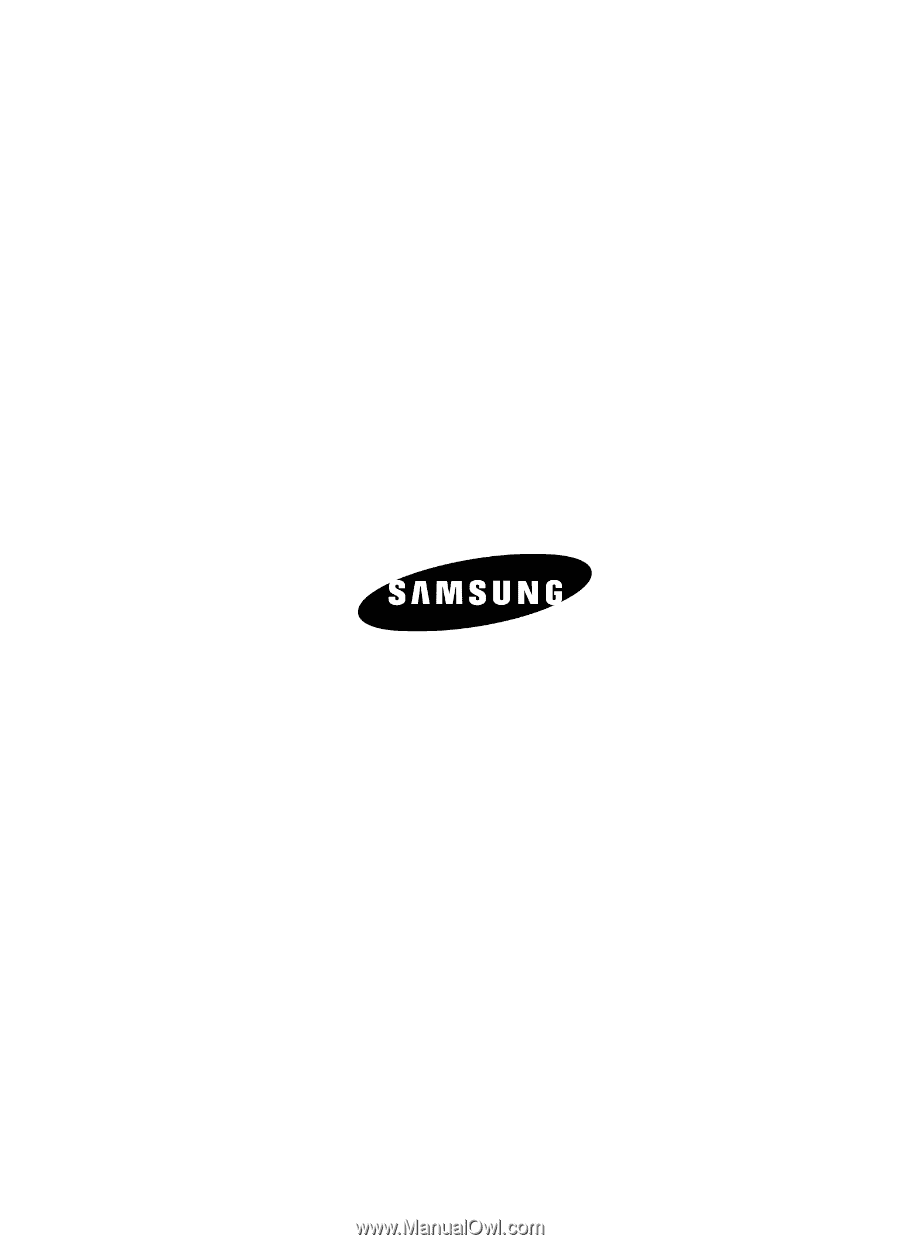
UCFF1_WB_c417_060806_d2
SGH-c417 Series
P
O
R
T
A
B
L
E
Q
u
a
d
-
B
A
N
D
M
O
B
I
L
E
P
H
O
N
E
User Guide
Please read this manual before operating your
phone, and keep it for future reference.